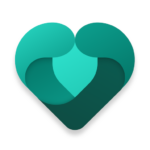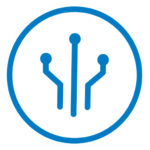What Is Microsoft Teams App?
Microsoft Teams is an app developed by Microsoft that serves as a hub for teamwork within organizations. It integrates various communication tools such as messaging, video conferencing, and collaboration features into a single platform to enhance productivity and streamline communication.
Through Microsoft Teams, users can create different channels dedicated to specific projects or topics, allowing team members to communicate and collaborate effectively in designated spaces. The platform enables seamless file sharing, where team members can upload, edit, and share documents in real-time. Integration with Microsoft 365 enhances the overall experience by providing access to tools like Word, Excel, and PowerPoint directly within the Teams interface, promoting a cohesive workflow. With its comprehensive messaging and collaboration capabilities, Microsoft Teams is a valuable asset for businesses looking to boost efficiency and connectivity.
How Does Microsoft Teams Work?
Microsoft Teams operates by providing users with a centralized workspace where they can communicate, collaborate, and access various productivity features seamlessly. It enables effective communication and collaboration through integrated tools and features.
Users can engage in instant chat conversations, make voice and video calls, and conduct virtual meetings within the platform. The chat feature allows for real-time messaging, file sharing, and the ability to create dedicated channels for specific topics or projects. With the calling functionality, users can easily connect with teammates through audio or video calls, fostering quick decision-making and clarity in discussions. Microsoft Teams seamlessly integrates with other Microsoft apps such as Outlook, OneDrive, and SharePoint, ensuring a cohesive environment for team interaction and streamlined workflow processes.
What Are The Features Of Microsoft Teams?
Microsoft Teams offers a wide range of features including chat for real-time messaging, audio and video calls for virtual communication, and virtual meetings for remote collaboration. It also provides tools for file sharing and collaborative workspaces.
Another key aspect of Microsoft Teams is its seamless integration of collaboration tools that allow team members to work together on projects in real-time. Users can create shared workspaces where they can collaborate on documents simultaneously, making it easy to track changes and updates. File sharing is made efficient through the platform’s ability to store documents in a central location, reducing the risk of version control issues. Participants in meetings can easily share files and screens during presentations, fostering a more interactive and engaging virtual environment.
Chat and Messaging
The chat and messaging feature in Microsoft Teams enables users to engage in real-time conversations, share information, and collaborate effectively. It provides tools for notifications, chat history retrieval, and seamless communication.
Notifications play a crucial role in keeping team members informed about important updates and messages. With customizable notification settings, users can choose how they want to be alerted, ensuring they never miss a critical message.
In addition to notifications, the chat history feature allows users to access previous conversations, making it easy to refer back to important information. The ability to organize messages into different channels helps teams stay organized and find relevant information quickly, promoting efficient communication and collaboration.
Audio and Video Calls
Microsoft Teams supports audio and video calls for virtual meetings and discussions. Users can engage in face-to-face conversations, share screens, and indicate their presence status to enhance communication.
Screen Sharing is a valuable feature within Microsoft Teams, allowing users to easily showcase presentations, documents, or collaborate on projects by displaying their screen to other participants.
The Presence Status indicators help team members understand if colleagues are available, busy, or away, promoting effective communication and reducing misunderstandings.
Video calls in Microsoft Teams offer a seamless way to conduct virtual face-to-face meetings, fostering collaboration among remote team members and increasing productivity through real-time interactions.
File Sharing and Collaboration
Microsoft Teams enables seamless file sharing and collaboration among team members. It allows for real-time document collaboration, version control, and shared workspaces to enhance productivity.
Teams in Microsoft provide a convenient platform for users to share files effortlessly, whether it’s Word documents, PowerPoint presentations, or Excel spreadsheets. Through features like document sharing, individuals can easily upload, edit, and comment on files in real-time, fostering a dynamic collaborative environment.
Its document versioning capability ensures that team members are always working on the most up-to-date materials, reducing confusion and streamlining workflows. The flexibility to share workspaces allows multiple contributors to access and collaborate on projects simultaneously, promoting efficient teamwork and project management.
Integration with Other Microsoft Apps
Microsoft Teams seamlessly integrates with other Microsoft apps such as Outlook and Office 365, providing a unified communication and collaboration experience. Users can access emails, calendars, and office applications within the Teams platform.
This level of integration enhances productivity by allowing users to seamlessly transition between tasks and applications without needing to switch between multiple platforms.
Calendar Integration within Microsoft Teams enables individuals to view and manage their schedules effortlessly, ensuring they stay organized and on top of their appointments.
The Office 365 Integration streamlines document sharing and editing processes, offering a cohesive workspace where team members can collaborate in real-time on projects and presentations.
How Can Microsoft Teams Benefit Businesses?
Microsoft Teams offers numerous benefits to businesses, including improved communication, enhanced collaboration, increased productivity, and robust security measures. It serves as a comprehensive solution for organizational communication and teamwork.
By utilizing Microsoft Teams, teams within a business can seamlessly collaborate on projects, share files, and communicate in real-time, regardless of their physical locations. This level of collaboration transcends traditional barriers, leading to faster decision-making and smoother workflow. The platform’s security features ensure that sensitive business data is protected, providing peace of mind to users. Microsoft Teams plays a crucial role in streamlining business operations, reducing reliance on multiple apps and systems, and fostering a more cohesive and efficient work environment.
What Are The Different Plans For Microsoft Teams?
Microsoft Teams offers different plans to cater to various business needs, including a free plan with basic features, Microsoft 365 Business Basic, Standard, and Premium plans with additional functionalities and advanced capabilities.
The Free Plan is an excellent starting point for small businesses or teams looking to collaborate effectively. It includes essential features like unlimited chat messages and searches, video meetings, and file sharing.
On the other hand, the Business Basic plan offers more advanced features such as custom email domains and web versions of essential Office apps. Moving up to the Business Standard plan provides additional security features, such as data loss prevention and threat protection.
The Business Premium plan tops it off with advanced compliance tools and advanced security features like information protection and advanced threat protection.
How To Download And Set Up Microsoft Teams?
To download and set up Microsoft Teams, users can access the app from the official Microsoft website or app store. They can install the desktop app for enhanced functionality and productivity, while also utilizing the mobile app for on-the-go access.
Once users have accessed the Microsoft website or app store, they can navigate to the Microsoft Teams section and click on the download or install button. The process may vary slightly depending on the device being used, but generally, users will be prompted to follow on-screen instructions to complete the installation. Upon successful installation, users can launch the Desktop App to access a wide range of features such as team collaboration, file sharing, video conferencing, and more. By downloading the Mobile App, users can stay connected and productive while away from their desktop, ensuring seamless communication and collaboration regardless of their location.
What Are Some Tips For Using Microsoft Teams Effectively?
To use Microsoft Teams effectively, ensure clear communication channels, establish collaboration norms within the team, leverage remote work features, and optimize notifications for timely updates. By following these tips, teams can maximize their productivity and engagement.
- Encourage the use of team collaboration tools such as shared calendars, file sharing, and task assignments to streamline work processes and keep everyone on the same page.
- Designate specific channels for different projects or topics to maintain organization and focus within the team.
- Regularly schedule virtual check-ins or video meetings to foster team bonding and ensure that remote work does not lead to isolation and disconnect among team members.