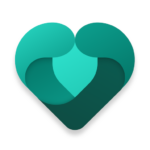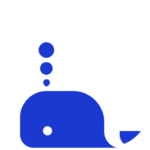What Is Microsoft Edge?
Microsoft Edge, developed by Microsoft Corporation, is a web browser application that provides users with a seamless browsing experience while focusing on security, privacy, and user-friendly features. It is designed to enhance the way users access information online and offers various tools for efficient browsing and customization.
With a rich history tracing back to its initial release in 2015, Microsoft Edge has evolved to become a top choice for users seeking a reliable and innovative browsing solution.
Its core features include a built-in tracking prevention tool that safeguards user data and blocks unwanted ads, ensuring a safer online experience.
The browser’s privacy settings allow users to control their data sharing preferences and protect their information from unauthorized access.
The intuitive interface of Microsoft Edge simplifies navigation and offers a smooth, responsive browsing experience for users across different devices.
What Are The Features Of Microsoft Edge?
Microsoft Edge offers a range of features to enhance the browsing experience, providing users with a user-friendly interface, robust security measures, and compatibility with various platforms. It supports extensions for customization and provides tools for secure and private browsing.
The browser’s clean and intuitive layout makes navigation seamless, whether users are browsing on a desktop, tablet, or mobile device. With built-in security enhancements such as SmartScreen and strict privacy settings, users can browse with peace of mind.
Microsoft Edge also boasts smooth integration with Windows 10 and syncs across devices, ensuring a consistent browsing experience. The availability of extensions further expands its functionality, allowing users to personalize their browsing experience to suit their needs.
In-App Note Taking
One of the notable features of Microsoft Edge is its in-app note-taking capability, allowing users to jot down important information directly within the browser for enhanced efficiency and productivity.
This feature seamlessly integrates with the browsing experience, enabling users to capture thoughts, ideas, and references without leaving the webpage they are on. It eliminates the need to switch between different applications, streamlining the process of gathering and organizing data. By leveraging this functionality, users can bookmark websites, highlight key points, or save snippets of text for later reference effortlessly. This not only saves time but also helps in maintaining a structured approach to online research and information storage, contributing to a more organized and productive browsing session.
Reading View
Microsoft Edge’s Reading View feature enhances the readability of web content by removing distractions and allowing users to customize the display for a comfortable reading experience.
This feature is particularly beneficial for those who prefer a streamlined, focused reading environment. By eliminating clutter such as ads, sidebars, and navigation menus, Reading View provides a clean canvas for users to delve into articles, blog posts, or any text-heavy content. Users have the flexibility to adjust the font size, style, and background color to suit their preferences.
These customization options not only make reading more visually pleasing but also help in reducing eye strain, especially during extended reading sessions. Microsoft Edge’s Reading View feature significantly elevates the reading experience by putting content at the forefront and enhancing readability.
Cortana Integration
Microsoft Edge integrates Cortana, Microsoft’s virtual assistant, to provide users with voice search capabilities, enhancing browsing efficiency and offering seamless integration within the Microsoft ecosystem.
By simply speaking commands or questions, users can easily initiate searches, navigate websites, and perform various tasks hands-free. This collaboration between Microsoft Edge and Cortana allows for a more intuitive and personalized browsing experience. Cortana’s intelligent voice recognition technology enables users to quickly find information, access tools, and receive real-time assistance, ultimately streamlining their online activities. The combination of voice search and browsing features highlights Microsoft Corporation’s commitment to leveraging cutting-edge technologies to improve user satisfaction and productivity.
Password Manager
Microsoft Edge comes equipped with a built-in password manager that enhances security and privacy during browsing sessions, providing users with a convenient and efficient way to manage their login credentials.
This password manager allows users to store and auto-fill passwords for various websites, eliminating the need for manual entry and reducing the risk of using weak or repeated passwords. By securely storing login information, Edge’s password manager contributes to a safer online experience by protecting sensitive data against cyber threats.
The seamless integration of the password manager within the browser streamlines the login process, saving time and effort for users while maintaining the integrity of their personal information.
How To Download And Install Microsoft Edge?
To download and install Microsoft Edge, users can visit the official website, select their desired platform, and follow the on-screen instructions to complete the installation process. Users can customize settings to optimize their browsing experience and ensure they receive regular updates and bug fixes.
Within the settings of Microsoft Edge, users can personalize their browsing preferences such as the default search engine, homepage, and privacy options. These customization features allow users to tailor their browsing environment according to their needs.
Staying up to date with the latest updates is crucial for security and performance enhancements. Automatic updates can be enabled to ensure that users are always running the most current version of the browser. In case of encountering any bugs or performance issues, users can troubleshoot by clearing cache, cookies, or resetting the browser settings.