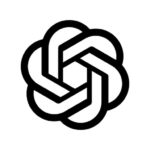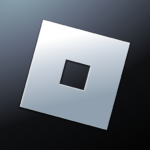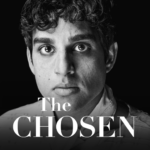If you own a Roku device, you may be wondering about the Roku Official Remote App and how it can enhance your streaming experience.
This article covers everything you need to know about this app, from its features to how to download and use it.
Whether you’re looking for convenience or additional features, this app could be a game-changer for your Roku setup.
What Is Roku?
Roku is a leading streaming device that provides users with access to a wide range of entertainment options on their TV screens. It offers seamless setup and user-friendly interface, making it a popular choice for streaming enthusiasts.
With Roku’s advanced technology, users can enjoy high-quality streaming content with smooth playback and vibrant visuals, enhancing their viewing experience. What sets Roku apart is its compatibility with various TV models, allowing users to seamlessly integrate it into their existing home entertainment setups.
The simplicity of Roku’s setup process, coupled with its extensive library of channels and streaming services, makes it a versatile choice for individuals looking to expand their entertainment options. This combination of technology and user-friendliness has solidified Roku’s position as a top player in the streaming industry.
What Is the Roku Official Remote App?
The Roku Official Remote App is a companion application designed to provide users with convenient control over their Roku streaming device using their Android or iOS mobile devices. It offers wireless connectivity and intuitive control features.
By simply installing the app on their smartphones or tablets, users can easily navigate through channels, adjust volume settings, play or pause content, and even use voice search to find their favorite shows. The app’s user-friendly interface allows for seamless interaction, making it a handy tool for enhancing the overall viewing experience. The compatibility with both Android and iOS devices ensures a wide reach among Roku users, offering flexibility and ease of use for a diverse range of audiences.
What Are the Features of the Roku Official Remote App?
The Roku Official Remote App boasts a plethora of features that enhance the streaming experience, including seamless streaming control, intuitive playback options, and convenient voice search functionality, making it a versatile tool for Roku users.
Users can easily navigate through their favorite channels, adjust streaming settings, and select content using the app’s user-friendly interface. The playback functionalities allow users to pause, rewind, fast forward, or even skip to specific scenes with ease. The voice search capabilities enable users to simply speak the title of a movie, show, or actor they are looking for, streamlining the search process and enhancing overall convenience.
How to Download the Roku Official Remote App?
Downloading the Roku Official Remote App is a simple process that can be done through the respective app stores on Android, iOS, or Amazon Fire devices, providing users with seamless connectivity and immediate access to remote control functionalities.
- Once you navigate to the app store on your device, simply search for ‘Roku Official Remote App’ and click on the download button to install the app.
- After installation, ensure that your Roku device and smartphone are connected to the same Wi-Fi network.
- Open the app and follow the on-screen instructions to pair your smartphone with your Roku device.
This will grant you easy access to various remote control features, allowing you to manage your streaming experience effortlessly.
Downloading on iOS Devices
To download the Roku Official Remote App on iOS devices, users can visit the App Store, search for the app, and complete the installation process. Configuring router settings may be necessary for optimal performance.
- Once the app is located in the App Store, tap on the ‘Get’ button to initiate the download.
- Depending on the user’s internet connection speed, the download time may vary.
- After the download is complete, proceed to open the app and follow the on-screen instructions to set it up.
In case of any issues with device connectivity, adjusting router settings such as ensuring the device is on the same network as the Roku device can significantly enhance the app’s performance.
Downloading on Android Devices
For Android users, downloading the Roku Official Remote App involves accessing the Google Play Store, searching for the app, and ensuring compatibility with the device. The app provides wireless control options for seamless connectivity.
Once the app is successfully downloaded, users can launch it to begin the setup process. To ensure smooth functioning, make sure both the Android device and the Roku player are connected to the same Wi-Fi network. The app interface allows users to navigate through channels, adjust volume, and control playback with ease. Users can enjoy the convenience of voice search and typing directly from their Android device. The Roku Official Remote App enhances the viewing experience by offering a convenient and intuitive way to control Roku devices.
Downloading on Amazon Fire Devices
To download the Roku Official Remote App on Amazon Fire devices, users can navigate to the Amazon Appstore, locate the app, and follow the setup instructions, including pairing guidelines with the Roku device.
- Once the app is located in the Amazon Appstore, users can proceed with the installation process by clicking the ‘Download’ or ‘Install’ button.
- After the app has been successfully downloaded, they will need to open the app and follow the on-screen instructions to pair it with their Roku device.
The pairing process usually involves connecting the app with the Roku device by entering a unique code or following the prompts displayed on both the app and the TV screen. Once the pairing is complete, users can start using the Roku Official Remote App seamlessly on their Amazon Fire device.
How to Use the Roku Official Remote App?
Using the Roku Official Remote App offers users a seamless experience in controlling their Roku device, navigating through content, accessing remote functions, and utilizing voice commands for efficient operation.
The navigation feature of the app allows users to easily move through different menus and content on their Roku device with just a few taps on their mobile device screen. The remote functions accessible through the app allow users to perform actions like play, pause, rewind, and fast forward with convenience. With voice command functionalities integrated into the app, users can simply speak into their device to search for content, launch channels, and control playback, making the overall Roku experience more intuitive and user-friendly.
What Are the Benefits of Using the Roku Official Remote App?
The Roku Official Remote App offers users a multitude of benefits, including enhanced convenience, remote control capabilities, and seamless access to diverse streaming services, making it a valuable tool for entertainment enthusiasts.
By utilizing the Roku Official Remote App, users can easily navigate and control their Roku streaming devices directly from their smartphones or tablets, eliminating the need to juggle multiple remotes. The app allows for quick and efficient searching and browsing across a wide range of streaming platforms, providing users with a one-stop solution for all their entertainment needs. With the ability to stream content from popular services such as Netflix, Hulu, and Amazon Prime Video, the app opens up a world of entertainment possibilities at your fingertips.