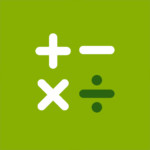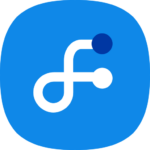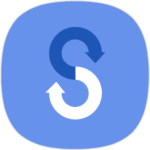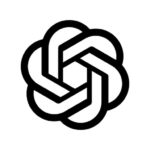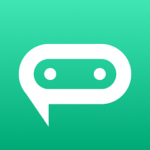Samsung Notes
You can create notes that contain text, images with footnotes and voice recordings. You can also easily share your notes to SNS.
Any memos previously made from S Note or Memo can also be imported into Samsung Notes.
Samsung Notes offers a variety of brush types and color mixing tools that will allow you to create amazing paintings just like professional painters.
You can also upload your artwork to PEN.UP immediately.
Samsung Notes is the hub for all of your handwritten notes, sketches and drawings.
Note-taking
To create notes, tap the + icon at bottom of Samsung Notes’ main screen.
Locking Notes
1.Click the More options button at the top of Samsung Notes to select Settings
Select Lock notes to create your password.
2.Create and tap the password you wish to use, then lock the note.
3.Tap on the More options button when viewing a note and then select Lock.
Add text
To enter text, tap the keyboard icon at top of screen.
To edit the text’s style, use the Rich text toolbar
Add handwriting
To add handwriting, tap the Handwriting icon located at the top.
Recognition of handwritten text is possible. Handwriting can be used to search keywords in notes.
Adding drawings
To create drawings, tap the drawing icon at top of screen.
Add image and voice recordings
To insert images, tap the image icon at top of screen.
Tap the Voice recording icon at top of screen to add voice recordings.
Using pen settings
Choose from a variety of pen sizes and colours.
Erasing handwriting
Tap the eraser icon at bottom of screen and then swipe or tap your finger over any handwriting that you wish to erase.
Select mode
Tap the selection icon at bottom of screen to select an area for handwriting.
The area can be moved, adjusted, or deleted.
Use brush settings
Choose from a variety of brush types and colors
To view the settings of the brush again, tap the selected brush. You can also change the size or opacity.
Tap the color icon and then choose the colour you wish to draw.
Smart Switch.
Smart Switch allows you to import S Note or Memo data from other devices.
Using Samsung account.
1. Tap the More options button on the main screen. Select Settings and then Import data.
2.Select S Note, Memo data stored using your Samsung account and then tap the DONE button.
Syncing notes via Samsung Cloud
1. Click the More options button on the main screen for Samsung Notes. Select Settings.
Select Sync with Samsung Cloud.
2. Sign in or register with Samsung Cloud using your Samsung account.
Samsung Notes data will automatically be synchronized
Screen off screen to create notes
To create screen-off memos, remove the S Pen from the screen.
———————————————————————-
Notice: Concerning the App Access Privilege
These permissions are required to use the app service.
The default functionality of the service can be turned on for optional permissions but is not permitted.
Permissions required
* Storage: This is used to store or load notes files
Optional Permissions
* Telephone: To verify unique identification information of the device for app updates
* Microphone: Record the voice and insert it into the note
* Camera: To take photographs to insert into the note
* Contacts: To sync your account with your account, read account information