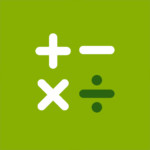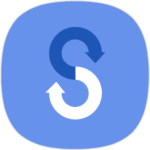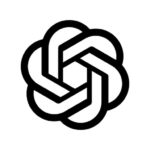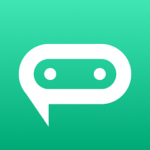Samsung Flow, a software product, enables seamless, secure, and connected experiences across all your devices. You can connect your tablet/PC to your smartphone and authenticate it. To keep your tablet/computer connected, you can turn on the mobile hotspot.
If you sign up for Samsung Pass, you can log in to your Tablet/PC using your biometric data (Iris and Fingerprints).
These devices are compatible with Samsung Flow
1. Windows Tablet/PC: Windows 10 OS Creators Update (V1703), and June Patch Build (15063.413).
(Galaxy TabPro S, Galaxy Book, Galaxy Book2. Galaxy Book S, Computer
2. Android Tablet with Android N OS or Newer
3. Android Phone: Android N OS Or Newer
It might not work with certain models depending on your smartphone’s specifications.
Samsung Flow is compatible with only official software from Samsung Electronics.
* Windows: Bluetooth (Bluetooth LE Optional) or Wi Fi/LAN, Wi Wi-Fi Direct
Windows 10 users will find the Samsung Flow App in the Windows App Store.
You can find the setup guide on the Samsung Flow website:
www.samsung.com/samsungflow
To update Samsung Flow, go to Windows Store > menu > Downloads and Updates.
* The Windows policy has changed and the PC unlock function is no more available.
For the app service, you will need to have the following permissions. Optional permissions can be turned off, but the default functionality of this service cannot be disabled.
Permissions required
Use location to find your phone with your tablet or computer via Bluetooth
Storage: This is used to share content among registered devices and view the stored contents
Optional Permissions
Phone: Use this feature to answer or decline calls from your smartphone, tablet, or computer.
Call logs: These are used to view the contact information in an incoming call, when it is received.
Contacts: This is used to get information about callers and senders when you receive texts or calls on your phone
SMS: Use SMS to send and receive text messages from your smartphone or tablet.
Microphone: Record and send audio from your smartphone to your tablet or computer using Smart View