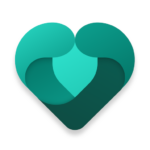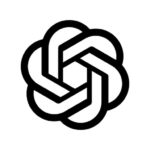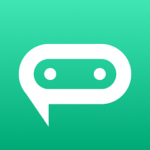What Is Microsoft OneNote App?
Microsoft OneNote App is a digital notebook application developed by Microsoft for organizing and storing information digitally. It serves as a versatile tool for individuals and businesses to streamline their note-taking and information management processes.
With its user-friendly interface and seamless integration across devices, OneNote enables users to create text notes, draw sketches, embed images, record audio, and even collaborate in real-time with others. This app allows users to categorize notes into different notebooks, sections, and pages, making it easier to locate and reference information quickly.
OneNote’s synchronization feature ensures that all your notes are automatically saved and accessible from any device, enabling you to stay organized and productive whether you are at home, in the office, or on the go.
What Are The Features Of Microsoft OneNote App?
Microsoft OneNote App offers a range of features that cater to users’ note-taking and organizational needs. From multimedia support to seamless sync across devices, the app provides a comprehensive platform for efficient information management and productivity enhancement.
Users can take advantage of the collaborative tools within OneNote, allowing multiple users to work on a single document simultaneously, making it ideal for group projects or team meetings.
The app also offers integration options with other Microsoft programs like Outlook, Word, and Excel, simplifying the process of transferring information between different applications. With its intuitive interface and drag-and-drop capabilities, Microsoft OneNote promotes creativity and customization in note-taking, enabling users to format their notes, insert images, videos, audio recordings, and even handwritten annotations to create dynamic and engaging content.
Note Taking
Note-taking in Microsoft OneNote involves capturing and organizing information in a digital format, allowing users to create content using text, images, audio recordings, and even handwritten notes.
The flexibility of OneNote extends to its various options for creating and editing notes. Users can easily customize their notes by adjusting formatting, adding tables, creating to-do lists, and inserting hyperlinks.
In addition to traditional text-based notes, OneNote supports multimedia elements like images, audio clips, and videos, enabling a more dynamic note-taking experience. Handwriting support is another standout feature, allowing users to jot down notes using a stylus or their finger directly on touch-enabled devices, making OneNote a versatile tool for capturing ideas in a way that feels natural and personalized.
Collaborative Editing
Collaborative editing in Microsoft OneNote enables users to work together in real-time on shared notebooks, promoting teamwork and enhancing productivity across different platforms and devices.
Users can easily share notebooks with colleagues or teammates, allowing them to co-author and make edits simultaneously. This real-time collaboration feature ensures that all changes made by team members are immediately visible to others, fostering a seamless editing experience.
The cross-platform accessibility of OneNote means that users can access and edit their shared notebooks from various devices such as desktop computers, laptops, tablets, and smartphones. This flexibility allows teams to work together efficiently regardless of their location or preferred device.
Organization
Organization in Microsoft OneNote is structured through the use of sections, pages, and tags, allowing users to categorize and manage their notes effectively for easy retrieval and reference.
Sections in OneNote act as containers for organizing related content, enabling users to divide their notebook into distinct topics or projects. Within each section, pages serve as individual workspace areas where users can input text, images, files, and more. This hierarchical structure allows for seamless navigation and quick access to specific information. Tags play a crucial role in enhancing note organization by providing a visual and searchable way to label and categorize content based on themes, importance, or status.
Integration with Other Microsoft Programs
Microsoft OneNote seamlessly integrates with other Microsoft programs such as Microsoft 365 and various Office applications, providing users with a unified platform for comprehensive productivity and information management.
This integration allows users to easily access and share their notes, documents, and ideas across different Microsoft tools, ensuring a seamless workflow. By leveraging the collaborative functionalities embedded within OneNote, teams can work together in real-time on projects, track changes, and communicate effectively. The ability to sync data across devices further enhances productivity, as users can switch between desktop, web, and mobile versions of OneNote seamlessly. The integration with Microsoft’s ecosystem ensures that data remains secure and accessible, promoting efficient collaboration within organizations.
Multimedia Support
Microsoft OneNote offers robust multimedia support, allowing users to embed audio recordings, images, and multimedia content into their notes using features like the clipping tool.
Through its seamless integration of multimedia elements, OneNote truly enhances the note-taking experience. Users have the flexibility to capture important moments by inserting audio recordings directly into their notes, making it ideal for lectures or meetings. The ability to add images not only adds visual context but also makes studying more engaging. With the option to include various multimedia content, such as videos or links to websites, OneNote becomes a versatile tool for creating dynamic and comprehensive notes.
How To Use Microsoft OneNote App?
Using Microsoft OneNote App involves creating and organizing notebooks, adding and editing notes, and sharing content with others for seamless collaboration.
-
To initiate the process, open OneNote App on your device and select ‘New Notebook’ to create a new workspace. Give your notebook a relevant title and customize it with sections and pages to keep your notes organized.
-
When adding a new note, click on the desired section within the notebook and start typing or inserting images, links, or drawings to capture your ideas effectively.
-
To share your notes with colleagues or friends, simply click on the ‘Share’ option and choose the desired method – this could be through email, a shared link, or by inviting collaborators directly to the notebook.
-
Collaborative features allow multiple users to edit and contribute to the same note simultaneously, enhancing real-time teamwork and productivity.
What Are The Benefits Of Using Microsoft OneNote App?
Using Microsoft OneNote App offers numerous benefits, including easy and efficient note-taking, seamless integration with other Microsoft programs, enhanced organization, improved collaboration capabilities, and accessibility across multiple devices.
For individuals with busy schedules, OneNote’s ability to sync notes across devices ensures that important information is always at hand, whether on a smartphone, tablet, or computer. The app’s collaborative features make it a standout tool for group projects or team brainstorming sessions, allowing users to share and edit notes in real time. Its organizational tools, such as tags, categories, and search functions, help users quickly find and prioritize information, boosting overall productivity and efficiency.
How To Download And Install Microsoft OneNote App?
Downloading and installing Microsoft OneNote App involves accessing the app store on the respective platform, initiating the download process, and following the installation instructions to set up the app securely with options for cloud backups.
Once the download is completed, users are guided through a series of prompts to customize their OneNote experience. During the installation process, the app ensures data security by encrypting information to protect it from unauthorized access. Users have the flexibility to enable additional security features like two-factor authentication for enhanced protection. OneNote offers seamless integration with cloud services for automatic backups, allowing users to access their notes from any device at any time.