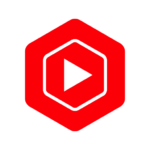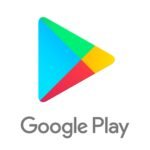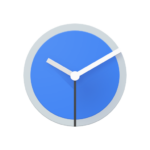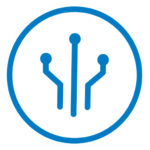What is Google Meet?
Google Meet is a video conferencing application developed by Google that enables users to host online meetings and virtual gatherings with ease.
With Google Meet, users can initiate video calls, share screens, and collaborate in real-time, making it an ideal choice for team meetings and remote work. This app allows participants to join meetings with a simple click, eliminating the need for complex setups or installations.
Google Meet ensures secure communication by encrypting information shared during online meetings, providing a safe environment for discussions and presentations. Its user-friendly interface and seamless integration with other Google services make it a convenient and efficient platform for connecting individuals and teams from anywhere in the world.
How to Use Google Meet?
To utilize Google Meet effectively, users can follow a few simple steps to create, schedule, and join meetings, while customizing various settings to suit their preferences.
Upon creating a Google Meet account, users can access a range of features. As a host, one can easily schedule meetings directly from the platform. By selecting the ‘New Meeting‘ option, hosts can generate meeting links, set date and time, and even add descriptions. When it’s time to join a session, participants simply click on the meeting link or input the meeting code provided by the host. Users can personalize their experience by adjusting settings such as video quality, screen layouts, and notification preferences in the settings menu.
Step 1: Create a Google Meet Account
Steps:
- The first step in using Google Meet is to create a Google account, which allows users to access the platform for video conferencing, online meetings, and seamless calendar integration.
Once you have successfully created your Google account, the next important aspect is to download the Google Meet application on your device. By downloading the app, users can enjoy a more convenient way of joining and hosting video conferences. The integration of Google Meet with your calendar is a key feature that ensures you never miss a meeting. Through calendar integration, you can schedule meetings directly from your calendar, receive reminders, and easily join scheduled meetings with just a click.
Step 2: Schedule a Meeting
Scheduling a meeting on Google Meet involves setting up the meeting details, selecting participants, and configuring optional features such as virtual backgrounds for an enhanced visual experience.
Once the meeting details are finalized, you can seamlessly integrate the event into Google Calendar, ensuring that all participants receive timely reminders and notifications.
Selecting participants for the meeting is a straightforward process within Google Meet, where you can simply add their email addresses or choose from your existing contacts. The platform allows participants to join via links or dial-in numbers, offering flexibility for attendees.
To enhance the visual appeal of the meeting, consider utilizing virtual backgrounds, which can help create a professional or fun setting depending on the nature of the meeting.
Step 3: Join a Meeting
To join a meeting on Google Meet, users need to click on the meeting link, ensure their microphone and camera settings are correct, and manage audio functions like muting and unmuting as needed.
When joining a Google Meet session, it’s essential to first grant permission for the microphone and camera before entering the meeting. Once you’re in the session, located in the bottom left corner, you’ll find the microphone and camera icons for easy access to their settings. To control your audio, simply click on the microphone icon to mute or unmute yourself as required, ensuring a smooth meeting experience for all participants. Being familiar with these audio control options enhances communication and collaboration during your Google Meet sessions.
Step 4: Customize Meeting Settings
Customizing meeting settings on Google Meet allows users to configure preferences related to screen sharing, recording meetings, enabling chat features, and ensuring a seamless communication experience.
When customizing the settings in Google Meet, users have the flexibility to choose how they want to share their screens with others during the meeting. This can be useful for presentations, collaborative work, or simply showing a document or website to participants.
The meeting recording options allow for capturing important discussions and presentations for future reference. By customizing chat settings, users can control the level of interaction and communication during the meeting, whether they want to enable chat for all participants or limit it to specific individuals.
What are the Features of Google Meet?
Google Meet offers a plethora of features such as robust security measures, real-time live captions, and dedicated support services to enhance the video conferencing experience.
These security measures ensure that your meetings are protected from outside interference, giving you peace of mind while discussing sensitive information.
The live captioning feature enhances accessibility for participants with hearing impairments by providing real-time transcriptions of the conversation.
In case you encounter any technical difficulties or need assistance during a meeting, Google Meet’s support resources are readily available to offer guidance and troubleshooting help to ensure smooth communication.
What are the Benefits of Using Google Meet?
Google Meet offers users a wide array of benefits, including robust security features, cross-platform compatibility, and dedicated support services, ensuring a seamless and reliable meeting experience.
With Google Meet’s focus on security, users can feel confident that their meetings are protected through encrypted video calls and advanced anti-abuse measures.
The platform’s compatibility across various devices allows for flexibility in joining meetings from laptops, tablets, or smartphones, making it convenient for users on the go.
Google Meet provides a wealth of support resources, including tutorials, help articles, and live customer service, ensuring that users can quickly resolve any technical issues and make the most of their meeting experience.