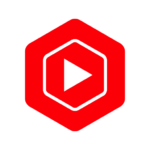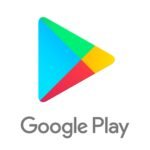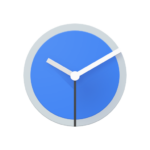Voice Access is for anyone who has difficulty using a touch screen (e.g. Voice Access allows anyone with a problem using a touch screen (e.g. paralysis, tremor or temporary injury) to use their Android device via voice. Voice Access offers many voice commands to: – Basic navigation (e.g. “go back”,” “go home”, or “open Gmail” – Controlling the current screen (e.g. “tap next”,” scroll down”) – Editing and dictation of text (e.g. To see a list of commands, you can also type “help” anytime. Voice Access comes with a tutorial that explains the most commonly used voice commands. This includes basic text editing and scrolling, starting Voice Access, tapping, scrolling, and getting help. To start Voice Access, you can use Google Assistant by saying “Hey Google! Voice Access”. You will need to enable “Hey Google”, detection in order to do this. To start speaking, you can tap the Voice Access notification button or a blue Voice Access button. You can temporarily pause Voice Access by saying “stop listening”. You can disable Voice Access completely by going to Settings > Accessibility > Voice Access, and turning off the switch. See the following for additional assistance
Voice Access assistance
. AccessibilityService API is used to assist users with motor impairments. The API is used to gather information about the screen controls and activate them according to spoken instructions.
Voice Access
Information
- You can now refer to text using positional references.
- Icons now have more descriptive names.
- Assorted bug fixes and quality improvements.
Verified Safe and Secure
How to install Voice Access?
Step 1:
Click on the official app store link above.
Step 2:
Tap "Install" to download Voice Access from within Google Play Store or Apple App Store.