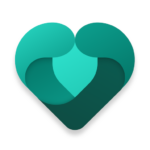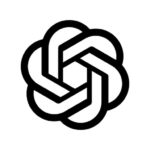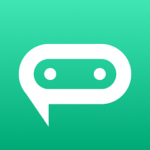What Is Microsoft Word?
Microsoft Word is a document editing app developed by Microsoft Corporation. It is part of the Microsoft Office suite and is widely used for creating, editing, and formatting various types of office documents.
Originally introduced in 1983, Microsoft Word has evolved over the years to become one of the most popular word processing applications in the world. Its user-friendly interface and robust features have made it a staple tool for professionals, students, and individuals alike. With its spell check, grammar check, and formatting options, Word helps users produce polished documents efficiently. Compatibility with different file formats and platforms makes sharing and collaborating on documents seamless, further increasing productivity in today’s digital age.
How To Edit Documents Using Microsoft Word?
Editing documents using Microsoft Word involves a range of tools and features that make it a versatile software application for document modification and refinement. Word offers various functions for text editing, formatting options, and data entry to streamline the editing process.
Opening and Saving Documents
To start editing documents in Microsoft Word, users need to open the desired file using compatible formats such as .docx or .doc. Saving documents after editing ensures that the changes are preserved for future use.
When saving documents, it is advisable to choose a suitable file format based on the purpose of the document. Microsoft Word offers various format options like PDF, .txt, and .rtf, catering to different needs. This flexibility allows users to share documents with those who may not have Word installed.
Leveraging the cloud storage capabilities of Microsoft technology enhances data management by providing easy access to documents across devices. By following best practices in handling office documents, users can ensure seamless collaboration and efficient workflow management.
Formatting Text
Formatting text in Microsoft Word allows users to customize the appearance of the content by adjusting font styles, sizes, colors, and alignment. The software offers a wide array of formatting options to enhance the visual presentation of the document.
In addition to basic font adjustments, Microsoft Word provides numerous features for fine-tuning text formatting. Users can easily change the font style to convey different tones or emphasize specific sections. The program allows for precise alignment options, enabling users to align text to the left, right, center, or justify it for a polished look.
The document layout can also be customized with features such as headers and footers, page numbers, and margins, providing a professional touch to any written work.
Inserting Images and Other Objects
Incorporating images and other objects into Microsoft Word documents enhances the visual appeal and overall quality of digital content. Users can insert images, charts, tables, and other elements to support the document’s information.
These visual elements play a crucial role in capturing the reader’s attention, breaking down complex information, and improving comprehension. When strategically placed, images can effectively convey data, add context to text-based content, and create a more engaging reading experience.
Incorporating visually appealing graphics can help reinforce key points, highlight important details, and make the document more visually appealing and memorable. By mastering the art of integrating images and objects seamlessly within the document, users can enhance the overall professionalism and impact of their digital creations.
Collaborating with Others
Microsoft Word facilitates collaboration among users by allowing them to review, edit, and track changes in real-time. The software’s collaboration features enable multiple users to work on the same document simultaneously.
This real-time editing capability not only streamlines the workflow but also ensures that everyone is on the same page and can see changes as they happen. The version history function provides a valuable snapshot of the document’s evolution, allowing users to refer back to previous versions if needed. The review tools, such as comments and suggestions, make it easy for team members to provide feedback and make edits seamlessly.
Microsoft Word truly empowers collaborative work processes by offering a wide array of editing and tracking functionalities.
What Are The Features Of Microsoft Word?
Microsoft Word offers a wide range of features that enhance document creation, editing, and formatting. Users can leverage templates, spell check, grammar check, and other tools to improve productivity and efficiency.
Templates in Microsoft Word provide pre-designed layouts for various document types, such as resumes, flyers, and newsletters, saving users time and effort in formatting.
The spell check feature automatically identifies and corrects spelling errors, helping users maintain professional and error-free documents.
Similarly, the grammar check function analyzes the text for grammatical errors and offers suggestions for improvement, ensuring that documents are well-written and polished.
Productivity-enhancing tools like the Track Changes feature enable collaboration by highlighting modifications made by different users, facilitating seamless editing and review processes.
Templates
Templates in Microsoft Word are pre-designed layouts that help users create professional-looking documents with ease. These templates cover various styles and formats for different types of content.
They serve as a foundation for structuring documents such as resumes, business letters, reports, and newsletters. By utilizing templates, one can save time and effort in organizing information while ensuring a consistent look throughout the document.
Templates offer customization options like changing fonts, colors, and adding placeholders for specific details. This not only enhances the visual appeal but also streamlines the overall document creation process. With templates, writers can focus more on the content itself rather than worrying about formatting and layout.
Spell Check and Grammar Check
The spell check and grammar check functions in Microsoft Word help users identify and correct spelling and grammatical errors in their documents. These tools are essential for proofreading and ensuring the accuracy of written content.
By utilizing the spell check feature, users can easily spot misspelled words that may have gone unnoticed during manual proofreading. Similarly, the grammar check function highlights potential grammar mistakes and suggests corrections, such as subject-verb agreement and punctuation errors.
To maximize the effectiveness of these tools, it is recommended to review the suggestions provided by the spell and grammar checks carefully, considering the context of the text. Regularly running these checks before finalizing a document can significantly improve its clarity and professionalism.
Track Changes
The track changes feature in Microsoft Word allows users to monitor and review modifications made to a document. It enables easy revision tracking and maintains a version history for document management.
This feature is particularly useful for collaborative editing, as multiple users can make changes to the same document with their modifications clearly visible. Users can accept or reject changes, add comments to provide feedback, and compare different versions to see the evolution of the document. By utilizing track changes, teams can streamline the document review process, ensuring accuracy and consistency in content. This feature not only enhances efficiency but also promotes better communication among collaborators.
Table of Contents
The table of contents feature in Microsoft Word organizes document content into a structured layout. It helps users navigate through lengthy documents efficiently and enhances overall document management.
This feature automatically generates a list of headings and subheadings, creating clickable links that readers can use to jump to specific sections within the document quickly. By providing a roadmap of the document’s structure, the table of contents allows users to grasp the document’s layout at a glance, saving them time and effort in searching for relevant information. The ability to update the table of contents as the document evolves ensures that it remains accurate and reflects the latest changes, maintaining document integrity and coherence.