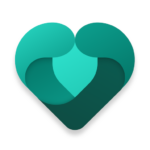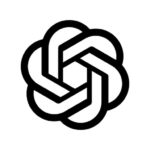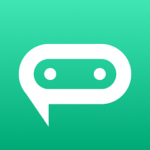What is Microsoft Office?
Microsoft Office is a suite of productivity applications developed by Microsoft, offering a range of tools for creating, editing, and sharing various types of documents, spreadsheets, presentations, and more. It is widely used in both personal and professional settings to enhance productivity and streamline workflows.
The software suite includes popular programs such as Word for word processing, Excel for spreadsheets, and PowerPoint for presentations, providing users with essential tools to meet their document-related needs. By integrating these applications into a cohesive platform, Microsoft Office simplifies tasks and improves efficiency for individuals and businesses alike. Its collaborative features enable real-time editing and seamless sharing, promoting teamwork and enhancing communication among users. Microsoft Office plays a crucial role in optimizing work processes and boosting overall productivity levels.
What are the Applications included in Microsoft Office?
The applications included in Microsoft Office suite comprise popular tools such as Word, Excel, PowerPoint, Outlook, OneNote, Access, and Publisher. Each of these applications serves distinct purposes, catering to different document and data management needs.
- Word is a powerful word processor that allows users to create and edit text-based documents with various formatting options.
- Excel, on the other hand, is a robust spreadsheet application that enables users to organize and analyze data effectively.
- PowerPoint is widely used for creating dynamic presentations with multimedia elements, while Outlook facilitates efficient email management and scheduling.
- OneNote serves as a digital notebook for capturing ideas and notes across different devices.
- Access is a database management tool ideal for creating and managing databases, and Publisher offers templates for creating professional-looking publications like brochures and newsletters.
What is the Edit & Share App in Microsoft Office?
The Edit & Share App in Microsoft Office is a versatile tool that allows users to collaboratively edit and share documents in real-time. It facilitates seamless teamwork and enhances productivity by enabling multiple users to work on a document simultaneously.
By providing a platform for real-time collaboration, users can make edits, add comments, and track changes instantly, fostering a more efficient workflow.
The app’s sharing capabilities streamline the process of distributing documents among team members, ensuring everyone has access to the most up-to-date version. This not only saves time but also reduces the risk of errors caused by working on outdated files.
The app’s document management features help organize and categorize files, making it easier for teams to locate and work on specific documents quickly.
How does the Edit & Share App work?
The Edit & Share App in Microsoft Office works by allowing users to access a shared document through the app, where changes made by one user are instantly visible to others collaborating on the same document.
This app streamlines the collaborative editing process by providing real-time updates, ensuring that all team members are on the same page.
To effectively use this app, start by opening the document within the Edit & Share App. Next, make your edits or comments directly on the document. As you make changes, others viewing the document will see these modifications in real-time. Utilize the commenting feature to provide feedback or suggestions to fellow collaborators. Remember to save your progress periodically to avoid any data loss. Once all edits are complete, save the final version of the document for future reference.
What are the Features of the Edit & Share App?
The Edit & Share App in Microsoft Office offers a range of features including real-time editing, commenting, version history tracking, file sharing, and user permissions management. These features enhance collaboration and streamline document management processes.
Users can work concurrently on a document, ensuring that all changes are saved and visible to the team in real-time. The commenting feature allows users to provide feedback directly on the document, promoting efficient communication. Version history tracking enables users to revert to previous versions if needed, maintaining a seamless workflow. With secure file sharing and user permissions management, users can control who has access to the document, safeguarding sensitive information and maintaining confidentiality.
How to Use the Edit & Share App?
Using the Edit & Share App in Microsoft Office is a straightforward process that involves opening the app, selecting the document to edit, making desired changes, and then saving and sharing the updated document with collaborators.
Upon opening the Edit & Share App, users can navigate the intuitive interface to locate the document they wish to modify. Once the document is opened, a range of editing tools such as formatting options, track changes, and comments can be utilized to make precise adjustments. After finalizing the changes, it is advisable to save the edited document to ensure all modifications are preserved.
To enhance collaboration, users can invite team members to view, edit, or comment on the document in real-time, fostering a dynamic workflow and boosting overall productivity.
Step 1: Opening the Edit & Share App
To begin using the Edit & Share App in Microsoft Office, users need to open the application on their device and log in with their Microsoft account credentials to access the shared documents.
Upon launching the application, users will be prompted to enter their Microsoft account email and password for authentication. Once logged in, they will gain entry to a centralized platform where collaborative documents are stored. Users can customize their preferences by adjusting settings such as notifications, display themes, and sharing permissions within the app.
It is advisable to review and configure these settings based on individual preferences to enhance the collaborative experience while using the Edit & Share App in Microsoft Office.
Step 2: Selecting the Document to Edit
Once inside the Edit & Share App, users can browse through the list of shared documents or locate a specific file they wish to edit. By selecting the desired document, users can proceed to make necessary edits.
To navigate through shared documents efficiently, users can utilize the search bar at the top of the screen to input keywords or file names. Users can organize documents by date, name, or category to easily locate the required file. Once the document is selected, users can tap on the ‘Edit‘ option to access a range of editing tools such as text formatting, annotations, and collaborative features. This intuitive process allows users to seamlessly modify and customize their documents within the app.
Step 3: Making Edits and Changes
Users can make edits and changes to the selected document within the Edit & Share App by utilizing the built-in editing tools such as text formatting options, insertions, deletions, and comments for communication with other collaborators.
The app offers advanced editing features like track changes, which allows users to see modifications made by others and accept or reject them. The spell check function helps in rectifying typos and grammatical errors, ensuring the document’s accuracy. Users can also use the find and replace tool to quickly locate specific words or phrases and make bulk changes. The app provides the option to add images, tables, and charts to enhance the visual appeal of the document. These editing tools collectively enable users to refine and polish their documents efficiently.
Step 4: Saving and Sharing the Document
Upon completing the edits, users can save the changes made to the document and share the updated version with collaborators by utilizing the built-in sharing options within the Edit & Share App.
To save the document, users can simply click on the ‘Save‘ button located on the top toolbar of the Edit & Share App. This will ensure that all the modifications are securely stored. Once the changes are saved, users can seamlessly share the document with team members by selecting the ‘Share‘ option.
A window will pop up, allowing users to input the email addresses or simply generate a shareable link for easy distribution. The app provides various permission settings, enabling users to control who can view, edit, or comment on the shared document.
What are the Benefits of Using the Edit & Share App?
The Edit & Share App in Microsoft Office offers several benefits including easy collaboration and sharing, real-time editing and updates, accessibility across multiple devices, and time-saving features that streamline document management processes.
Users of this versatile application appreciate the seamless experience it provides for working together on documents with colleagues or team members. With the ability to make edits simultaneously and receive instant updates, communication becomes more efficient and projects progress smoothly.
The app’s cross-device compatibility ensures that users can easily switch between their desktop, tablet, or smartphone to access and edit documents on the go, fostering productivity wherever they are. These practical features come together to enhance the overall workflow and enable teams to achieve their goals faster.