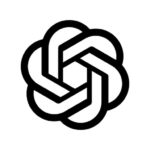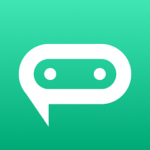In today’s digital age, the HP Smart App has revolutionized the way we interact with our printers and manage printing tasks.
This article will guide you through downloading and setting up the app, exploring its various features like printing, scanning, and mobile fax.
Stay tuned to explore alternative options and make the most of your printing experience.
What is the HP Smart App?
The HP Smart App is a versatile mobile application designed to streamline and enhance the printing and scanning experience for users of HP printers and other compatible devices.
This innovative app offers users convenient functionalities such as wireless printing and scanning directly from their mobile devices. With the HP Smart App, users can easily set up their printers, check ink levels, and manage print jobs with just a few taps on their smartphones or tablets. The app’s compatibility with a wide range of HP printers ensures a seamless experience for individuals and businesses alike. The app provides time-saving features such as the ability to scan documents to cloud storage directly from your phone, making it a valuable tool for on-the-go professionals.
What Devices Can Use the HP Smart App?
The HP Smart App is compatible with a wide range of HP printers and can be utilized on various mobile devices, including smartphones and tablets.
With the HP Smart App, users can enjoy the convenience of remote printing and effortless printer control directly from their mobile devices. Whether you need to print documents on-the-go or manage print jobs from different locations, this app offers seamless connectivity options.
The HP Smart App facilitates cloud printing, allowing users to easily access and print documents stored in their cloud storage services. The intuitive interface of the app also streamlines the printing process, making it a user-friendly tool for both personal and professional use.
How to Download and Set Up the HP Smart App?
Downloading and setting up the HP Smart App is a straightforward process that can be done via the respective app stores on iOS and Android devices.
Downloading the App
To download the HP Smart App, simply search for it on the App Store for iOS devices or the Google Play Store for Android devices and click on the ‘Download’ button.
Once you have located the HP Smart App in the App Store or Google Play Store, make sure to select the official HP Smart App developed by HP Inc. This is crucial for ensuring secure access to your printer controls and features, protecting your data and maintaining the integrity of your device. Look for the app with the correct logo and developer information to ensure you are downloading the authentic HP Smart App.
After clicking the ‘Download’ button, follow the on-screen instructions to install the app on your device and start enjoying the convenience of remote printing and scanning.
Setting Up the App
Setting up the HP Smart App involves connecting it to your HP printer wirelessly and configuring the printer settings within the app for seamless printing and scanning.
Once the initial setup is complete, you can easily manage your printer tasks directly from your mobile device. The HP Smart App offers a range of options for personalized printer settings, allowing you to customize print quality, paper size, and even enable features like borderless printing.
The app provides quick access to scanning functions, making it effortless to digitize documents or images with just a few taps on your smartphone or tablet. This convenient solution streamlines the printing process and enhances overall productivity.
What Features Does the HP Smart App Offer?
The HP Smart App offers a comprehensive set of features that enable users to print, scan, copy, and efficiently manage their HP printers from a mobile device.
You can easily initiate printing tasks directly from your smartphone or tablet, whether you need to print documents, photos, or emails. The app also facilitates quick and hassle-free scanning of documents or images, transforming them into digital files with just a few taps. In addition, users can make copies of documents on-the-go without needing access to a traditional photocopier. The printer management functionalities empower users to monitor ink levels, troubleshoot issues, and schedule maintenance tasks conveniently through the app.
Print, Scan, and Copy
With the HP Smart App, users can effortlessly print documents, scan images or texts, and make copies directly from their mobile devices, enhancing productivity and convenience.
The app offers a user-friendly interface that allows individuals to easily navigate through various options. Users have the flexibility to adjust print quality, paper tray settings, and document management preferences with just a few taps on their smartphone or tablet. Whether it’s adjusting settings for a crisp black and white document or vibrant color image, the HP Smart App provides intuitive controls for achieving the desired output. The seamless integration with mobile devices ensures that printing, scanning, and copying tasks can be completed on the go, without the need for a traditional desktop setup.
Mobile Fax
Using the HP Smart App, users can send and receive faxes directly from their mobile devices, simplifying document sharing, scanning, and digital file management tasks.
The mobile fax feature of the HP Smart App streamlines the process of transmitting documents by allowing users to quickly and securely send and receive faxes on the go. This feature enables users to easily scan physical documents using their mobile device’s camera, turning them into digital files ready for transmission. The app ensures secure file sharing, offering peace of mind for users sending sensitive information. The instant ink alerts and notifications provided by the app help users stay on top of their fax management, ensuring efficient and timely communication.
Printer Management
The HP Smart App provides users with extensive control over their HP printers, allowing them to monitor ink levels, adjust printer settings, and troubleshoot printing issues remotely.
By using the ink level monitoring feature on the app, users can easily keep track of their printer’s ink status and receive timely notifications when levels are running low. The printer control options within the app enable users to initiate tasks like scanning or copying directly from their mobile devices.
The troubleshooting capabilities built into the HP Smart App help users diagnose and resolve common printing problems efficiently. The convenience of remote printer access and cloud printing functions make it simple for users to print from anywhere, anytime, enhancing both productivity and flexibility.
What Are the Benefits of Using the HP Smart App?
The HP Smart App offers a myriad of benefits, including enhanced convenience, time-saving features, cost-effective printing solutions, and improved productivity for users on the go.
With the HP Smart App, users can effortlessly print anywhere, whether they are at home, in the office, or on the move. This app streamlines document management by allowing users to easily scan, store, and organize their files digitally. It ensures high print quality, producing sharp and vivid prints that meet professional standards. By harnessing the power of technology, the HP Smart App not only saves time but also boosts efficiency, making printing tasks smoother and more efficient.