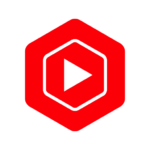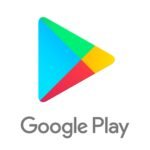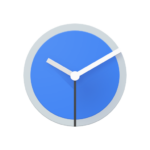Are you looking for a way to manage and monitor your child’s online activity? Look no further than the Google Family Link App. This article will provide a comprehensive overview of what the app is, why you should use it, its key features, how it works, and how to set it up.
What is Google Family Link App?
Google Family Link App is a parental control application developed by Google that allows parents to monitor and manage their children’s digital wellbeing.
Through the Family Link app, parents can:
- Set screen time limits
- Approve or block apps
- Track their child’s location
This tool gives parents the ability to establish healthy digital habits and ensure a safe online environment for their kids. With Family Link, parents can also remotely lock their child’s device, view activity reports, and even set bedtime restrictions to help establish a balanced tech routine.
Why Use Google Family Link App?
Google Family Link App is essential for parents who aim to safeguard their children’s online experiences by providing effective parental control features and promoting digital wellbeing.
The app allows parents to monitor their children’s screen time, set device usage limits, and block inappropriate content, ensuring a safe online environment.
By using Google Family Link, parents can also track their child’s location, making it easier to ensure their safety in the digital world.
The app empowers parents to teach their kids about responsible technology use, establishing healthy digital habits from a young age.
With cyber threats on the rise, Google Family Link serves as a valuable tool in protecting children from online dangers and promoting a balanced approach to technology.
What Are the Key Features of Google Family Link App?
The key features of Google Family Link App include comprehensive parental controls, screen time monitoring, safe browsing, location tracking, and app management for both Android and iOS devices.
This app empowers parents to set digital ground rules such as limiting screen time, managing app installations, and monitoring online activity. With the safe browsing feature, parents can ensure their children’s online safety by setting filters to block inappropriate content. The location tracking service allows parents to keep tabs on their children’s whereabouts, providing peace of mind. The app management functionality allows parents to approve or block specific app downloads, ensuring that only age-appropriate content is accessible to their children.
How Does Google Family Link App Work?
Google Family Link App works by allowing parents to set up the app on their device and their child’s device, enabling monitoring, usage management, and activity tracking to ensure a safe digital environment.
Once the app is installed on both the parent and child’s devices, parents have the ability to:
- Set screen time limits
- Approve app downloads
- Remotely lock their child’s device if necessary
The setup process involves creating a Google account for the child or linking it to an existing account. Parents can receive weekly or monthly reports on their child’s device usage, view app activity, and even location history. This empowers parents to have a better understanding of their child’s online interactions and help guide them towards responsible digital habits.
How to Set Up Google Family Link App?
Setting up the Google Family Link App involves creating a Google account for your child, downloading the app from the Play Store, and configuring parental controls and restrictions.
To begin, ensure that your child has their own Google account or create a new one for them.
- Next, head to the Google Play Store on your child’s device and search for ‘Google Family Link.’
- Once you find the app, download and install it.
- After installation, launch the app and sign in with your child’s Google account credentials.
- Follow the prompts to set up parental controls, including screen time limits, app approvals, and location tracking.
- Adjust the settings as needed to tailor the experience to your family’s preferences.
What Devices are Compatible with Google Family Link App?
The Google Family Link App is compatible with a wide range of devices, including Android and iOS smartphones and tablets, allowing seamless synchronization between linked accounts and devices.
This app functions smoothly on multiple platforms, ensuring that parents can easily monitor and manage their children’s online activities. Whether you have an Android phone or an iPad, the Family Link App offers consistent features and controls. The synchronized setup enables real-time tracking and setting limitations across all connected devices, creating a secure and controlled digital environment for families. The convenience of using the app across various devices makes it a versatile tool for modern parenting in the digital age.
How to Manage and Monitor Your Child’s Activity on Google Family Link App?
Managing and monitoring your child’s activity on the Google Family Link App involves setting app usage limits, reviewing activity reports, and supervising their digital habits to ensure responsible technology use.
- Establishing app usage limits within the Google Family Link App allows you to control the amount of time your child spends on certain applications, encouraging a balanced mix of screen time and offline activities.
- By reviewing the activity reports provided by the app, you can gain insights into your child’s online behaviors, identify potential concerns, and address any issues proactively.
- Supervising their digital habits entails engaging in open conversations about online safety, guiding them on making informed choices, and educating them on responsible internet etiquette.