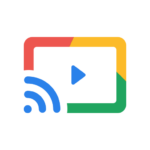What Is a Universal TV Remote Control App?
A Universal TV Remote Control App is a versatile application designed to control various smart TVs and connected devices using a mobile device such as a smartphone or tablet.
These apps serve as a one-stop solution for managing multiple devices within your entertainment setup seamlessly. By leveraging Bluetooth or network connectivity, users can easily navigate through different TV functions like changing channels, adjusting volume, and accessing streaming services from a unified interface.
The beauty of Universal TV Remote Control Apps lies in their compatibility with a wide range of TV brands, ensuring that users don’t have to juggle between multiple physical remotes anymore. Some advanced apps even offer voice control features, further enhancing the user experience.
How Does a Universal TV Remote Control App Work?
A Universal TV Remote Control App works by establishing a connection between a mobile device and a smart TV or compatible device via Bluetooth or Wi-Fi, allowing users to remotely switch channels, adjust volume, and control various functions.
When a user launches the app on their mobile device, the app sends signals via the established connection to the TV, mimicking the functionalities of a physical remote. The app communicates with the TV using standard infra-red (IR) codes or proprietary protocols specific to the TV brand.
This two-way communication enables users to not only control basic operations like power on/off, mute, and input selection but also access advanced features like streaming services, voice commands, and personalized settings. Some advanced remote control apps offer integration with smart home systems, enabling users to manage all connected devices seamlessly.
What Are the Benefits of Using a Universal TV Remote Control App?
Using a Universal TV Remote Control App offers unparalleled convenience, cost savings, enhanced compatibility with various devices, and access to additional features for a seamless entertainment experience.
Imagine effortlessly switching between channels on your television, sound system, or streaming device with just one device in your hand. This app not only eliminates the need for multiple remote controls cluttering your living room but also ensures you never have to worry about dealing with incompatible devices again.
The convenience of voice control functionality means you can simply speak commands to change channels or adjust volume, making your TV viewing experience even more user-friendly and enjoyable. With the program guides feature, finding your favorite shows and exploring new content becomes a breeze, further enhancing your entertainment options.
What Are the Different Types of Universal TV Remote Control Apps?
Universal TV Remote Control Apps come in various types, including Infrared (IR) apps, Wi-Fi apps, Bluetooth apps, and Virtual Remote apps, each utilizing different technologies for device control and communication.
- Infrared apps use infrared technology to send signals directly to the TV or other devices, requiring line-of-sight communication.
- Wi-Fi apps establish a connection through a wireless network, allowing control from a distance within the network range.
- Bluetooth apps use Bluetooth connectivity for short-range control, ideal for close-range interactions.
- Virtual Remote apps simulate traditional remote controls on smartphones or tablets, offering a versatile and intuitive interface for controlling multiple devices.
Each type of app presents unique features and functionalities tailored to diverse user preferences and needs.
How to Set Up and Use a Universal TV Remote Control App?
Setting up and using a Universal TV Remote Control App involves downloading the app, pairing it with the desired devices, and configuring the app settings for personalized control and optimal performance.
- To begin, head to the App Store or Google Play Store, depending on your device’s operating system, and search for the Universal TV Remote Control App.
- Once you locate the app, tap on the download button and wait for the installation process to complete.
- Next, open the app and follow the on-screen instructions to pair it with your television or other compatible devices.
- After successful pairing, explore the app settings to customize your remote control experience, including adjusting button layouts, setting favorite channels, and enabling additional features for a seamless and convenient usage.