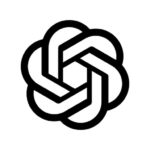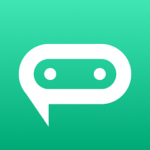Introduce the
Touchpad
For Android phones that have a mouse cursor pointer on their screen. This touchpad displays a small portion of the screen at the bottom that acts as a mouse cursor pointer. To move the mouse cursor, swipe your finger onto the touchpad and then tap the touchpad. You can touch the top of the screen easily with one hand. Touchpad features several action buttons that allow you to operate large screen phones or tablets quickly and easily with one hand. It works in one-handed mode, so you don’t lose any screen content. When you aren’t using the mouse cursor pointer, the touchpad can be minimized.
CUSTOMIZATION
– The size and transparency of your touchpad. – The size, icon, speed, and color of the mouse cursor pointer. – The color, corner radius, and the space between action buttons. – Edit, remove or add action buttons to the touchpad.
ACTION BUTTONS
These action buttons are located around the touchpad and allow you to perform quick, predefined actions.
Press for long
Long press the screen at the mouse cursor location. The long press duration can be adjusted. *
Click on the buttons
One tap and you can swipe up, down, left, right, and left on the screen. You can adjust the length of your swipe. Example of usage: Simply tap on the swipe left/right action button to clear all notifications. *
Long press and swipe/drag
Press long on the beginning point of the swipe to allow it to pick the item to drag to its end point. *
Notification
One tap will open the notification panel. *
Navigation
You can use individual action buttons to control Android navigation such as home, back, and most recent apps. This means that you can access all navigation buttons on the touchpad. *
Screenshot
To take a screenshot, you don’t have to hold the volume or power keys. You can take a screenshot by simply tapping on the action button. This button is only available for Android 9. *
Move the touchpad
Drag the action button to move the entire touchpad. *
Adjust the size of your touchpad
Adjust the size of the touchpad starting at the corners. *
Reduce the use of touchpads
Reduce the size of your touchpad to a small ball. The minimized touchpad can be moved anywhere on the screen. You can adjust the transparency, size and color of the minimized touchpad. *
Volume
You can use individual buttons to increase or decrease the volume of your phone’s media. *
Turn off the screen or power button
One tap can turn off or lock your screen. This button is only available for Android 9. *
Power dialog
This action button will open the power dialog screen. It can be accessed by long pressing the power key. Only available for Android 9 This action button is only available for Android 9.
CUSTOM SWIPE
You can use the touchpad to swipe depending on where you have set your start and end points. You can perform a custom swipe by long pressing the touchpad.
ACCESSIBILITY
App uses accessibility API for touch gestures and to display the mouse cursor and touchpad.
Touchpad for Big Phone & Tab
Information
App improvement.
Verified Safe and Secure
How to install Touchpad for Big Phone & Tab?
Step 1:
Click on the official app store link above.
Step 2:
Tap "Install" to download Touchpad for Big Phone & Tab from within Google Play Store or Apple App Store.