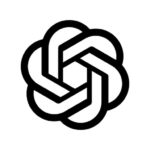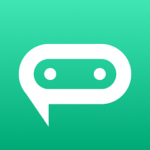What is TeamViewer QuickSupport App?
TeamViewer QuickSupport App is a remote support application that enables users to troubleshoot and provide technical assistance to devices remotely. It offers features like screen sharing, file transfer, and real-time support.
One of the remarkable aspects of the TeamViewer QuickSupport App is its intuitive user interface, making it easy for both the support provider and the recipient to navigate through the remote assistance process effortlessly. This app plays a crucial role in resolving tech-related issues promptly and efficiently, eliminating the need for physical presence. By allowing seamless communication between the person seeking help and the expert assisting them, users can quickly resolve issues without any geographical constraints. The real-time support feature enables instant troubleshooting, enhancing productivity and reducing downtime.
How Does TeamViewer QuickSupport App Work?
TeamViewer QuickSupport App works by establishing a secure connection between the user’s device and the support provider’s device, allowing screen sharing for troubleshooting purposes and granting desktop access for efficient issue resolution.
Once the connection is initiated, users can seamlessly share their screen with the support provider, enabling real-time visualization of the issue at hand. This interactive feature facilitates clear communication, as both parties can identify and address the problem together.
The app simplifies the troubleshooting process by enabling the support provider to remotely access the user’s desktop, making it easier to navigate through settings, files, and applications. This direct access ensures prompt and accurate solutions to technical challenges, enhancing the overall support experience for users.
What Devices Are Compatible with TeamViewer QuickSupport App?
TeamViewer QuickSupport App is compatible with a wide range of devices, including mobile devices running on various operating systems. It offers cross-platform support and ensures compatibility for seamless tech support services.
The versatility of TeamViewer QuickSupport App extends beyond mobile devices to include desktop platforms, making it an ideal choice for providing tech support across different operating systems. Whether you are using Windows, macOS, or Linux, this app enables remote assistance without the limitations of specific platforms. This cross-platform capability is crucial for ensuring that support technicians can assist customers efficiently regardless of the devices they use. With TeamViewer QuickSupport App, compatibility issues become a thing of the past, paving the way for smooth and effective remote troubleshooting.
What Are the Features of TeamViewer QuickSupport App?
TeamViewer QuickSupport App offers a comprehensive set of features that include remote control functionality, secure file transfer options, chat support for communication, screen sharing capabilities, and mobile-to-mobile control for seamless assistance.
These key attributes play a crucial role in ensuring efficient technical support to users across various devices and platforms.
The remote control feature allows technicians to take control of a user’s device remotely, troubleshooting issues without physical presence.
Secure file transfer ensures that sensitive data is transferred safely between devices during support sessions.
Chat support enables real-time communication between users and technicians, facilitating quick problem resolution.
Screen sharing allows for visual demonstration and collaboration, enhancing the understanding of complex issues.
The unique ability to control mobile devices remotely adds a layer of convenience for assisting users on-the-go.
How Can TeamViewer QuickSupport App Help with Technical Support?
TeamViewer QuickSupport App facilitates technical support by providing remote assistance capabilities, diagnostic tools for issue identification, network access for troubleshooting purposes, and unique session codes for secure connections.
The remote assistance aspect of the app allows technicians to remotely access and control devices to troubleshoot issues in real-time, eliminating the need for physical presence. The availability of diagnostic tools enables quick and accurate identification of technical glitches. The network access feature proves invaluable in resolving network-related issues efficiently. By employing session codes, the app ensures secure and encrypted connections between the technician and the client’s device, preserving the confidentiality of data shared during the support session.