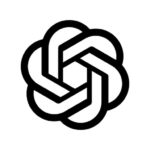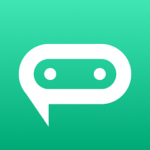MyTheme: Icon Changer and Themes is the best way to personalize your Android home screen using themes, icons, and widgets from icon packs. It makes your app icons, wallpapers, and widgets more interesting.
MyTheme allows you to change the app icons on your desktop. You can choose from a wide range of images that reflect your interests and personality. MyTheme has a variety of icons, themes, and screenshots. You can choose which images you like the most from the album to be your app icon using the icon customization feature. Get MyTheme to transform your screen!
MyTheme makes it easy for you to create your home screen. You can re-try your home screen using widgets, icons, and wallpapers. Keep your bearings steady, and you can say goodbye to a dwindling screen.
MyTheme has a huge variety of styles: scene, universe and liveliness.
Choose carefully from the top apps to customize your home screen with icons and wallpapers.
MyTheme is a great app that allows you to modify/tweak any app icon or name. You can replace the original icon with your photo. Our app will place the shortcut to your chosen app on your home screen. This is the easiest way to change the icon on your Android phone and app icons.
Timeline allows you to leave comments, create an icon and share it with everyone.
Key Features of MyTheme
– 10000+ Customize App Icon Changer
– More than 5000 Widgets, including Bible, Motivation, Clock, Calendar and Bible.
You can choose from many different icon images
– Create various icons and screen styles such as fresh, sci fi, landscape, lovely, etc.
– Upload image from album to create icon icon
– Allows you to rename the app
Simple and easy
1-click special theme installation for custom app icon changer.
How to Use MyTheme Themes
1) Open the application. Click on the ‘THEMES” tab to choose your favorite theme.
2) Choose the applications that you wish to create shortcut icons. Click the “INSTALL ALL” button.
3) Allow the app to ask permission.
4) You will now see a dialog to add shortcuts on the Home Page. Click on ADD>.
5) Click on the Home Screen to see the setup theme.
Watermarks to Avoid
Android 8.0 and higher will add a watermark to your app to the shortcut icon. We have created a new icon that looks just like a pro using widget technology.
? How to use widget technology.
How to Use
1. Get your theme
2. Click on Install, but not all icons. A pop-up window will appear. Then click on “Click to Remove the Watermark”.
3. Long press (press and hold) the blank space on your phone’s home screen or desktop. It will then open the popup menu. Click on the widgets option.
4. Locate “MyTheme” app on widgets page. Select “Create Shortcut”, long press (touch and hold), and drag it to home screen.
5. The widget will open automatically. You can then change the app icon with no Watermarks.
We will keep updating icons and themes so that you feel fresh every night. Use MyTheme to beautify your screen!
We also welcome your suggestions and feedback. We would love to hear from you via your review to ensure that we continue to provide you with the best MyTheme: Icon Changer and Themes app experiences.
Note:
* Some devices, such as Vivo, don’t offer home screen shortcuts. To access them, go to the other settings. Click on Manage Permissions via New View and choose Desktop Shortcuts. -> Locate apps MyTheme and toggle ‘On’.
* If widgets don’t refresh on your phone, open Settings > Enable Background Apps.