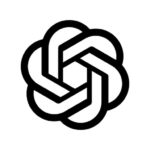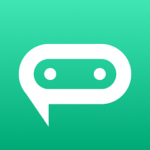Canon PRINT Business is an application that allows you to print photos and documents, scan data, upload to cloud storage, and more. An Android terminal can be used to control a Canon laser multifunction device or laser printer.
Main Features
– Print scans of images, data, documents and web pages.
– Scanning data can be read from multi-function devices.
– Capture images with a camera
– Use cloud or local storage to store files.
– Automatically detect multifunction devices/printers on a network or manually search by entering an IP address or DNS.
Search multi-function devices/printers with Bluetooth
To log in to your multi-function device or printer (Bluetooth-installed machine), touch the mobile terminal.
Register multi-function devices/printers with a QR code
– Verify the settings and data in multi-function devices or printers.
– You can use the address book on a mobile terminal instead of the multi-function device’s address book.
Using the Remote UI, you can check the status of a multifunction device or printer.
– Support Talkback (some English screens and some Japanese screens only).
– Remote Operation allows you to view the control panel and/or printer of the multi-function device or printer from a mobile terminal.
You can use the app to send faxes, scan and send an e-mail using a multi-function device such as a printer or multi-function device.
* The functions that can be used depend on the model, settings and firmware version of multi-function devices or printers.
Supported Devices
ImageRUNNER ADVANCE series
Color imageRUNNER series
ImageRUNNER series
Color imageCLASS series
ImageCLASS series
i-SENSYS Series
ImagePRESS series
LBP series
Satera series
Laser Shot series
Business Inkjet series
– Some device models do not support Canon PRINT Business. You can find the supported model list on the Canon PRINT Business support webpage.
– Use Canon PRINT Inkjet/SELPHY to print with PIXMA, MAXIFY, or SELPHY series devices.
CaptureOnTouch mobile is the best tool to scan with imageFORMULA series smartphones
Requirements
– The Android terminal must be connected with a wireless access point.
– The access point and your multi-function device must be connected via LAN or wireless.
Items that can be set with the print function
Output Method, Department ID Management. Output Size. Copies. Source. Select Color. 2-Sided. Staple. 2 on 1.
Each printer model has a different list of items that can be set.
Items that can be set with the scan function
Color/Select Colour, Resolution, Original Size/Scan size, File Format, 2-Sided Original/2 -Sided Original, Original Type, Density and Original Placement
Each printer model has a different list of items that can be set.