In this comprehensive guide, we will delve into the world of the Gmail app, exploring its features, functions, and benefits. From downloading and installing the app to setting up and using a Gmail account effectively, we will cover everything you need to know to make the most of this popular email application.
We will explore the special features that set the Gmail app apart, providing valuable tips and tricks for optimizing your email management experience. Whether you are a beginner looking to navigate the basics or a seasoned user seeking to uncover hidden gems, this article is your go-to resource for mastering the Gmail app. Join us as we unlock the full potential of this indispensable tool for communication and organization.
What is the Gmail App?
The Gmail app is a mobile application designed for smartphones to manage email accounts, allowing users to send, receive, and organize emails, along with managing various settings and notifications.
With its intuitive interface, users can easily handle attachments, such as photos and documents, directly within the app. The Gmail app provides extensive customization options that enable users to personalize their inbox, set up filters, and organize emails into different categories.
The app offers robust notification management, allowing users to tailor alerts for specific emails or contacts, ensuring they stay informed without feeling overwhelmed by constant notifications.
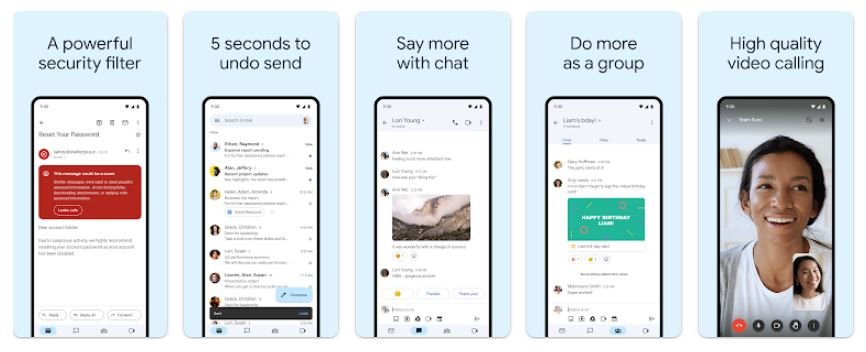
How to Download and Install the Gmail App?
Downloading and installing the Gmail app on your mobile device is a straightforward process that enables quick access to your email accounts and ensures that you stay updated with the latest features and improvements.
How to Set Up a Gmail Account on the App?
Setting up a Gmail account on the app allows seamless access to your emails, ensures security features are in place, and enables synchronization across devices for a consistent email experience.
Creating a New Account
Creating a new Gmail account through the app involves setting up essential security measures and privacy settings, ensuring a safe and personalized email experience on your mobile device.
The process begins by downloading the Gmail app from the App Store or Google Play Store. Once installed, you’ll be guided through the account creation process, where you’ll need to input your personal information, such as your name, desired email address, and a secure password. It’s crucial to choose a strong password that includes a combination of letters, numbers, and special characters to enhance the security of your account.
After completing these initial steps, you can explore the privacy settings within the app to configure additional security features, such as two-factor authentication and email encryption.
Adding an Existing Account
Adding an existing Gmail account to the app streamlines access to multiple email addresses, facilitates seamless synchronization, and ensures a consolidated email management experience on your mobile device.
This convenient process allows you to effortlessly toggle between different email accounts without the hassle of logging in and out repeatedly. With the added benefit of synchronization, you can stay up to date with all your emails, no matter which device you are using.
By integrating your Gmail account, you can effortlessly manage your professional and personal correspondence all in one place, simplifying your digital communication and enhancing productivity.
How to Use the Gmail App?
Utilizing the Gmail app on your mobile device empowers you to compose, reply, organize, and search for emails efficiently, while also managing attachments and applying labels for streamlined email categorization.
Composing and Sending Emails
Composing and sending emails through the Gmail app on your mobile device is a user-friendly process, allowing you to include attachments and access drafts seamlessly for efficient communication.
When using the Gmail app, the process of composing an email is intuitive and convenient. You can easily attach documents, images, or any other files directly from your mobile device, enhancing the effectiveness of your communication.
The app provides easy access to drafts, enabling you to start composing an email on one device and continue on another without any hassle. This feature ensures that your important messages are always within reach, whether you’re on the go or switching between devices.
Organizing Emails with Labels and Folders
Organizing emails with labels and folders within the Gmail app enhances email management, allowing you to apply filters and categorize emails effectively for streamlined access and organization on your mobile device.
This feature ensures that your inbox stays well-organized, with important emails readily accessible while less urgent ones easily sorted into designated folders. By utilizing filters, you can automate the process, assigning labels to incoming emails based on sender, subject, or keywords. This not only saves time but also reduces the clutter in your inbox, making it easier to find specific emails when needed.
With the Gmail app’s powerful search functions, you can locate specific labeled emails swiftly, making your mobile email experience efficient and hassle-free.
Using the Search Function
Leveraging the search function within the Gmail app enables swift access to specific emails, threads, and conversations, streamlining the process of locating and managing essential information on your mobile device.
With the powerful search capabilities of the Gmail app, users can easily sift through their inbox to find relevant emails, even if they are buried within threads or cluttered conversations. This allows for a more organized and efficient approach to email management on the go. Whether you need to retrieve an important message or delve into a specific thread, the search function proves to be an indispensable tool for mobile users.
Its seamless integration with thread management makes it a go-to feature for staying on top of email correspondence while on the move.
Managing Multiple Accounts
Efficiently managing multiple accounts within the Gmail app ensures seamless synchronization and streamlined access to diverse email addresses on your mobile device, empowering you to stay updated across various email accounts.
This streamlined approach allows you to avoid the hassle of constantly signing in and out of different accounts, saving precious time and effort. You can easily toggle between your personal and professional emails without missing important notifications. The synchronized inbox and consolidated notifications feature keep you organized, ensuring that you never overlook crucial messages. By centralizing your email management, you can boost productivity and prevent important communications from slipping through the cracks.
Customizing Settings
Customizing settings in the Gmail app allows you to tailor the email experience on your mobile device, enabling personalized notification configurations and language preferences for enhanced usability.
This customization empowers users to control how and when they receive notifications, ensuring that they stay informed without being overwhelmed. By setting language preferences, users can seamlessly communicate in their preferred language, improving overall communication efficiency. These settings also contribute to a more personalized and user-friendly experience, ultimately optimizing productivity and effectiveness while using the Gmail app on the go.
What Are the Special Features of the Gmail App?
The Gmail app incorporates several special features like undo send, smart reply, priority inbox, snooze emails, and offline access, enhancing the efficiency and convenience of email management on your mobile device.
Undo Send
The undo send feature in the Gmail app allows you to retract emails after sending them, providing a safeguard against inadvertent or premature email transmissions on your mobile device.
This convenient functionality ensures that you have a chance to correct any mistakes or make changes to an email before it reaches the recipient’s inbox. With the ability to access the undo send feature directly from the sent email, it offers quick and accessible control over your outgoing communications.
This feature helps in maintaining professionalism and accuracy in your email correspondence, enabling you to have a sense of assurance and confidence in managing your emails effectively from your mobile device.
Smart Reply
The smart reply feature in the Gmail app suggests quick and contextually relevant responses to incoming emails, streamlining the process of engaging with email communications on your mobile device.
It operates by analyzing the content of the email and providing three suggested responses, which can range from simple acknowledgments to more detailed replies. This feature helps users to respond promptly, especially when they are on the go, by allowing them to select and send a pre-written response in just a few taps, thereby saving time and effort.
The convenience and time-saving aspect of the smart reply feature make it an invaluable tool for managing email communications efficiently on mobile devices.
Priority Inbox
The priority inbox feature in the Gmail app automatically categorizes important emails, ensuring that crucial communications receive immediate attention and organization on your mobile device.
This functionality streamlines email management by separating important emails from the clutter, allowing users to focus on essential correspondence without sifting through numerous messages. By prioritizing emails based on their relevance, the feature facilitates efficient navigation and time management, especially for individuals with busy schedules.
The ability to customize and fine-tune the priority inbox according to one’s preferences enables a personalized email experience, ultimately leading to enhanced productivity and reduced stress associated with overwhelming email volumes.
Snooze Emails
The snooze emails feature in the Gmail app allows you to temporarily dismiss emails and set reminders for their revisit, enabling efficient email management and task prioritization on your mobile device.
This functionality comes in handy when you are inundated with emails and need a way to ensure that essential messages are not drowned out by the constant influx of new ones. By snoozing emails, you can focus on addressing urgent matters first and then circle back to those emails at a more appropriate time. This helps in maintaining clarity and order in your inbox and avoids the stress of feeling overwhelmed by an overflowing email list.
You can also schedule the reminders at specific times that align with your workflow, ensuring that tasks and deadlines are not just managed but also completed on time.
Offline Access
The offline access feature in the Gmail app allows you to manage and compose emails without an internet connection, ensuring continuous email productivity and management on your mobile device.
This functionality is particularly beneficial for users who need to access, respond to, or compose emails while traveling or in areas with limited network coverage. With offline access, you can read, draft, and organize your emails seamlessly, and once you are back online, the app automatically syncs your changes, ensuring that your actions are reflected in your online mailbox. This feature also provides a sense of security, as you can work on important emails without worrying about losing your progress if the internet connection is disrupted.
How to Troubleshoot Common Issues with the Gmail App?
Troubleshooting common issues with the Gmail app involves leveraging built-in support resources and notifications to address potential challenges, ensuring a seamless and error-free email experience on your mobile device.
By regularly checking for updates, users can ensure that they are benefiting from the latest bug fixes and feature enhancements. Being mindful of error notifications and understanding their implications can help in pinpointing and resolving issues effectively.
It’s important to utilize the ‘Help’ section within the app, as it provides valuable insights and step-by-step guidance for various problems. Proactive troubleshooting and staying informed about new app features are key to maintaining optimal functionality and performance of the Gmail app.
What Are Some Tips and Tricks for Using the Gmail App?
Discovering valuable tips and tricks for using the Gmail app enhances email management, enables efficient notification handling, and ensures that you stay updated with the latest features and improvements on your mobile device.
By implementing these strategies, users can streamline their inbox, organize emails through labels and filters, and create custom email templates to save time. Adjusting notification settings to prioritize important emails and leveraging the snooze feature for non-urgent messages can significantly improve productivity. Regularly updating the Gmail app ensures access to new functionalities and security enhancements, empowering users to make the most out of their email experience.
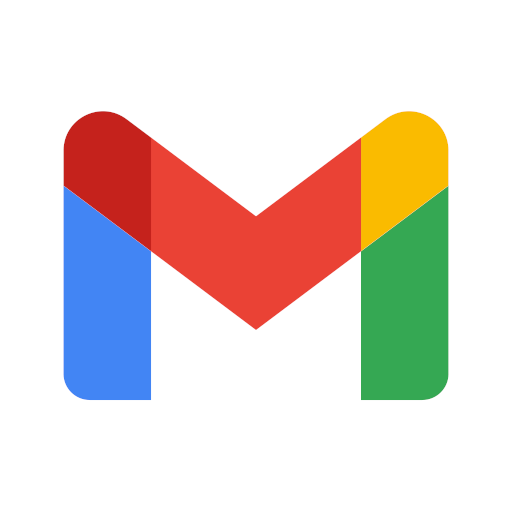






Comments closed.