In the contemporary digital landscape, video conferencing has emerged as an critical tool for businesses seeking to maintain connectivity and productivity. Among the array of platforms available, Zoom and Microsoft Teams stand out as popular choices, offering a comprehensive suite of features that facilitate virtual meetings and collaborative endeavors.
This article endeavors to juxtapose the salient features of Zoom and Microsoft Teams, including video conferencing capabilities, screen sharing functionalities, recording options, and transcription services. The objective is to aid in the discernment of which application aligns better with the exigencies of your business operations.
By scrutinizing aspects ranging from user interface design, pricing structures, to security protocols, this discourse aims to provide nuanced insights that will give the power to decision-making processes. Whether you represent a small-scale enterprise, a corporate behemoth, or a geographically dispersed team, the information presented herein is tailored to assist you in selecting the optimal video conferencing solution for your organizational requirements.
Features of Zoom
Zoom is a robust video conferencing application that has significantly transformed the methods through which businesses, educational institutions, and remote teams engage and cooperate online. Boasting a user-friendly interface, high-definition video capabilities, and an array of features including screen sharing, recording, virtual backgrounds, and breakout rooms, Zoom addresses a wide spectrum of requirements ranging from online meetings to webinars and remote education. Its scalability and compatibility across mobile applications, desktop applications, and web browsers render it a favorable option for small businesses, large corporations, and numerous industries such as education and healthcare.
1. Video Conferencing
Zoom’s video conferencing feature provides high-definition video and audio quality, facilitating smooth communication and virtual collaboration among participants during online meetings and calls. Users have the convenience of effortlessly hosting or joining meetings through simple click-to-join links, enabling teams to connect seamlessly regardless of their location.
With the capacity to accommodate up to 1000 participants in a single meeting, Zoom caters to both small team collaborations and large-scale webinars. Additionally, Zoom offers a range of tools like screen sharing, virtual backgrounds, and interactive whiteboarding to enrich the meeting experience and promote effective communication.
These features establish Zoom as a dependable platform for remote work and virtual interactions.
2. Screen Sharing
The feature of screen sharing in Zoom facilitates the efficient presentation of documents, slides, and other materials during meetings, thereby boosting cooperative efforts and communication among users.
When using Zoom, individuals are provided with the option to share either their entire screen or specific applications, thereby granting them control over the information being displayed. Additionally, the remote control functionality in Zoom permits participants to alternate control of the shared screen, encouraging a more interactive and engaging virtual meeting environment. Furthermore, Zoom offers a range of annotation tools, including drawing pens and highlighters, which assist users in highlighting key points or engaging in real-time brainstorming sessions during screen sharing interactions.
3. Recording and Transcription
Zoom’s recording and transcription capabilities give the power to users to capture meeting proceedings and archive them in the cloud for future reference, facilitating convenient sharing and review of meeting content. Additionally, Zoom offers users the flexibility to opt for either local storage on their devices or cloud-based storage, based on their individual preferences.
The transcription functionality provided by Zoom represents a significant advancement, automatically transcribing meeting dialogues and enabling effortless retrieval of key discussion points. This feature not only enhances efficiency by saving time but also ensures comprehensive coverage of critical information.
Furthermore, the seamless integration of Zoom with prominent file-sharing platforms such as Google Drive and Dropbox streamlines the distribution of recorded materials to all meeting participants, promoting smooth collaboration and accessibility.
4. Virtual Backgrounds
Virtual backgrounds in Zoom provide users with the option to personalize their meeting environment by replacing their actual background with images or videos, thereby offering a combination of privacy and professionalism.
The process of setting up a virtual background in Zoom is straightforward. Users can access this feature by navigating to their settings, selecting the virtual background option, and then choosing either from the preloaded background options or uploading their own image. Moreover, the background blur function serves to enhance the user’s appearance by directing focus on the individual while gently blurring the background. This feature is particularly beneficial for maintaining a professional appearance, especially in situations where the user finds themselves in a busy or less than optimal setting.
When selecting a virtual background, it is advisable to opt for visually appealing yet simple images that do not detract from the meeting itself. Additionally, adjusting the lighting in the user’s physical space can aid in seamlessly integrating the user with the virtual background, ultimately contributing to a refined and cohesive overall aesthetic.
Download Zoom now
Features of Microsoft Teams
Microsoft Teams stands out as a robust video conferencing and collaboration application that offers seamless integration with other Microsoft 365 tools. This integration provides a comprehensive platform tailored for online meetings, virtual collaboration, and remote work environments. Equipped with features such as high-definition video support, screen sharing functionalities, recording capabilities, and a robust chat interface, Teams facilitates effective communication and boosts productivity across diverse sectors, including corporate, educational, and healthcare settings. Its user-friendly interface coupled with extensive integration capabilities has positioned Microsoft Teams as a preferred choice for both large enterprises and small businesses.
1. Video Conferencing
Microsoft Teams provides high-quality video conferencing capabilities, delivering HD video and audio to facilitate seamless virtual collaboration and communication during online meetings and calls.
The video clarity within Microsoft Teams is exceptional, presenting sharp images that enhance the professionalism and engagement of virtual meetings. Additionally, the audio quality offered by the platform is of the highest standard, effectively minimizing background noise and ensuring clear communication among all meeting participants.
Hosting and participating in meetings through Teams is straightforward, thanks to its user-friendly controls that streamline the scheduling, initiation, and management of meetings. With the capacity to accommodate up to 300 participants, Microsoft Teams is well-suited for large-scale events, such as webinars or organization-wide meetings.”
2. Screen Sharing
Screen sharing in Microsoft Teams is a valuable tool that enables users to effectively present documents, slides, and other materials during meetings, thereby boosting cooperative efforts and communication.
The screen sharing feature in Microsoft Teams offers users the flexibility to share either their entire screen or specific applications, catering to diverse presentation requirements. This capability facilitates the showcasing of a variety of content by team members, whether it be a complete document, a specific program, or a presentation slide deck.
Moreover, the remote control feature permits participants to assume control of shared screens, thereby fostering interactive discussions and collaboration. Microsoft Teams also provides tools for annotating and presenting content during screen sharing sessions, thereby increasing engagement levels and facilitating real-time feedback.
3. Recording and Transcription
The recording and transcription functionalities of Microsoft Teams allow users to record meetings and archive them in the cloud for future reference, facilitating the sharing and review of meeting content.
The recording capabilities within Microsoft Teams are comprehensive, enabling users to capture not only audio and video but also screen-sharing sessions conducted during meetings. This functionality ensures the thorough documentation of all aspects of the conversation, ensuring comprehensive record-keeping for subsequent review.
Microsoft Teams provides users with the option to save recordings either locally or in the cloud, offering flexibility in the storage and accessibility of meeting recordings. The transcription feature within Teams is particularly valuable as it automatically transcribes meeting discussions, simplifying the process of searching for specific content within recordings.
This feature enhances the efficiency of reviewing meeting content and allows for convenient sharing with team members who may not have participated in the original meeting. Microsoft Teams seamlessly integrates with popular file-sharing platforms such as SharePoint and OneDrive, facilitating effortless access to and dissemination of recorded materials among team members and collaborators.
4. Team Collaboration
Microsoft Teams demonstrates exceptional capability in facilitating team collaboration through its robust chat and messaging interface, seamless file-sharing functionality, and seamless integration with other Microsoft 365 tools to optimize productivity. The chat and messaging features of Microsoft Teams enable team members to engage in real-time communication, thereby fostering prompt decision-making and effective problem-solving. Furthermore, the inclusion of features such as emojis, GIFs, and reaction emojis within the platform cultivates a lively and interactive communication environment.
The platform’s seamless file-sharing options give the power to teams to effortlessly exchange documents, images, and various files directly through the interface, eliminating the necessity for utilizing separate email attachments or external file-sharing platforms. Moreover, the integration of Microsoft Teams with essential Microsoft 365 tools such as Word, Excel, and PowerPoint enhances collaboration by facilitating concurrent work on shared files in real-time. This ensures that all team members remain synchronized and informed throughout the collaborative process.
Download Microsoft Teams now
Comparison of Zoom and Microsoft Teams
When conducting a comparison between Zoom and Microsoft Teams, it is imperative to take into account a range of factors including features, interface, user-friendliness, security, pricing, and integrations.
Zoom distinguishes itself with its user-friendly interface and specialized video conferencing tools, which have contributed to its popularity for online meetings and webinars. Conversely, Microsoft Teams offers seamless integration with Microsoft 365, delivering a comprehensive array of collaboration tools that extend beyond video conferencing capabilities. Both platforms present distinct advantages and disadvantages, and the selection between them is contingent upon the particular requirements and preferences of the user.
1. User Interface
The user interface of Zoom has been intentionally crafted to be intuitive and user-friendly, facilitating effortless navigation and access to a variety of features and tools.
Zoom presents users with a simplistic and uncluttered layout, featuring buttons and menus that are logically positioned for swift access. Users can easily schedule meetings, share screens, and engage in chat discussions with colleagues, all accomplished within a few simple clicks. The platform’s minimalist design serves to direct focus towards the primary meeting screen, fostering a streamlined and undistracted experience for participants.
In contrast, Microsoft Teams offers a more expansive interface that encompasses a wider array of collaboration tools seamlessly integrated within its framework. Its structured layout enables users to transition seamlessly between chat conversations, team discussions, file sharing, and meeting scheduling, thereby enhancing communication efficiency and overall productivity levels.
2. Pricing
In terms of pricing, Zoom presents a range of plans tailored to diverse needs and financial capacities, while Microsoft Teams offers competitive pricing due to its integration within the Microsoft 365 suite.
Zoom’s pricing options are segmented into tiers such as Basic, Pro, Business, and Enterprise, each equipped with distinct features and capacities. Conversely, Microsoft Teams provides plans like Microsoft 365 Business Basic, Standard, and Premium, all encompassing Teams services.
Zoom extends a complimentary plan with limitations on meeting durations, whereas Microsoft Teams offers a free version with restrictions on user numbers and storage. The pricing structures of both platforms are commensurate with the services rendered, rendering them attractive options for businesses of varying sizes and requirements.
3. Integrations
Zoom provides a variety of integrations with popular tools and platforms, enhancing its functionality and collaboration capabilities. In contrast, Microsoft Teams seamlessly integrates with Microsoft 365 and other collaboration tools.
These integrations are crucial for optimizing workflows and enhancing communication within organizations. For Zoom users, integrations with project management tools like Trello and Asana facilitate efficient task management in conjunction with video conferencing. Additionally, Zoom integrates with productivity platforms such as Google Workspace and Slack, enabling users to schedule meetings and collaborate on documents seamlessly.
Conversely, Microsoft Teams users can leverage integrations with SharePoint, granting convenient access to shared files and documents directly from the Teams interface. Moreover, integrations with Power BI and Dynamics 365 within the Teams platform deliver advanced data visualization and CRM capabilities.
4. Security
Security is a paramount consideration for any video conferencing application, and both Zoom and Microsoft Teams provide comprehensive security features, such as encryption and data protection protocols.
When examining encryption practices, both platforms utilize the industry-standard AES-256 encryption to uphold data confidentiality during transmission. Regarding privacy policies, Microsoft Teams relies on the Microsoft 365 compliance framework, ensuring compliance with various international data protection laws.
Conversely, Zoom has taken significant steps to improve its privacy controls, incorporating end-to-end encryption for all meetings. Both platforms have secured industry certifications like ISO 27001, demonstrating their dedication to stringent security practices.
Despite encountering prior security issues, both Zoom and Microsoft Teams have taken proactive measures to address these concerns effectively by implementing updates and reinforcing security protocols.
Which Video Conferencing App is Better for Businesses?
The process of determining the most suitable video conferencing application for businesses necessitates an evaluation of the specific requirements and priorities of the organization. This evaluation should encompass various factors including productivity, features, performance, and user experience. Zoom is frequently lauded for its user-friendly interface and specialized video conferencing capabilities, rendering it a preferred option for businesses that prioritize high-quality online meetings and webinars.
In contrast, Microsoft Teams distinguishes itself by offering an extensive array of collaboration tools seamlessly integrated with Microsoft 365, thereby catering to businesses in search of a unified platform for communication and productivity. Each application caters to distinct business needs, with the final selection contingent upon the unique requirements of the organization.
1. Small Businesses
For small businesses, the selection of a cost-effective and user-friendly video conferencing application with essential features holds significant importance. In this regard, both Zoom and Microsoft Teams present themselves as viable options.
Zoom’s fundamental plan permits meetings with up to 100 participants and allows for unlimited one-on-one meetings, positioning it as a suitable choice for small businesses operating within a constrained budget. Conversely, Microsoft Teams, inclusive in numerous Office 365 subscription plans, offers seamless integration with various Microsoft tools such as Outlook and OneDrive. This integrated functionality can augment productivity levels by centralizing communication and collaboration aspects within familiar software environments.
Furthermore, both platforms boast user-friendly interfaces that necessitate minimal training for employees to commence utilizing them proficiently.
2. Large Enterprises
Large enterprises require a video conferencing application that offers scalability, robust integration capabilities, and strong security features, positioning both Zoom and Microsoft Teams as competitive options.
Zoom, recognized for its intuitive user interface, provides an array of collaboration tools such as breakout rooms and virtual backgrounds, which are ideal for promoting teamwork in a dynamic corporate setting.
Conversely, Microsoft Teams, deeply integrated with the Office 365 suite, grants seamless access to productivity applications like Word, Excel, and PowerPoint, streamlining workflows and improving document sharing within the organization.
Both platforms offer advanced security measures, including end-to-end encryption and multi-factor authentication, ensuring a sense of security for enterprises engaged in handling sensitive information and confidential discussions.
3. Remote Teams
Remote teams derive benefits from utilizing video conferencing applications that facilitate virtual collaboration and communication. Both Zoom and Microsoft Teams provide features specifically crafted to enhance productivity in the context of remote work.
Zoom boasts an intuitive interface that simplifies the scheduling and joining of meetings while also enabling screen sharing and real-time document collaboration. Conversely, Microsoft Teams showcases its strength in integrations with various Microsoft Office tools, allowing for seamless transitions between chat functions, video calls, and document editing.
These platforms offer a range of features including virtual background options, chat functionalities, and customizable notifications, all aimed at ensuring that teams maintain connectivity and remain focused on tasks, even when operating from disparate locations.
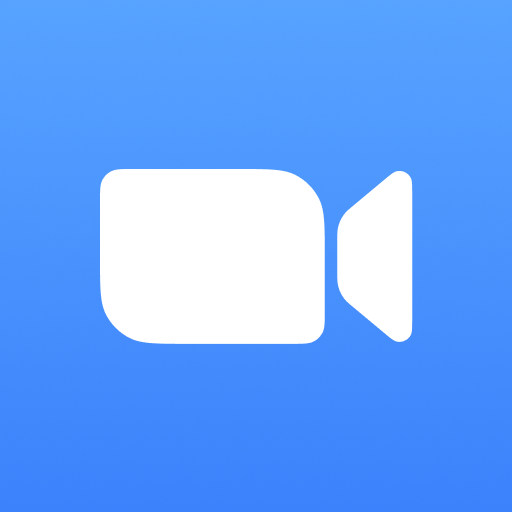







Comments closed.