Synchronize Android contacts – more challenging than it sounds, especially if your contact data is stored on the SIM card. We will show you which apps you can use to synchronize your contacts and why a Google account is helpful for this in our article.
Synchronize Android contacts: Transfer contacts to your Google account
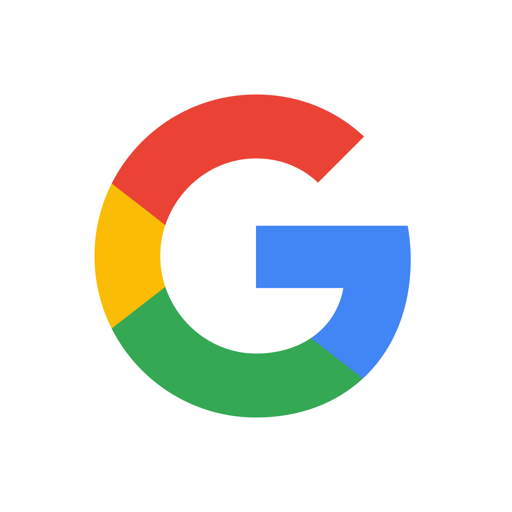
One of the most accessible synchronization options is your Google account. However, Google cannot read the contacts on your SIM card, so you need to transfer and import them first.
Open the “Contacts” on your Android device and navigate to the settings menu. You will find and use the “Import/export contacts” option here.
In the following menu, select “Import” and transfer all or only the contacts you want from the SIM card to your Google account. For this, give a checkmark to the contacts you want to transfer.
To avoid duplicate names in your Android contacts, go to the “Contacts to be displayed” setting and select Google instead of your SIM.
To synchronize new contacts directly, save it as a Google contact. Otherwise, it will be stored in the phone or your SIM card and not synced.
Sort synchronized contacts under “My contacts” in Gmail
If Google does not automatically sort the contacts under “My Contacts”, you have to do this manually:
First, log in to your Google account on your PC.
Open the contact view via “Personal data & privacy”. Your cell phone contacts should appear under the “More contacts” tab.
Select all contacts and click “Add to contacts” in the upper right corner.
Alternative: Use the respective tool of your smartphone manufacturer
Most Android smartphone manufacturers make it particularly easy for you to synchronize contacts. Often, an app is already preinstalled, with the help of which you can conveniently perform the synchronization.
Depending on the manufacturer, this app has a different name: Smart Switch (Samsung); Mobile Switch (LG); Phone Clone (Huawei), or Transfer Mobile (Sony Xperia).
Data transfer is possible via USB cable or NFC for most manufacturers.
The prerequisite is that the respective app is also installed on your old smartphone. Download it from the Play Store





Comments closed.