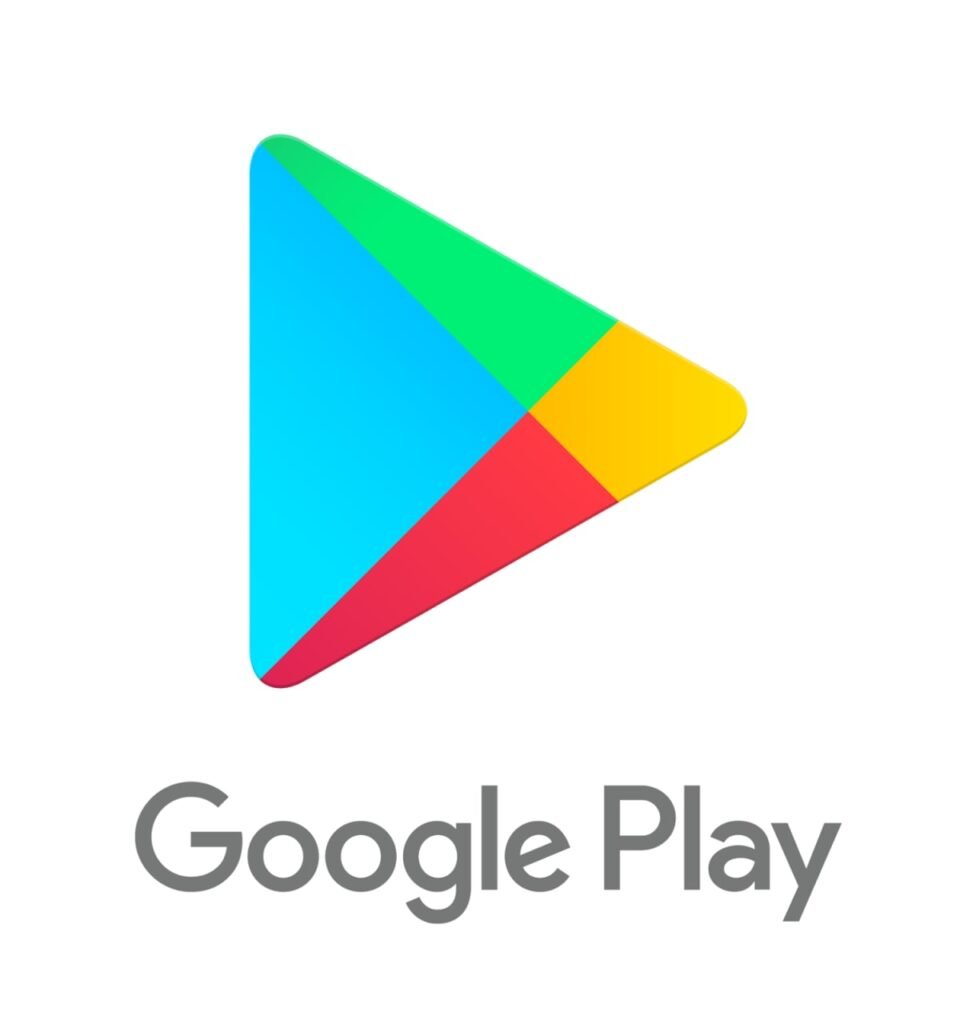
Are you experiencing issues with the Google Play Store? From being unable to download or update apps to encountering error messages, there are several common problems that users encounter. In this article, we will explore the common issues that users face with the Google Play Store and provide practical solutions to fix these problems.
Whether you’re dealing with app crashes, connectivity issues, or error messages, we’ve got you covered. Stay tuned as we delve into the troubleshooting steps to address these issues and ensure that your Google Play Store is up and running smoothly. If you’re ready to resolve those pesky Play Store issues, keep reading for helpful tips and solutions.
What Is The Google Play Store?
The Google Play Store, commonly referred to as the Play Store, is an essential application platform developed by Google for Android devices, offering a wide range of apps, games, and digital content.
It serves as a hub for Android users to explore, download, and update applications, providing a seamless and convenient experience. With its user-friendly interface, the Play Store allows users to discover new content, manage app updates, and customize settings according to their preferences. From productivity tools to entertainment options, the Play Store caters to diverse interests, ensuring that users can access a multitude of digital offerings with just a few taps. Its significance in the Android ecosystem cannot be overstated, as it continues to play a vital role in delivering innovative and engaging experiences to users worldwide.
Common Problems With The Google Play Store
Users may encounter various common problems with the Google Play Store, including issues related to app downloads, error messages, and general functionality, often necessitating troubleshooting and fixes.
These issues can be frustrating for users, causing inconvenience and delays in accessing their desired apps or updates. Download failures, in particular, are a frequent concern, leading many to seek guidance from troubleshooting guides, help articles, and community forums. Error messages, such as ‘App not installed’ or ‘Download pending,’ are also common grievances that impede the seamless use of the Play Store. Understanding how to navigate and resolve these issues is essential for a more satisfying user experience.
Unable To Download Or Update Apps
One common issue encountered by users is the inability to download or update apps from the Play Store, often resulting in slow performance or failed installations.
This can be frustrating, but there are several troubleshooting steps that can be taken to address these issues. Ensure that the device has a stable internet connection, as poor connectivity can often impede the download or update process. Clearing the cache of the Play Store app can help resolve many app-related issues. If the problem persists, checking for available system updates and ensuring that the Play Store itself is updated to the latest version can also aid in resolving download and update problems. If a specific app is causing installation issues, uninstalling and then reinstalling it can often rectify the situation.
App Crashes Or Freezes
Another prevalent issue reported by users involves app crashes or freezes within the Play Store interface, leading to unresponsiveness and potential data loss.
Some potential causes for app crashes or freezes include outdated app versions, insufficient device storage, conflicting software, or network issues. To address these issues, users can try troubleshooting steps such as clearing cache and data of the app, updating the app to the latest version, freeing up storage space, or resetting network settings.
Users can improve app performance by optimizing device settings, managing background processes, and limiting the number of concurrently running apps to reduce the likelihood of crashes and freezes.
Error Messages When Accessing Play Store
Users frequently encounter error messages when accessing the Play Store, often accompanied by cryptic error codes that require troubleshooting to resolve.
One of the common errors encountered is the ‘Error retrieving information from server [DF-DFERH-01]’ which can be frustrating for users. Some general troubleshooting steps for this error include clearing the cache and data of the Play Store app, ensuring a stable internet connection, and checking the device’s date and time settings.
Another frequent error is ‘Error 495’, often relating to a problem with downloading or updating apps. This can be resolved by removing and re-adding the Google account on the device and ensuring sufficient storage space. Understanding these error messages and their resolutions can help users navigate the Play Store more effectively.
How To Fix The Google Play Store?
Resolving issues with the Google Play Store involves performing various troubleshooting steps, including clearing cache and data, checking the internet connection, and reinstalling the Play Store app.
To begin the troubleshooting process, start by clearing the cache and data of the Play Store app. This can be done by navigating to the Settings of your device, selecting Apps or Application Manager, finding the Google Play Store, and then tapping on Clear Cache and Clear Data.
It’s essential to ensure a stable internet connection to effectively use the Play Store. If the issue persists, consider reinstalling the Play Store app by going to the Settings, selecting Apps, and then uninstalling the Play Store. Afterward, download and install the app again from the Google Play Store.
Clear Cache And Data
Clearing the cache and data of the Play Store can often resolve performance and functionality issues, as it eliminates temporary files and stored data that may be causing problems.
This process can significantly enhance the overall performance of the Play Store app on your device. By clearing the cache and data, you can create extra storage space, which can be beneficial for managing your device’s storage efficiently. It can help in resolving app crashing or freezing issues, speeding up the app’s responsiveness, and ensuring smoother navigation within the Play Store interface. Utilizing these steps can lead to a more enjoyable and seamless user experience while optimizing storage management.
Check Internet Connection
Verifying the internet connection is crucial when troubleshooting Play Store issues, as a stable network connection is essential for app downloads and updates.
One of the first steps in checking the internet connection is to ensure that Wi-Fi or mobile data is enabled and working properly on the device. Users can also try restarting their router or modem, as well as resetting the network settings on their device.
Checking for any ongoing network outages or disruptions in the area can also provide insights into connectivity issues. Testing the connection by accessing other websites or apps can help pinpoint if the problem is specific to the Play Store or a more pervasive network issue.
Check Date And Time Settings
Ensuring accurate date and time settings on the device is essential for maintaining Play Store functionality and app compatibility, as discrepancies can lead to various errors and download issues.
It’s important to verify that the device’s date and time are set automatically or adjust them manually if necessary to ensure they are accurate. Incorrect time configurations can result in difficulties accessing the Play Store and may cause apps to malfunction. Managing the date and time settings can often resolve compatibility issues and improve overall performance. Taking these steps can help users enjoy a seamless experience when using the Play Store and prevent potential frustrations related to app downloads and updates.
Remove And Re-add Google Account
Removing and re-adding the Google account associated with the Play Store can resolve account-specific issues, permissions conflicts, and restore app functionality.
This process involves navigating to the device’s settings, accessing the ‘Accounts’ section, and selecting the Google account connected to the Play Store. Once removed, the user can then re-add the account by entering their login credentials. This ensures that the account permissions are properly initialized, resolving any conflicts that may have been hindering app functionality. By following these steps, users can effectively manage their accounts and address permissions-related issues, thereby optimizing their experience with the Play Store.
Update Google Play Services
Ensuring the latest version of Google Play Services is installed on the device is essential for Play Store functionality, as it provides critical updates and support for app installations and updates.
Users can check for updates by navigating to the Google Play Services page in the Play Store and selecting ‘Update.’ Keeping this component up-to-date ensures compatibility with the latest apps, security patches, and overall smooth performance. Outdated versions may lead to issues such as app crashes, slow loading times, or even security vulnerabilities. Therefore, regular software updates are crucial for maintaining a seamless and secure experience within the Play Store ecosystem.
Uninstall Updates
In cases of Play Store issues after recent updates, uninstalling the updates can serve as a troubleshooting step to revert to a stable app version and resolve potential update-related problems.
This process helps in managing app installations effectively, as it allows users to restore the previous version when facing functional discrepancies. By uninstalling updates, users can address issues like app crashes, slow performance, or compatibility problems swiftly. It is essential to keep track of the app updates and be cautious while installing new ones to minimize the occurrence of problematic updates that could disrupt the app’s functionality.
What To Do If The Problem Persists?
If the Play Store issues persist despite troubleshooting, users should consider checking for system updates or reaching out to Google support for further assistance in resolving the problems.
Updating your device’s operating system can sometimes resolve compatibility issues with the Play Store. To check for system updates, go to Settings > System > Software Update. If system updates do not resolve the problem, reaching out to Google support is the next step.
You can access support by visiting the Google Play Help Center online or through the Play Store app. Google’s customer support can provide further troubleshooting escalation and assistance in resolving any persistent issues with the Play Store.
Check For System Updates
Verifying and installing system updates on the Android device can address underlying compatibility and performance issues that may affect the Play Store functionality, ensuring the device is running the latest software version.
This process is essential for maintaining device compatibility with the latest apps and services available on the Play Store. Regular updates not only enhance the security features of the device but also improve its overall performance.
To check for system updates, go to the ‘Settings’ menu, navigate to ‘About phone’ or ‘About tablet,’ and select ‘System updates.’ Ensure that your device is connected to a stable Wi-Fi network to download and install the updates successfully.
By staying up-to-date with Android updates, you can stay ahead of potential compatibility issues and ensure a smooth user experience on your device.
Factory Reset Device
As a last resort, performing a factory reset on the device can help resolve persistent Play Store issues by restoring the device to its original state, potentially eliminating software-related problems.
This process essentially erases all data and settings, returning the device to its initial configuration as it was when first purchased. While this may seem extreme, it can be an effective troubleshooting measure to address complex software issues that are impacting the functioning of the Play Store.
It’s important to note that performing a factory reset will result in the loss of all personal data, so it’s crucial to back up any important files, photos, and documents before proceeding with the reset.
Contact Google Support
Users experiencing persistent Play Store problems can seek assistance by contacting Google support, where trained experts can provide tailored troubleshooting guidance and solutions for their specific issues.
The Google support team offers a range of avenues for users to reach out, including email, chat, and even phone support. Users can explore the extensive troubleshooting resources available on the Google Play Help Center, which includes troubleshooting guides, FAQs, and community forums where they can exchange insights and solutions with other users. By leveraging these resources and reaching out to Play Store support, users can receive prompt assistance and resolve their issues effectively.





Comments closed.