Are you looking to convert PDF files to Excel for easier data manipulation and analysis?
In this article, we will explore the advantages of using Excel over PDF, as well as step-by-step instructions on how to convert PDF to Excel using an online converter.
We will discuss alternative methods such as using Adobe Acrobat, Microsoft Excel, and third-party software.
We will also address the limitations of converting PDF to Excel, such as loss of formatting and data.
So, let’s dive in and learn how to efficiently convert PDF to Excel!
What Is PDF and Excel?
PDF (Portable Document Format) is a file format used for presenting and exchanging digital documents independent of software, hardware, or operating systems. Excel is a spreadsheet program developed by Microsoft that allows users to create, edit, and analyze data in tabular form.
PDF is commonly used for sharing reports, forms, and presentations in a consistent format regardless of the device or platform being used. On the other hand, Excel is utilized for tasks like budget planning, data analysis, and creating graphs based on numerical information. While PDF ensures that the document’s layout remains intact, Excel offers powerful calculation capabilities and the ability to perform complex data analysis. Both formats play crucial roles in organizing and presenting information effectively in today’s digital age.
Why Would Someone Want to Convert PDF to Excel?
There are several reasons why someone may want to convert a PDF to Excel, such as the need to extract data from tables or charts present in the PDF document for further analysis in a spreadsheet format.
By converting PDFs to Excel, individuals or businesses can efficiently extract valuable information and manipulate it according to their needs. The process allows for the easy transfer of data from a static format like PDF to a dynamic and editable Excel spreadsheet, enabling users to perform calculations, create visual representations, and analyze trends within the data. Converting PDFs to Excel facilitates seamless integration with other software tools, enhancing data management capabilities and streamlining workflows for improved productivity.
What Are the Advantages of Using Excel over PDF?
Excel offers advantages over PDFs due to its spreadsheet functionality, which allows for data manipulation, analysis, and management in a tabular format, making it more suitable for tasks requiring data analysis and manipulation.
Excel provides users with powerful tools such as formulas, pivot tables, and data visualization features, enabling them to perform complex calculations, generate insightful charts, and create interactive dashboards. Excel’s ability to handle large datasets efficiently makes it a preferred choice for businesses and professionals dealing with extensive data analysis tasks.
The flexibility and versatility of Excel in organizing and structuring data sets set it apart from PDFs, which are primarily used for document storage and sharing purposes.
How to Convert PDF to Excel Using an Online Converter?
Converting PDF to Excel using an online converter involves several steps, starting from selecting the right online tool, uploading the PDF file, choosing conversion options, and finally downloading the converted Excel file.
- Once you have chosen a reliable online converter, the next step in the process is to upload your PDF file. Most user-friendly interfaces will have a clear button or drag-and-drop feature to easily add your file.
- After uploading, you may need to select the desired conversion options such as preserving formatting or specifying sheet ranges.
- With just a click of a button, the converter will process your file and make it available for download.
These online tools simplify the PDF to Excel conversion process, making it accessible to users of all levels of technical expertise.
Choosing the Right Online Converter
Selecting the right online converter is crucial for a successful PDF to Excel conversion process. Look for tools that offer a user-friendly interface, advanced options, and accurate data extraction.
A user-friendly interface plays a vital role in simplifying the overall conversion process, allowing for easy navigation and seamless interactions.
Advanced options such as customizable settings and batch processing can expedite the conversion, especially when dealing with a large number of files.
The accuracy of data extraction is another key factor to consider, ensuring that the converted Excel file retains the original formatting and content intact.
Having access to various tools and software options can also enhance the versatility of the converter, catering to different user needs and preferences.
Uploading the PDF File
Once you have selected the online converter, the next step is to upload the PDF file you wish to convert to Excel. Ensure that the file size does not exceed the limit set by the converter.
Uploading a PDF file for conversion is a crucial step in the process, as it forms the foundation for the subsequent conversion to Excel. A successful upload ensures that the converter can accurately process and transform the content of the PDF into a usable Excel format. Keeping an eye on the file size limit is important as exceeding it may lead to errors or incomplete conversions. Also, ensuring a stable internet connection during the upload process can help prevent any interruptions that could affect the quality of the conversion.
Selecting the Conversion Options
When selecting the conversion options for PDF to Excel conversion, consider aspects such as data formatting, OCR technology for scanned PDFs, and table recognition features to ensure accurate conversion.
Data formatting plays a crucial role in preserving the structure of the original PDF data when converting it into Excel format, ensuring that the information is correctly displayed in cells and rows. Utilizing OCR technology is essential for accurately converting text from scanned PDFs, as it enables the software to recognize characters and convert them into editable text. Table recognition features are beneficial for converting tabular data accurately, maintaining the layout and organization of tables in the Excel file for enhanced data usability and readability.
Downloading the Converted Excel File
After the conversion process is complete, download the converted Excel file to your device. Ensure that the download speed is optimal and review the privacy policy of the online converter for data security.
It is crucial to have a seamless experience while downloading the file, so make sure you have a stable internet connection to maximize the download speed.
Take a moment to check the online converter’s privacy policy to guarantee that your data is being handled with the utmost care and protection. By being vigilant about these factors, you can ensure a smooth and secure transfer of your converted Excel file.
What Are the Other Ways to Convert PDF to Excel?
In addition to online converters, there are alternative methods to convert PDFs to Excel, such as using Adobe Acrobat, leveraging Microsoft Excel’s functionalities, or utilizing third-party software solutions.
Adobe Acrobat is a popular choice for converting PDFs to Excel with its advanced features like OCR technology for accurate data extraction. Meanwhile, Microsoft Excel offers built-in tools for importing PDF data directly into spreadsheet format, allowing for easy editing and manipulation. Third-party software solutions, like Nitro PDF and Smallpdf, provide additional customization options and batch processing capabilities to streamline the conversion process even further.
Using Adobe Acrobat
Adobe Acrobat provides features for converting PDFs to Excel while preserving formatting elements. Users can refer to the user guide or help resources for assistance in the conversion process.
When converting a PDF to an Excel sheet, Adobe Acrobat ensures that the layout, fonts, colors, and tables are maintained to facilitate a seamless transition. By following the steps outlined in the user guide, users can easily navigate through the conversion settings to customize the output according to their requirements. Through Adobe Acrobat’s intuitive interface, users can select specific elements to preserve, such as headers, footers, and cell formatting, ensuring the accuracy and consistency of the converted Excel file.
Using Microsoft Excel
Microsoft Excel itself can be used to convert PDFs to Excel by following specific data manipulation steps. Users can follow step-by-step instructions to extract data from PDFs.
- One effective way to convert PDFs to Excel using Microsoft Excel is by utilizing the ‘Text to Columns’ feature. This feature allows users to split text in a cell into multiple columns based on a delimiter, which is useful for organizing data extracted from PDFs.
- After importing the PDF data into Excel, users can select the column that needs to be split, go to the ‘Data’ tab, click on ‘Text to Columns’, choose the delimiter, and then select the destination where the split data should appear.
- This simple yet powerful tool enables precise data organization during the PDF to Excel conversion process.
Using a Third-Party Software
Third-party software tools offer additional features for converting PDFs to Excel in bulk, with options for customization and faster conversion speeds compared to manual methods.
With batch conversion capabilities, users can convert multiple PDF files to Excel simultaneously, saving time and effort. These third-party tools also provide customization options, allowing users to tailor the output format to suit their specific needs. The increased conversion speed ensures that large volumes of data can be efficiently transferred from PDF to Excel, making data processing more seamless and efficient. The use of third-party software simplifies the conversion process and enhances productivity for users dealing with PDF and Excel files regularly.
What Are the Limitations of Converting PDF to Excel?
While converting PDFs to Excel offers many benefits, there are limitations to consider, including the potential loss of formatting and data, the inability to convert scanned PDFs effectively, and the dependence on a stable internet connection for online tools.
The loss of formatting during the PDF to Excel conversion process can lead to challenges in maintaining the original layout and styling of the document, which can be crucial for data integrity.
Scanned PDFs present a unique obstacle as their content is essentially an image, making it difficult for conversion tools to accurately extract tabular data. This can result in errors and inaccuracies in the final Excel output.
Relying on online tools for conversion requires a reliable internet connection, which may not always be available, impacting the efficiency of the conversion process.
Loss of Formatting and Data
During the PDF to Excel conversion process, there may be instances of data accuracy issues, which can affect the efficiency of data management tasks in Excel, leading to potential discrepancies in the final output.
Maintaining data accuracy is crucial for effective data management. Loss of formatting and inaccurate data during conversion pose significant risks to the integrity and reliability of information stored in Excel sheets.
Incorrectly converted data can result in errors, making it challenging to analyze and utilize the data efficiently. This can lead to misinformed decisions and hinder overall data management processes. It is imperative to prioritize accuracy in data conversion to ensure seamless data handling and reliable insights.
Inability to Convert Scanned PDFs
Converting scanned PDFs to Excel poses a challenge due to the need for Optical Character Recognition (OCR) technology and advanced table recognition features, which may not be available in all conversion tools.
OCR technology plays a crucial role in recognizing text within scanned PDFs and converting it accurately to editable Excel format. The limitations of table recognition can lead to errors in the conversion process, especially with complex or poorly structured tables. This highlights the importance of utilizing advanced options in conversion software to ensure precise extraction of data into Excel sheets. Having access to customizable settings and quality control mechanisms can significantly improve the accuracy of the conversion, making the task more efficient and reliable for users.
Dependence on Internet Connection
Using online converters for PDF to Excel conversion relies on a stable internet connection, which can pose challenges for users with limited connectivity. Cloud-based services may offer additional security but require continuous internet access.
Users must also consider data security when utilizing cloud-based converters, as sensitive information could be at risk during the conversion process.
The benefit of batch conversion is that it allows multiple PDF files to be converted to Excel simultaneously, saving time and increasing efficiency for users dealing with large amounts of data. This method streamlines the conversion process and ensures that tasks are completed faster, making it a valuable tool for businesses and individuals alike.
Download Apps for Your Smartphone


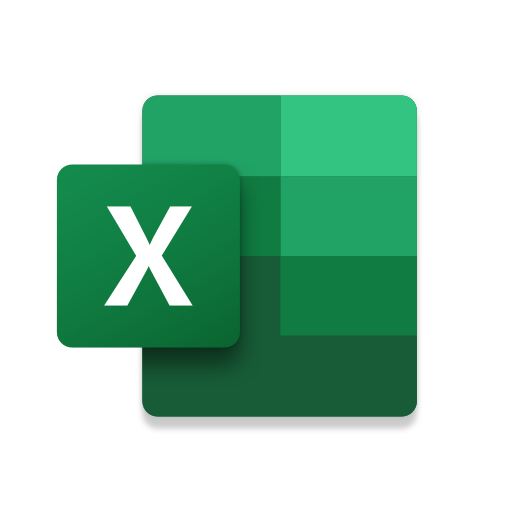






Comments closed.