Have you ever wished you could have access to millions of songs, podcasts, and playlists all in one place? Look no further – Spotify is your answer. With its user-friendly interface and massive music library, Spotify has become a must-have for music lovers. Let’s explore its features together.
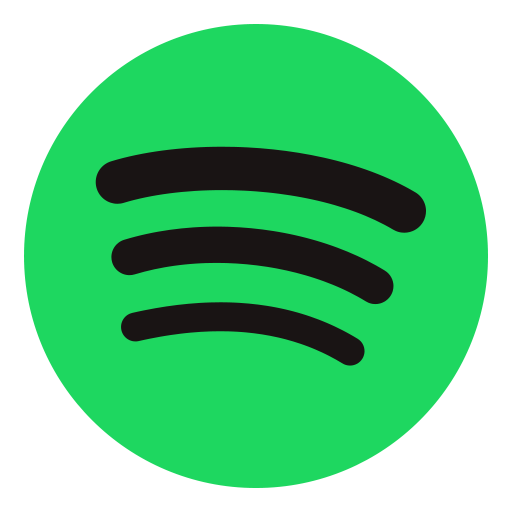
What Is Spotify?
Spotify is a digital music streaming service that offers access to millions of songs, podcasts, and videos from artists around the world. It provides the ability to discover and play music, create and share playlists, and follow your favorite artists. With Spotify, you can also customize your experience by liking and skipping songs, and the platform will learn your preferences over time.
Additionally, you can use Spotify for free or upgrade to a premium subscription for an ad-free experience, offline listening, and improved sound quality. If you are new to Spotify, you can begin by downloading the app, creating an account, and exploring the extensive library of music and other audio content. For a more tailored experience, consider utilizing Spotify’s playlist recommendations and discovering new genres and artists that may interest you.
What Are The Features Of Spotify?
- Unlimited streaming of tracks, albums, and podcasts.
- Personalized playlists like Discover Weekly and Release Radar.
- Offline listening with downloads for listening on the go.
- Ad-free experience with premium subscriptions.
Pro-tip: Create a collaborative playlist with friends to discover new music together!
How Can I Use Spotify?
Once you have a basic understanding of what Spotify is, the next step is learning how to use it. In this section, we will go through the various features and functions of Spotify and how you can make the most out of this popular music streaming platform. From creating an account and exploring the extensive music library, to organizing your own playlists and discovering new music, we’ll cover everything you need to know to fully utilize Spotify. Let’s dive in and get started!
1. Creating An Account
- To create an account, either visit the Spotify website or download the app.
- Click on ‘Sign Up’ and enter your email address, create a password, and provide the required details.
- Agree to the terms and conditions, and click on ‘Sign Up’ to complete the account creation process.
- Verify your email address by clicking on the link sent to your email.
2. Exploring The Library
When browsing the library on Spotify, follow these steps:
- Use the search bar to find specific artists, albums, or tracks.
- Check out curated playlists under the ‘Discover’ section.
- Explore new releases and top charts to discover trending music.
- Find personalized playlists based on your listening habits under ‘Made For You’.
I have fond memories of exploring the library on Spotify and stumbling upon a playlist that perfectly matched my mood. It introduced me to a whole new genre of music, making my day even better!
3. Creating And Organizing Playlists
To create and organize playlists in Spotify, follow these steps:
- Open Spotify and go to ‘Your Library’.
- Click on the ‘Create Playlist’ option.
- Name your playlist and add a description (optional).
- Start adding songs by searching or browsing your library, then click ‘Add to Playlist’.
- To organize, drag and drop songs to arrange them as per your preference.
The feature to create and organize playlists was introduced by Spotify in 2008, allowing users to curate their own music collections and share them with others.
4. Discovering New Music
- Explore Weekly Playlists: Spotify curates personalized playlists based on your music preferences, introducing you to new artists and songs.
- Discover Daily Mixes: Enjoy a tailored selection of familiar tracks and new discoveries based on your listening history.
- Follow Artists and Genres: Stay updated with new releases, concerts, and music from your favorite artists and genres.
- Utilize Discover Weekly: Every Monday, Spotify updates this playlist with new songs based on your musical taste.
For an enhanced music exploration, try creating a playlist that includes your favorite tracks and allowing Spotify to suggest similar ones. Additionally, expanding your musical horizons by exploring different genres and moods can lead to exciting discoveries in the world of music!
What Are The Different Subscription Plans For Spotify?
Spotify is a popular music streaming platform that offers a wide range of subscription plans to cater to the diverse needs of its users. In this section, we will explore the various subscription options available on Spotify and their features. From the free plan to the premium, family, and student plans, each one offers unique benefits for music lovers. Let’s dive into the details and discover which subscription plan is the right fit for you.
1. Free Plan
- Sign Up: Register for a free Spotify account on the official website or app.
- Access Music: Listen to ad-supported music, playlists, and artist radios with the Free Plan.
- Discover: Explore new music and curated playlists based on your preferences with the Free Plan.
- Personalization: Create and share playlists, access personalized playlists, and discover new music with the Free Plan.
2. Premium Plan
The 2. Premium Plan offers ad-free listening, offline mode, unlimited skips, and high-quality audio. To subscribe:
- Open Spotify and log in to your account.
- Click on Premium in the menu on the left.
- Choose a plan and enter payment details.
- Confirm the payment to activate Premium.
For an enhanced experience, explore exclusive content and personalized playlists.
3. Family Plan
- Family Plan: Sign up for Spotify’s Family Plan to add up to six accounts for family members living at the same address. Each member will have their own unique Premium account, preventing any intermingling of music preferences and receiving personalized playlists and recommendations.
4. Student Plan
- Verify your eligibility by logging into your account and selecting the ‘Subscription’ option.
- Click on ‘Get Premium’ and then choose the ‘Student Plan’.
- Complete the registration by providing the necessary details such as your name, date of birth, and the name of your educational institution.
- Finally, click ‘Submit’ to activate your Spotify Student Plan.
What Devices Can I Use Spotify On?
In today’s digital age, music streaming has become the go-to method for listening to music. One of the most popular platforms for music streaming is Spotify. But what devices can you use to access Spotify? In this section, we will discuss the various devices that are compatible with Spotify, including desktops, mobile devices, smart speakers and TVs, and even gaming consoles. With this information, you can choose the best device for your personal listening preferences and enjoy your favorite music on Spotify seamlessly.
1. Desktop
To access Spotify on your desktop, please follow these steps:
- Download and install the official Spotify app from their website.
- Once the app is installed, sign in to your existing account or create a new one.
- Start exploring the extensive music library by searching for your favorite artists, albums, or tracks.
- Create and organize personalized playlists based on your music preferences.
Fun fact: The Spotify desktop app offers a variety of features, including playlist management and music discovery.
2. Mobile
- Download and install the Spotify app from the App Store or Google Play Store.
- Open the Mobile app and sign in using your account credentials.
- Explore the various features such as searching for music, creating playlists, and accessing your library.
- Discover new music based on your preferences and listening history.
3. Smart Speakers and TVs
- Ensure your smart speaker or TV is connected to the internet.
- Open the Spotify app on your smart speaker or TV.
- Use voice commands or the remote to search for and play music, podcasts, and playlists on your Smart Speakers and TVs.
- Enjoy high-quality audio streaming on your preferred smart device or TV.
Pro-tip: Create a dedicated playlist for your Smart Speakers and TVs to easily access your favorite music and podcasts with a simple voice command.
4. Gaming Consoles
Spotify is available on a variety of gaming consoles, including PlayStation, Xbox, and Nintendo Switch. This allows users to enjoy uninterrupted music streaming while gaming, enhancing their overall entertainment experience.
I have fond memories of playing my favorite game on Xbox while simultaneously streaming music through Spotify. It made the entire gaming session more enjoyable and immersive.
What Are Some Tips And Tricks For Using Spotify?
While many of us are familiar with the basic features of Spotify, there are several tips and tricks that can enhance our experience with this popular music streaming platform. In this section, we will cover four useful tips that will help you navigate through Spotify more efficiently and creatively. From using keyboard shortcuts to collaborating on playlists with friends, these tips will open up new possibilities for your music listening. So, let’s dive in and discover some of the hidden features of Spotify!
1. Use Keyboard Shortcuts
- Press Ctrl + Up/Down arrow to adjust the volume.
- Use Space or Enter to play or pause a track.
- Press Ctrl + F to search for a song or album.
- Press Ctrl + N to create a new playlist.
2. Collaborate On Playlists With Friends
- To collaborate on playlists with friends, open the Spotify app and go to the playlist you want to share.
- Click on the ‘…’ (More) next to the Play button and select ‘Collaborative Playlist’ to make it shareable.
- After making the playlist collaborative, go to the playlist’s ‘…’ (More) again and choose ‘Share.’
- From the options, select ‘Invite Friends’ to add collaborators via username, link, or social media.
3. Use Spotify Connect To Control Music Across Devices
To utilize Spotify Connect for controlling music on multiple devices, simply follow these steps:
- Ensure that all of your devices are connected to the same Wi-Fi network.
- Begin playing music on one of your devices.
- Open the Spotify app on another device.
- Select the ‘Devices Available’ option.
- Choose the device that is currently playing music.
- Take control of the music playback from the selected device.
Spotify Connect was first introduced in 2013, providing users with the ability to seamlessly stream music across multiple devices, offering enhanced flexibility and convenience.
4. Explore Different Genres And Moods
- Explore various genres: Browse through Spotify’s vast collection to discover genres like pop, rock, jazz, and more.
- Explore diverse moods: Discover playlists tailored to different moods such as relaxed, energetic, focused, or happy.
Frequently Asked Questions
What is Spotify and how can I use it?
Spotify is a popular music streaming platform that allows users to listen to a wide variety of music, podcasts, and audiobooks. It has a vast library of songs from different genres and languages. Users can access Spotify through its website or by downloading the mobile app on their devices.
How do I create an account on Spotify?
To create an account on Spotify, visit their website or download the app on your device. Click on the “Sign Up” button and enter your email, password, and other required information. You can also sign up using your Facebook account.
Is Spotify free to use?
While Spotify offers a free version, it also has a premium subscription that provides additional features such as ad-free listening, unlimited skips, and offline playback. The premium subscription starts at $9.99 per month.
Can I use Spotify without an internet connection?
Yes, Spotify allows its premium subscribers to download songs and listen to them offline. This feature is particularly useful for users who have limited internet access or are traveling without a stable internet connection.
How do I search for a particular song or artist on Spotify?
To search for a song or artist on Spotify, type the name in the search bar at the top of the screen. You can also use the “Browse” feature to discover new music or explore different genres.
Can I share my Spotify account with others?
Yes, Spotify allows users to create a family plan where up to six people can have individual premium accounts under one subscription. This can be a cost-effective option for families or groups of friends who use the platform.






Comments closed.