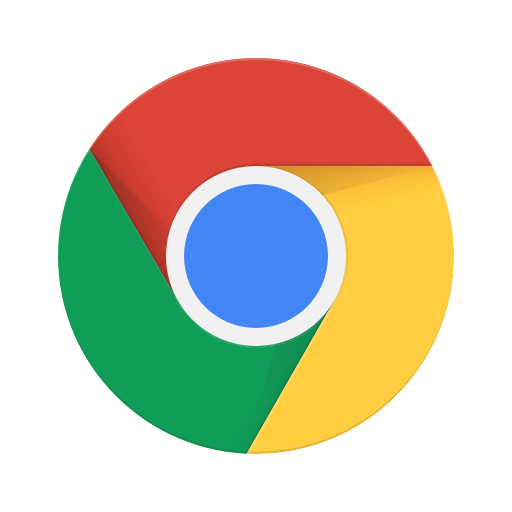
Attention all internet users! You may have noticed the rise in popularity of Google Chrome as a web browser, but do you know all of its capabilities? In this article, we will explore the endless possibilities of Google Chrome and how it can enhance your online experience. Are you ready to unlock the full potential of this powerful tool? Let’s dive in and discover what it can do for you.
What is Google Chrome?
What is Google Chrome? Google Chrome is a popular web browser developed by Google. It offers a simple and clean interface, fast browsing speed, and strong security features. Google Chrome supports various extensions and is known for its synchronization capabilities across devices.
Pro-tip: To enhance productivity, utilize Chrome’s built-in task manager to identify and manage memory-consuming tabs.
What Makes Google Chrome Different from Other Browsers?
Among the plethora of web browsers available, Google Chrome stands out for its exceptional performance and unique features. In this section, we will explore the factors that set Google Chrome apart from other browsers. From its lightning-fast speed to its robust security measures and extensive customization options, Google Chrome offers a browsing experience unlike any other. Let’s dive into the details of what makes this browser a top choice for internet users worldwide.
1. Speed
- Enable Prefetch resources: Increases browsing speed by preloading specific pages.
- Use Data Saver extension: Reduces data usage and enhances loading speed.
- Regularly clear cache and cookies: Optimizes browser speed and performance.
- Disable unnecessary extensions: Streamlines browser operations for improved speed.
2. Security
- Enable Safe Browsing: Go to Chrome’s settings, click on ‘Privacy and security,’ then turn on the ‘Safe Browsing’ feature to protect against phishing and malware.
- Update Regularly: Keep Chrome updated to ensure the latest security patches are in place, safeguarding against vulnerabilities.
- Use Strong Passwords: Secure your Chrome account with a strong, unique password and enable two-factor authentication for added security.
- Install Trusted Extensions: Only add extensions from verified sources to minimize the risk of security breaches.
3. Customization
- Personalize Browser: Customize homepage, themes, and wallpapers to your liking.
- Manage Bookmarks: Organize bookmarks into folders for easy access and efficient browsing.
- Install Extensions: Enhance functionality with various tools, such as ad blockers and productivity boosters.
- Sync Settings: Synchronize personalized settings across devices for a consistent and seamless browsing experience.
True story: A friend utilized Chrome’s customization options to create a serene browsing experience complete with beach-themed wallpapers and productivity extensions, ultimately transforming their work environment for the better.
What Are the Features of Google Chrome?
When it comes to web browsers, Google Chrome is often the go-to choice for many internet users. But what sets Chrome apart from other browsers? In this section, we will explore the various features that make Google Chrome a popular choice. From its privacy-focused Incognito Mode to its ability to sync across devices, and the vast selection of extensions and its built-in Task Manager, Google Chrome offers a wide range of possibilities for a seamless browsing experience. Let’s take a closer look at these features and what they have to offer.
1. Incognito Mode
- Open Google Chrome.
- Click on the three dots at the top right corner.
- Select ‘New Incognito Window’ from the drop-down menu or use the shortcut Ctrl+Shift+N to open Incognito Mode directly.
2. Sync Across Devices
- Sign in to Chrome on all devices using the same Google account.
- Enable sync in Chrome settings to sync bookmarks, browsing history, and passwords across devices.
- Access open tabs, recent searches, and saved information seamlessly across devices.
- Install Chrome on new devices and sign in to access synced data instantly.
3. Extensions
- Explore the Chrome Web Store to find various 3rd-party extensions catering to different needs and interests.
- Click on ‘Add to Chrome’ button for the desired extension and follow the installation prompts.
- Once installed, access the 3. extension from the top-right corner of the browser window.
- Manage and customize extensions by right-clicking the extension icon and selecting ‘Manage extensions’.
4. Task Manager
- Accessing Task Manager: To open Task Manager in Google Chrome, click on the three-dot menu at the top right corner of the browser window and select ‘More tools,’ then ‘Task Manager.’
- Viewing Resource Usage: Once Task Manager is open, users can view the memory, CPU, network, and process ID for each tab and plug-in, helping identify and close excessive resource-consuming elements.
- Forced Tab Closure: In Task Manager, users can force-close unresponsive tabs, ensuring smooth browsing experience.
What Are the Benefits of Using Google Chrome?
When it comes to internet browsing, Google Chrome has become the go-to choice for millions of users worldwide. But what sets this browser apart and makes it so popular? In this section, we will explore the various benefits of using Google Chrome and how they can enhance your browsing experience. From lightning-fast speeds to robust security features and customizable options, we’ll cover it all. Plus, we’ll see how Google Chrome’s accessibility across devices makes it the ultimate choice for seamless browsing. Let’s dive in and discover the possibilities of Google Chrome.
1. Faster Browsing Experience
- Clear cache and cookies regularly to optimize browsing speed and achieve a faster browsing experience.
- Enable prefetching to load pages faster and improve browsing speed.
- Utilize Chrome’s data saver feature to reduce data usage and increase browsing speed.
- Manage tabs efficiently to prevent slowdowns and maintain a fast browsing experience.
2. Enhanced Security and Privacy
- Enable Safe Browsing: Go to Chrome Settings, Privacy and Security, and tick the ‘Protect you and your device from dangerous sites’ to enhance security and privacy.
- Regular Updates: Keep Chrome updated to benefit from the latest security patches and features for increased security and privacy.
- Use Strong Passwords: Employ unique, strong passwords for all your accounts and consider using a password manager to further enhance security and privacy.
3. Easy Customization
- Access settings: Click on the three-dot menu, go to ‘Settings’, and navigate to ‘Appearance’ to modify themes and customize the browser’s look.
- Manage extensions: Visit the Chrome Web Store to explore and install extensions, enhancing functionality and personalizing the browsing experience.
- Customize startup: Under ‘Settings’, access ‘On startup’ to set specific pages or continue where you left off for easy customization of your browsing launch.
4. Accessibility Across Devices
- Sign in to your Google account on Chrome to sync bookmarks, history, and settings across devices.
- Install Chrome on different devices and sign in to access your browsing data seamlessly.
- Utilize Chrome’s responsive design, ensuring smooth browsing experiences on various devices, promoting accessibility across devices.
Fact: Google Chrome has over 65% of the global browser market share as of 2021.
What Are the Limitations of Google Chrome?
Google Chrome has undoubtedly revolutionized the way we browse the internet. However, like any other software, it has its limitations. In this section, we will explore the potential downsides of using Google Chrome. From high memory usage to limited offline access and privacy concerns, we will delve into the various limitations that users may face while using this popular web browser. Let’s dive in and uncover the limitations of Google Chrome.
1. High Memory Usage
- Monitor Tab Activity: Use Chrome’s built-in Task Manager to identify memory-hungry tabs and extensions.
- Disable Unnecessary Extensions: Streamline memory usage by removing or disabling unused extensions.
- Update Chrome: Regularly update Chrome to benefit from memory optimization and bug fixes.
- Use Chrome Cleanup Tool: Utilize this tool to free up memory by removing software that may be causing high memory usage issues.
When Google Chrome was first introduced in 2008, it revolutionized web browsing with its speed and minimalist design. Over the years, it has undergone numerous updates and optimizations to enhance user experience, making it one of the most popular web browsers globally.
2. Limited Offline Access
Despite its limited offline access, Google Chrome presents a challenge for users who need internet-free functionality. Fortunately, the browser offers an ‘Offline mode’ and the option to install offline-enabled web apps, allowing users to access certain web pages and applications without an active internet connection.
3. Privacy Concerns
Privacy concerns surrounding Google Chrome stem from its data collection, tracking, and potential security vulnerabilities. It is important for users to regularly review and adjust their privacy settings, utilize the built-in security features of Chrome, and consider using privacy-focused extensions, such as DuckDuckGo Privacy Essentials, to enhance their online privacy.
Interestingly, in 2008, the comic book explaining Google Chrome’s features was created by Scott McCloud, a renowned comic book artist.
How Can Users Make the Most of Google Chrome?
With its sleek design and powerful features, Google Chrome has become the go-to web browser for millions of users. But are you making the most of all that Chrome has to offer? In this section, we’ll explore some tips and tricks to help you harness the full potential of Google Chrome. From using extensions to organizing bookmarks, utilizing the sync feature to keeping your browser updated, we’ll cover everything you need to know to enhance your browsing experience.
1. Use Extensions
- Download Extensions: Visit the Chrome Web Store, choose an extension, and click ‘Add to Chrome’ to utilize various extensions.
- Manage Extensions: Click on the puzzle icon, select ‘Manage Extensions,’ and customize your extensions as per your preferences.
- Enable or Disable: Easily turn extensions on or off by clicking the ‘Extensions’ menu and selecting the toggle button.
- Update Extensions: Stay up to date by regularly checking for updates in the ‘Extensions’ menu to ensure optimal performance of your extensions.
2. Organize Bookmarks
- Click on the three-dot menu in the top-right corner of Chrome.
- Select ‘Bookmarks’ and then ‘Bookmark Manager’.
- Here, you can easily organize your bookmarks into folders, rename them, or delete the ones you no longer need.
- To create a new folder, click ‘Organize’ and select ‘Add new folder’.
3. Utilize Sync Feature
- Click on the three-dot menu in Chrome and select Settings.
- Sign in to your Google Account.
- Click on Sync and choose the data, like bookmarks, history, and passwords, you want to synchronize across devices.
- Enable the Utilize Sync Feature to ensure your browsing data is consistent across all your devices.
In 2012, Google Chrome became the most widely used web browser globally, marking a shift in internet usage trends.
4. Keep Chrome Updated
- To keep Chrome updated, enable automatic updates in the Chrome settings.
- If automatic updates are disabled, make sure to regularly check for updates manually.
- It is important to have the latest version for security patches and new features.
- For seamless browsing, remember to restart Chrome to apply updates.
Pro-tip: By keeping Chrome updated, not only will you ensure security, but you will also optimize performance by resolving any bugs or issues.
Frequently Asked Questions
What are the main features of Google Chrome?
Google Chrome offers a variety of features such as fast browsing speed, customizable themes, built-in translation, and syncing across devices.
Can I use Google Chrome on different devices?
Yes, Google Chrome is available on various platforms including desktop, mobile, and tablet devices. You can sync your bookmarks, history, and other settings across all your devices.
What are the possibilities of Google Chrome for businesses?
Google Chrome offers a range of possibilities for businesses, such as secure browsing, easy management of multiple users, and access to a wide range of productivity extensions.
How can I optimize my browsing experience with Google Chrome?
You can optimize your browsing experience by using features like incognito mode for private browsing, organizing your tabs with tab groups, and utilizing keyboard shortcuts for faster navigation.
Are there any advanced possibilities of Google Chrome?
Yes, Google Chrome offers advanced possibilities such as developer tools for web development, experimental features for testing new updates, and remote access to other devices through Chrome Remote Desktop.
What are the privacy and security options in Google Chrome?
Google Chrome has various privacy and security options such as the ability to control cookies, block pop-ups and malware, and enable safe browsing to protect you from harmful websites. You can also use Chrome extensions for added security.






Comments closed.