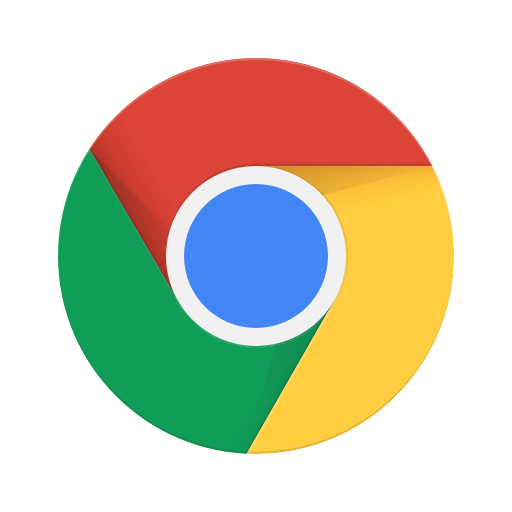
If you are seeking to improve your browsing experience and optimize your online productivity, it is recommended to consider utilizing Google Chrome.
The widespread preference for Google Chrome as the browser of choice for numerous users globally can be attributed to various factors. These include its rapid browsing speed, user-friendly interface, and seamless integration with Google services, distinguishing Chrome as a standout option in the market.
Discover the possibilities of customizing Chrome, leveraging its advanced functionalities, and ensuring a secure browsing experience. Navigate the digital realm efficiently by utilizing Google Chrome as your preferred browser.
Why Use Google Chrome?
Google Chrome, a browser crafted for optimal internet utilization, facilitates seamless navigation of the digital landscape, delivering an exceptional user experience to a global audience numbering in the millions.
1. Fast and Efficient Browsing
Google Chrome is distinguished in the browser market for its exceptional speed and performance, facilitating smooth web browsing. A pivotal technological component enhancing Google Chrome’s rapid loading speeds and efficient browsing is its V8 JavaScript engine. This engine adeptly compiles and executes JavaScript code at remarkable rates, enabling web pages to load promptly and react instantaneously to user inputs.
Additionally, Chrome’s multi-process architecture guarantees that each tab operates autonomously, shielding against the influence of a single slow or unresponsive webpage on the performance of others. Consequently, users can engage in uninterrupted web exploration even with multiple tabs open concurrently, experiencing a seamless browsing journey devoid of any latency or interruptions.
2. User-Friendly Interface
Google Chrome has been meticulously designed with a user-friendly interface to deliver an intuitive and seamless user experience across different user segments. The interface of Chrome is structured in a streamlined manner, incorporating easily accessible navigation buttons, a clean and organized toolbar, and intuitive menu options that streamline browsing tasks.
Users are provided with the flexibility to personalize the browser according to their preferences by selecting from a variety of themes and color schemes, as well as rearranging tabs and bookmarks. Furthermore, Chrome offers a range of accessibility features, including built-in translation tools, zoom functionality, and text-to-speech capabilities, ensuring inclusivity and user-centricity.
The integration of these elements collectively enhances the overall user experience by promoting efficiency, ease of use, and personalization.
3. Integration with Google Services
One of the key advantages of Google Chrome is its seamless integration with various Google services, which enhances productivity and facilitates effortless syncing across multiple devices.
This integration feature enables users to directly access their Google Drive files from Chrome, providing a convenient way to work on documents and spreadsheets without the need to switch between multiple tabs or applications. Additionally, the integration with Gmail allows users to open email attachments in a more streamlined manner, thereby improving efficiency and saving time.
Moreover, the integration of Google Calendar with Chrome allows users to swiftly add and manage events, set reminders, and stay organized without having to navigate to a separate platform. These integrated services contribute to simplifying users’ digital experiences, making them more efficient and seamless.
Customizing Google Chrome
Personalizing Google Chrome provides users with the ability to customize their browsing experience based on their individual preferences. This includes a wide range of options such as themes, settings, extensions, and bookmarks.
1. Changing the Theme
The customization of the user interface in Google Chrome through theme changes can substantially improve its visual appeal and personalization.
To initiate the process of changing the theme in Google Chrome, users should first access the Chrome Web Store by clicking on the three dots located in the top right corner of the browser and selecting ‘Settings.’
Upon navigating to the ‘Appearance‘ section, users should proceed to click on ‘Themes.’ Within this section, users will find a diverse array of themes organized by color, style, and other categories.
Selecting a theme that aligns with personal preferences can enhance the browsing experience, catering to individual tastes such as minimalist designs, vibrant color schemes, or dark modes for reduced eye strain.
By simply clicking on the desired theme and opting for ‘Add to Chrome,’ users can instantly apply the chosen theme. This straightforward process enables users to easily discover and install themes that reflect their unique style and preferences.
2. Managing Bookmarks
It is imperative to manage bookmarks in Google Chrome efficiently to maintain organization and facilitate easy access to your preferred websites.
One efficient approach to adding bookmarks is by clicking on the star icon in the address bar, enabling you to save the webpage to your bookmarks bar or a designated folder. To guarantee proper organization of bookmarks, it is advisable to establish folders categorized under headings such as work, personal, or hobbies. This categorization method optimizes your browsing experience and expedites the process of locating specific websites.
Regularly assessing and refining your bookmarks is also essential to ensure that you retain only the most pertinent and valuable links. By upholding a well-curated bookmarks bar and folder structure, you can boost your productivity by swiftly accessing the necessary websites, thereby avoiding the time wasted on navigating cluttered bookmarks.
3. Using Extensions
The utilization of extensions in Google Chrome serves to augment functionality, increase productivity, and fortify the security measures in place for your browsing activities.
- There exists a multitude of methods through which extensions can be sourced and incorporated from the Chrome Web Store. To do so, initiate your Chrome browser, access the Chrome Web Store, and utilize the search bar to pinpoint particular extensions or peruse diverse categories.
- Spanning from productivity utilities facilitating organizational efficiency to security add-ons safeguarding personal data, the range of extensions on offer is extensive. The act of customizing your browsing experience through the integration of extensions enables the tailoring of Chrome to align with your precise requirements and preferences, thereby smoothing and securing your online endeavors.
Advanced Features of Google Chrome
Google Chrome provides a range of sophisticated features tailored to boost productivity, enhance privacy, and optimize usability across multiple devices, elevating it beyond the realm of a conventional web browser.
1. Incognito Mode
The Incognito Mode feature in Google Chrome enables users to browse the internet with heightened privacy and security, ensuring that their browsing history and cookies are not stored. This functionality proves particularly beneficial when individuals wish to conduct searches for gifts for loved ones without the search history retaining such information, or when accessing sensitive data on a shared or public computer.
By utilizing Incognito Mode, users can prevent websites from monitoring their online activities, thereby avoiding tailored advertisements based on their browsing history. In addition, this mode enables multiple users of a single device to maintain their privacy by segregating their search histories. Activating Incognito Mode presents a straightforward yet effective method of safeguarding online privacy and preserving the confidentiality of browsing habits.
2. Multiple User Profiles
The multiple user profiles feature in Google Chrome give the power tos users to establish personalized browsing environments, each equipped with its unique settings, extensions, and bookmarks. This flexibility enables individuals to segregate work-related activities from personal browsing, thereby promoting enhanced focus and organizational efficiency. The seamless process of switching between user profiles facilitates easy access, requiring only a few clicks.
The establishment of distinct profiles allows users to uphold their privacy and maintain the separation of personal information. Different profiles cater to diverse needs, such as dedicating one profile to leisure activities, another to research and work-related tasks, and a separate one for shopping and social media engagements. This segregation serves to optimize productivity by streamlining workflows and minimizing distractions.
3. Syncing Across Devices
Synchronizing data across devices using Google Chrome guarantees the consistency and accessibility of your bookmarks, history, passwords, and settings, irrespective of your location.
Enabling synchronization on your Google Chrome browser unleashes the potential for a seamless browsing experience across diverse platforms. Whether transitioning from your desktop to your mobile device or from your laptop to your tablet, the synchronization of your browsing data ensures continuity in your online activities. This efficient process not only saves time but also eliminates the inconvenience of manually transferring bookmarks or memorizing passwords for each device. With all your information synchronized, transitioning between devices becomes effortless, allowing you to seamlessly continue your browsing activities without disruption.
Tips for Efficient Browsing
Achieving optimal productivity during internet browsing can be accomplished through the utilization of Google Chrome’s diverse array of tips and tricks, meticulously crafted to augment efficiency and streamline online activities.
1. Keyboard Shortcuts
Employing keyboard shortcuts in Google Chrome can greatly enhance the efficiency of your browsing activities and boost productivity.
These fundamental keyboard shortcuts not only save time but also streamline the process of navigating web pages. For example, the simple act of pressing Ctrl + T enables the swift opening of a new tab, while Ctrl + W promptly closes the current tab without necessitating mouse intervention. Facilitating seamless tab-switching, Ctrl + Tab simplifies multitasking endeavors. Familiarizing oneself with shortcuts like Ctrl + Shift + T for reopening closed tabs or Ctrl + L for direct access to the address bar can undeniably optimize one’s browsing workflow.
2. Tab Management
Efficient tab management in Google Chrome is crucial for optimizing productivity and maintaining a structured browsing environment.
Organizing tabs into groups according to categories or tasks can enhance workflow efficiency, enabling seamless navigation and swift switching between related tabs. Prioritizing frequently accessed tabs by pinning them at the start of the tab bar ensures rapid accessibility, preventing them from getting buried among numerous open tabs. Integration of extensions such as OneTab or Tab Wrangler can aid in decluttering the tab bar by consolidating tabs or automatically closing inactive ones, thereby fostering a more streamlined and focused browsing experience.
3. Using Google Search Effectively
The effective utilization of Google Search within Chrome can significantly improve productivity and facilitate the rapid retrieval of necessary information.
An advanced search technique that expedites searches involves utilizing the omnibox in the Chrome browser. This integrated address and search bar permits users to input search terms directly, thereby saving time by eliminating the necessity to navigate to the Google homepage.
Additionally, the voice search feature is a valuable tool for hands-free querying. Chrome provides navigation suggestions while users type, anticipating search queries and offering relevant suggestions. Leveraging these tools can streamline the search process, enabling users to access information promptly and efficiently.
Staying Safe on Google Chrome
Ensuring a secure browsing environment on Google Chrome necessitates a comprehensive understanding and effective utilization of its diverse privacy and security features.
1. Managing Privacy Settings
Ensuring the management of privacy settings in Google Chrome is essential for safeguarding personal information and creating a secure browsing environment.
Regularly reviewing and adjusting privacy settings is vital to guarantee the protection of data. Accessing these settings in Google Chrome is a straightforward process. By clicking on the three dots located in the top-right corner of the browser window and selecting ‘Settings,’ users can navigate to the ‘Privacy and Security’ tab. Within this tab, individuals can manage various aspects such as clearing browsing history, controlling cookie permissions, and activating safe browsing features. Proactively configuring these settings plays a pivotal role in enhancing online security and privacy measures.
2. Avoiding Malware and Scams
It is imperative to prioritize the avoidance of malware and scams to ensure a secure online experience when utilizing Google Chrome, a web browser that incorporates various inherent protective measures to promote secure browsing.
Google Chrome boasts a range of security features, including malware and phishing protection, which actively scans websites in real-time to safeguard against malicious software and deceptive practices aimed at obtaining personal information. Additionally, Chrome is equipped with Safe Browsing technology that alerts users about potentially harmful websites before they access them. To further enhance online safety, individuals should exercise caution when encountering suspicious links or emails and refrain from disclosing sensitive information on unfamiliar websites.
By adeptly utilizing Chrome’s security tools, individuals can substantially mitigate the risks associated with cyber threats and protect themselves from potential online vulnerabilities.
3. Updating Google Chrome
It is imperative to regularly update Google Chrome to maintain optimal performance and ensure that the latest security features are implemented.
By ensuring that Chrome is kept up to date, users can benefit from improved browsing speed, smoother functionality, and compatibility with the most recent web technologies. Updates frequently introduce new features and enhancements to enhance the user experience, such as tab grouping, enhanced privacy controls, and productivity tools.
Of utmost importance is the necessity to stay current with updates to safeguard against cybersecurity threats, as outdated software can expose systems to malicious attacks. To verify for updates, users can simply click on the three dots located in the top-right corner of the browser, navigate to ‘Help,’ and then select ‘About Google Chrome’ to commence the update process.






Comments closed.