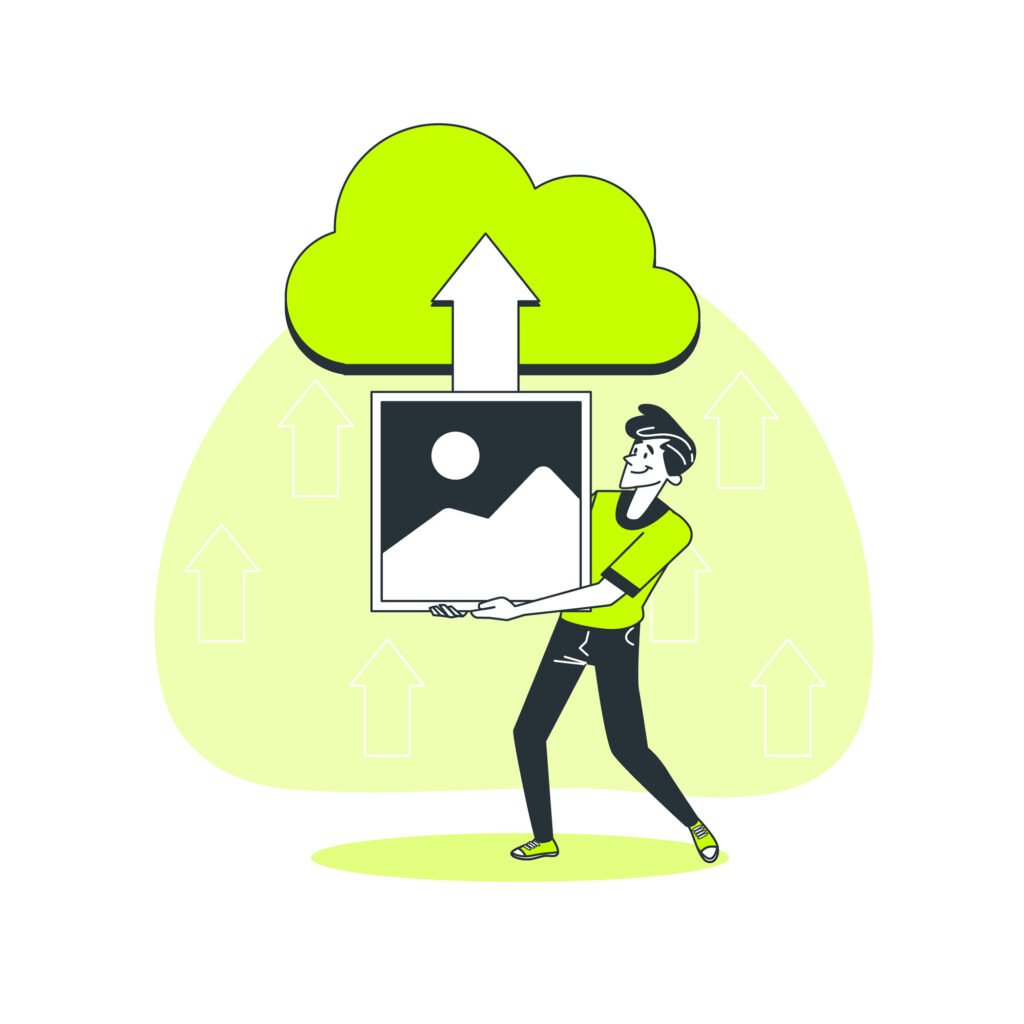
In this article, we will explore the ins and outs of using Google Photos and how to sync it across all your devices. From downloading the app to troubleshooting syncing issues, we’ve got you covered. We will discuss the benefits of syncing Google Photos on all devices, as well as the limitations you may encounter. Whether you’re a photography enthusiast or just want to ensure your memories are safely stored, understanding how to use and sync Google Photos is essential. So let’s delve into the details and make the most of this powerful tool.
What Is Google Photos?
Google Photos is an online platform provided by Google that allows users to store, access, and share their photos and videos.
It offers a generous amount of online storage for users to safely keep their media content without worrying about limited space on their devices. One of the key benefits of Google Photos is its automatic backup feature, which ensures that all photos and videos are securely backed up without the need for manual intervention. The platform provides convenient access to media content from any device, enabling users to view and manage their photos and videos effortlessly.
How To Use Google Photos?
To use Google Photos, users can download the app on their mobile device, computer, tablet, or smartphone and then proceed to upload and synchronize their media content with the platform’s gallery.
Once the app is downloaded, users can sign in with their Google account and start uploading photos and videos from their device’s storage. Through the app’s intuitive interface, they can select the media they wish to upload and organize them into albums.
With the automatic backup feature, users can ensure that all their photos and videos are safely stored in the cloud. The synchronization function allows for seamless access to the uploaded content across devices, making it convenient for users to view and share their media anytime, anywhere.
Download The App
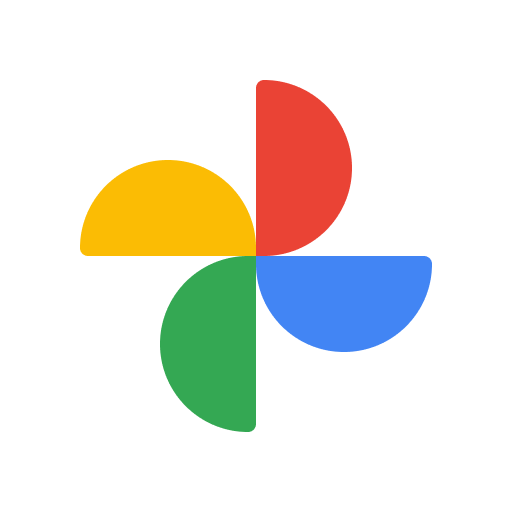
Downloading the Google Photos app on a mobile device or smartphone is the initial step to access its wide range of features and functionalities.
Once the app is successfully downloaded, users can effortlessly store, organize, and share their photos and videos. Google Photos’ user-friendly interface and seamless synchronization across devices make it easy to access media files from anywhere.
The app offers an array of editing tools, allowing users to enhance their photos with filters, effects, and adjustments. Its backup feature also ensures that precious memories are securely stored in the cloud, providing peace of mind in case of device loss or damage.
Google Photos App
Sign In To Your Google Account
Signing in to a Google account is essential to access and personalize the settings within Google Photos, ensuring a seamless user experience.
By signing in with your Google account, you can sync all your photos and videos seamlessly across devices, access the powerful search and organization features, and personalize your photo viewing experience. Your account settings allow you to manage storage space, backup options, and sharing preferences, ensuring that your content is secure and accessible wherever you go.
With your Google account, you can easily create and share albums, collaborate with others, and take advantage of automatic creations and suggestions tailored to your preferences.
Enable Backup And Sync
Enabling the backup and sync feature within Google Photos ensures that users can securely store and synchronize their photos and videos across devices and the cloud.
This process involves accessing the Google Photos app, navigating to the settings, and selecting the ‘Backup & sync’ option. Once activated, the app seamlessly uploads and organizes media content, providing a convenient way to manage and access photos and videos from any device.
By utilizing secure cloud storage, users can have peace of mind knowing that their valuable memories are protected and easily accessible whenever and wherever they are needed.
How To Sync Google Photos On All Devices?
Synchronizing Google Photos across all devices involves enabling the backup and sync feature on each device and ensuring consistent settings across the user’s account.
Once the backup and sync feature is enabled, it is essential to manage the settings to ensure that photos and videos are uniformly backed up and accessible across all devices. To do this, go to the Google Photos app on each device, tap on the ‘Settings’ option, and then select ‘Backup & sync.’
From there, make sure the ‘Backup & sync’ toggle is turned on and adjust any additional preferences, such as upload size and network settings, as per your requirements. By following these steps, you can ensure that your Google Photos library remains synchronized seamlessly on all your devices.
Enable Backup And Sync On All Devices
Enabling the backup and sync feature on all devices is crucial for maintaining a unified storage and synchronization experience across the user’s account.
This ensures that all media, documents, and important files are consistently backed up and accessible across various devices. It also streamlines the process of updating files or media, ensuring that changes made on one device are reflected seamlessly on others. Having uniform backup and sync settings across all devices simplifies media management and eliminates the risk of losing important data.
By enabling this feature, users can enjoy a seamless and convenient experience, knowing that their data is securely and consistently synchronized across their devices.
Check Sync Settings
Regularly checking the sync settings on all devices ensures that the synchronization of photos and videos is optimized and functioning as intended across the user’s device ecosystem.
This process involves reviewing the sync frequency, ensuring that it is set to a desired interval to keep the devices updated with the latest media content. Optimizing the storage capacity allocated for syncing media files can prevent any synchronization issues due to insufficient space.
It’s also crucial to verify that the correct folders or albums are selected for synchronization, avoiding any discrepancies in the media content between devices. By following these steps, users can maintain an efficient and effective synchronization of their photos and videos across their entire device network.
What Are The Benefits Of Syncing Google Photos On All Devices?
Syncing Google Photos on all devices offers the benefits of seamless access to media content, automatic backup, and efficient storage utilization across the user’s ecosystem.
This synchronized approach enables users to effortlessly access their photos and videos from any device, ensuring that precious memories are always within reach. With automatic backup, users can rest assured that their media files are constantly safeguarded against any unexpected data loss.
The optimized storage management helps in efficiently organizing and managing the storage space on all devices, making room for new memories without worrying about running out of space.
Access Photos From Any Device
Syncing Google Photos facilitates the convenient access of media content from any device, ensuring a seamless and integrated user experience across online and mobile platforms.
This synchronization eliminates the need to physically transfer files, allowing users to seamlessly view and manage their photos and videos from smartphones, tablets, or any web-enabled device. The integration of Google Photos with various platforms ensures that users can easily access their media content regardless of the device they are using, enhancing the overall accessibility and convenience of managing and sharing their digital memories.
Automatically Backup Photos
The automatic backup feature within Google Photos ensures that user’s photos are securely stored and synchronized across all devices, minimizing the risk of data loss.
This not only provides peace of mind for users, but also optimizes storage space on their devices by allowing them to free up memory taken by large photo libraries. In addition, automatic photo backup through device synchronization enables users to access their photos from any device at any time, without the hassle of manually transferring files. This seamless process ultimately enhances user convenience and ensures that precious memories are always backed up and easily accessible.
Save Storage Space
Syncing Google Photos on all devices contributes to efficient storage space utilization, enabling users to optimize their media storage while maintaining seamless access.
This synchronization allows users to access their photos and videos from any device without worrying about having limited storage space on a single device. By spreading media files across multiple devices, users can free up valuable space for other essential data while still having their memories readily available.
The ability to sync Google Photos across devices also provides a backup solution, ensuring that precious memories are securely stored and easily accessible from various platforms.
What Are The Limitations Of Syncing Google Photos On All Devices?
Despite its advantages, syncing Google Photos on all devices may present limitations such as constrained storage space and restricted editing features across the user’s ecosystem.
This can be particularly challenging for users who extensively use the platform for storing and organizing their visual content. The restricted editing features across devices can hinder the seamless experience that users anticipate. With storage constraints, users often have to grapple with the dilemma of managing their existing content to make space for new uploads, which can be a cumbersome task.
The limited synchronization of editing features across devices might lead to discrepancies in the visual quality of images and videos, thus impacting the user experience.
Limited Storage Space
One of the limitations of syncing Google Photos is the potential restriction of storage space across the user’s devices, which may impact the seamless management of media content.
This challenge of limited storage space can lead to difficulties in accessing and organizing photos, videos, and other media files. Users may encounter issues when attempting to sync their content across multiple devices, hampering the convenience and efficiency of managing their digital media library.
The need to constantly evaluate and clear storage space to accommodate new content can become a recurring obstacle, affecting the overall user experience with media synchronization.
Limited Editing Features
Syncing Google Photos may result in limited editing features across the user’s devices, potentially affecting the user’s ability to modify and enhance their media content seamlessly.
This can lead to a disjointed user experience, as individuals may expect consistent editing capabilities across various devices. The limitations in editing features due to synchronization can impact the customization of media, potentially hindering the user’s creative expression. These constraints pose challenges for users who rely on synchronized content for professional purposes, such as content creators or social media influencers.
The inconvenience of having to adapt to varying editing options on different devices could disrupt workflow and lead to frustration. It becomes crucial for companies to address these limitations to ensure a seamless and user-friendly experience.
How To Troubleshoot Syncing Issues?
Addressing syncing issues in Google Photos involves troubleshooting steps such as checking the internet connection, updating the app, and seeking support from Google’s assistance.
One essential step is to ensure that your internet connection is stable and working properly. This can be done by trying to access other websites or apps to confirm that the issue is specific to Google Photos.
Keeping the app updated to the latest version is crucial, as software updates often include bug fixes and improvements that can resolve syncing issues. If problems persist, accessing support resources from Google, such as their help center or community forums, can provide further guidance and assistance in resolving the issue.
Check Internet Connection
Verifying the internet connection is a crucial step in addressing syncing issues within Google Photos, ensuring seamless data transfer and synchronization.
A stable internet connection is vital for maintaining the flow of information between your device and Google Photos’ servers. Inadequate connectivity can cause interrupted data transfer, leading to incomplete synchronization of your photos and videos. By verifying the internet connection, users can troubleshoot any potential obstacles that might impede the smooth operation of syncing.
Such troubleshooting ensures that the synchronization process occurs without hiccups, ultimately providing a seamless experience for users and safeguarding against data loss or discrepancies.
Update Google Photos App
Updating the Google Photos app to the latest version is a recommended troubleshooting step to resolve potential syncing issues and ensure optimal performance.
This is particularly significant as app updates often include performance optimization and bug resolution, which can address any underlying problems that may be causing syncing issues. Ensuring that the app is running on the latest version can also provide access to new features and improvements that can enhance the user experience. Therefore, regularly checking for updates and keeping the app current is essential for seamless functionality and to mitigate any potential issues.
Clear Cache And Data
Clearing the cache and data within the Google Photos app can address potential syncing issues and optimize the platform’s functionality for the user’s devices.
This process helps in resolving any temporary glitches that may impede the seamless syncing of photos across devices. By clearing the cache and data, users can free up valuable storage space on their devices, which is essential for efficient data management. It also helps in improving the app’s performance, as a cluttered cache can slow down the application. Therefore, regular maintenance in the form of cache and data clearing can contribute to a smoother and more efficient user experience.
Restart Device
Restarting the device is a simple yet effective troubleshooting step to address potential syncing issues within Google Photos and restore seamless functionality.
This process gives the device a chance to clear temporary files and reset its connections, which can often resolve glitches that may be affecting the smooth operation of Google Photos. A restart can refresh the device’s memory and system processes, leading to improved performance and response times. By incorporating this maintenance habit into your device care routine, you can prevent and resolve various software-related issues efficiently, ensuring a more enjoyable and reliable user experience.
Contact Google Support
Seeking assistance from Google’s support resources can provide tailored solutions and expert guidance for addressing any persistent syncing issues within Google Photos.
Whether you’re experiencing difficulties with photo uploads, album organization, or sharing options, reaching out to Google’s support team can help resolve these concerns effectively. Their knowledgeable staff is equipped to troubleshoot syncing problems and offer step-by-step instructions to ensure a seamless user experience. Don’t hesitate to take advantage of Google’s dedicated assistance, as their support resources are specifically designed to address the diverse needs of users and provide reliable solutions.






Comments closed.