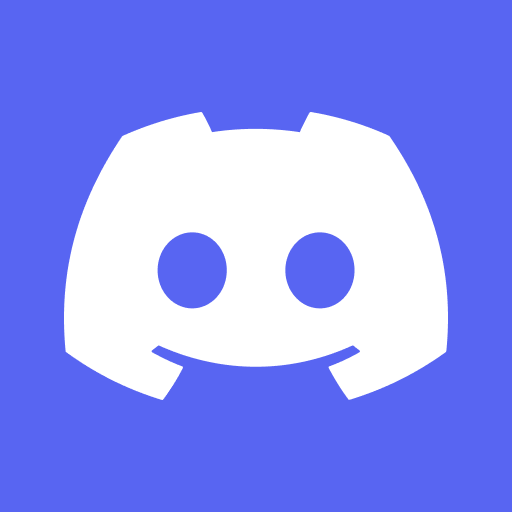
Discord has quickly become one of the most popular platforms for connecting with friends, communities, and like-minded individuals. Creating your own server on Discord can open up a world of possibilities, from customizing and managing your own space to connecting with others who share your interests. In this comprehensive guide, we will walk you through the process of creating a server on Discord, from setting up your account to inviting people and managing your server effectively. We will also explore how to use bots and other features, as well as how to moderate and grow your server. Whether you’re new to Discord or looking to enhance your server management skills, this article is your go-to resource for creating and maintaining a successful server on Discord.
What Is Discord?
Discord is an online platform designed for communication, offering features such as voice chat, text chat, and community building.
Users can create and join servers, each with its own set of channels for different topics and discussions, making it easy to connect with like-minded individuals. With its user-friendly interface, Discord also supports video calls, screen sharing, and file sharing, enhancing the overall communication experience. Its robust security measures and customization options allow users to personalize their interactions and maintain a secure environment.
For gamers, Discord provides a seamless way to communicate during multiplayer gaming sessions, fostering teamwork and coordination. Its cross-platform functionality ensures that users can stay connected across various devices and operating systems.
Why Create A Server On Discord?
Creating a server on Discord provides a valuable means to connect with communities, socialize, and facilitate effective communication among members.
It allows individuals with similar interests to come together and create a space for discussion, collaboration, and even organizing events. Through the use of dedicated channels and voice chat, members can engage in real-time conversations, share ideas, and foster a sense of belonging.
The server settings offer various customization options, ensuring that the environment is tailored to meet the specific needs and preferences of the community, thus promoting a welcoming and inclusive atmosphere.
Connect With Friends And Communities
Creating a server on Discord enables users to connect with friends and communities, fostering engagement and interaction among members within a shared virtual space.
It provides a platform for like-minded individuals to convene and join various interest-specific channels, participating in discussions, voice chats, or gaming sessions. Discord servers facilitate the establishment of a sense of belonging and camaraderie, allowing users to share experiences, seek advice, or simply socialize.
Through these interactions, members can build meaningful connections, discover new friendships, and collaborate on projects, fostering a vibrant and inclusive community environment.
Customize And Manage Your Own Server
By creating a server on Discord, users gain the ability to customize and manage their own virtual space, complete with administration features and customizable settings.
This allows users to have control over various aspects such as roles and permissions, channel organization, and moderation tools. Servers can be customized with unique themes, emojis, and integrations, providing a personalized experience for members.
Server administrators can also utilize advanced management tools to track member activity, set up automated moderation, and create custom bots to enhance the server’s functionality.
With these robust customization and management capabilities, Discord servers offer a dynamic and tailored environment for communities to thrive.
How To Create A Server On Discord?
Creating a server on Discord is a straightforward process that allows beginners to set up and administer their own virtual community.
To begin, log in to your Discord account and navigate to the server creation page. Choose a unique name for your server, and consider adding a profile picture to make it visually appealing. Once your server is created, you can customize it by adding channels for different topics, setting up roles and permissions to manage user access, and inviting friends to join.
Managing the server involves tasks like moderating conversations, responding to inquiries, and maintaining a positive environment for all members. With these basic steps, you can embark on an exciting journey of building and managing your own Discord community.
Creating A Discord Account
To create a server on Discord, users need to start by setting up a Discord account, which can be accessed through both mobile and desktop applications.
Creating a Discord account is a simple and straightforward process. To begin, you can visit the Discord website or download the mobile app from the App Store or Google Play Store. After installing the app or visiting the website, you will be prompted to sign up or log in.
For a new account, click on the ‘Sign Up’ option and follow the on-screen instructions to provide your email, username, and password. Once your account is created, you can sign in on both mobile and desktop platforms effortlessly, allowing seamless communication and interaction across devices.
Creating A Server
After creating a Discord account, users can proceed to create a server, where they can establish channels, define roles, and manage permissions according to their preferences.
Once the server is set up, users can organize channels based on different topics, such as gaming, general discussion, announcements, or specific interests. By defining roles, users can assign different levels of access and permissions to members, enabling effective moderation and control over the server’s activities. Managing permissions involves setting specific rules and restrictions for each role, ensuring a harmonious and secure environment for all members. This process allows for seamless communication and collaboration within the Discord community.
Customizing Your Server
Customizing a server on Discord allows users to tailor the virtual space to their preferences, incorporating specific settings, tips, and tutorials for personalization.
By customizing the server settings, individuals can control the permissions, roles, and channels, creating a tailored experience for their community. Personalization tips can include choosing a unique server icon, adding custom emojis, and creating specialized roles.
For advanced customization options, tutorials on bot integration, custom commands, and server automation can provide a deeper level of personalization for Discord servers. These customization options enhance the user experience and create a unique environment for members to engage and connect.
How To Invite People To Your Server?
Inviting people to a server on Discord involves generating an invitation link that can be seamlessly integrated across both the mobile app and web app versions of the platform.
These invitation links serve as a bridge for individuals to join the server effortlessly, regardless of whether they are using the mobile or web app.
To generate an invitation link, the server owner or administrators can navigate to the server settings and select the ‘Create Instant Invite’ option. This will generate a unique link that can be copied and shared with potential members.
Once the link is distributed, individuals can simply click on it to gain access to the server. Integrating these invitation links ensures a smooth and accessible process for expanding the server community.
Generating An Invite Link
Generating an invite link for a Discord server grants users access to an array of features and commands that can be utilized to manage server invitations effectively.
This process begins by accessing the server’s settings and navigating to the ‘Invite People’ section where various customization options are available. Once the invite link is generated, server admins can set a custom expiration time for the invitation, limit the number of uses, and even assign roles to new members upon joining.
There are commands that allow for revoking or modifying existing invite links, ensuring a seamless and secure experience for server members. The invite link generation process in Discord offers a range of flexible and powerful functionalities for server administrators.
Sharing The Invite Link
Upon generating an invite link, users can share it across the Discord platform, covering both the mobile app and web app for seamless accessibility.
In the mobile app, users can tap on the server name, select ‘Invite People,’ and choose the ‘Copy Link’ option to share the invite link with friends. Similarly, in the web app, users can click on the dropdown arrow next to the server name, navigate to ‘Invite People,’ and then click on ‘Copy Link’ to share it. This unified approach ensures that the invite link can be effortlessly distributed across different versions of the platform, facilitating a smooth and inclusive experience for all members.
How To Manage Your Server?
Managing a Discord server involves tasks such as administration, moderation, and the setup and maintenance of roles and permissions to ensure effective governance.
Through effective administration, you can customize the server’s settings, create categories and channels, manage member roles, and set up various bots to enhance functionality.
In terms of moderation, utilizing bots or assigning trusted members as moderators can ensure a harmonious environment by enforcing rules and resolving conflicts.
Setting up clear roles and permissions is vital to help maintain order and security within the server while also empowering members with the appropriate privileges.
Adding And Removing Roles
The process of managing server roles on Discord encompasses the addition and removal of roles, offering extensive options for customization and security enhancement.
This involves assigning specific permissions and privileges to different roles, allowing server admins to finely tune the access levels for various members. With role management, Discord server owners can create hierarchical structures, defining the responsibilities and abilities of each role within the community. It’s essential to carefully strategize the roles to ensure a smooth and secure environment.
Customizing roles with unique colors, names, and tags can contribute to a sense of identity and organization within the server, enhancing the overall user experience.
Creating And Managing Channels
Creating and managing channels in a Discord server is pivotal for effective communication and notifications, offering a structured environment for community interaction.
Channels play a crucial role in organizing conversations, group discussions, and announcements within a Discord community. By carefully setting up different channels for specific topics or activities, server administrators can ensure that members can easily find and engage in relevant discussions.
Proper channel management can help streamline communication, avoid clutter, and enable efficient notification management for important updates or events, fostering a more cohesive and interactive community environment.
Setting Up Permissions
Setting up and managing permissions on a Discord server is essential for effective administration, management, and troubleshooting of user access and activities.
It allows server admins to control who can perform various actions such as sending messages, creating channels, or managing other users. This ensures that the server remains organized and secure, preventing unauthorized changes or misuse of privileges.
Properly managing permissions also involves setting up roles with specific permissions and constantly reviewing and adjusting them as new members join or existing members take on different responsibilities. Understanding the intricacies of permission settings is crucial for maintaining a well-functioning and secure Discord server.
How To Use Bots And Other Features In Your Server?
Leveraging bots and other features in a Discord server enhances its functionality, offering diverse commands and seamless integration for an enriched user experience.
These bots can be utilized to manage administrative tasks, moderate conversations, play music, or even provide real-time updates. By integrating these bots, server administrators can streamline operations and keep users engaged.
The incorporation of various bots adds a layer of customization, allowing server owners to tailor the experience according to their community’s preferences. With the ability to create custom commands or integrate existing ones, Discord servers can become dynamic hubs for communication and interaction.
Adding And Managing Bots
The addition and management of bots within a Discord server offer extensive customization options and security measures, enhancing the overall functionality and user experience.
Bots can be added to a server through the Discord Bot Portal or by utilizing specific bot invite links. Once added, server administrators can manage these bots through various commands and settings, allowing them to tailor the bot’s behavior and features to align with the server’s specific needs. This level of customization can greatly enhance the server’s functionality by providing unique moderation, entertainment, or utility features.
Certain bots offer advanced security measures, such as anti-spam and anti-malware protection, ensuring a safe and secure environment for the server’s members.
Using Other Features Such As Emojis, Voice Channels, And More
Apart from bots, Discord servers offer a wide array of additional features such as emojis, voice channels, and more, contributing to enhanced customization, communication, and entertainment.
These features allow users to express themselves in unique ways, creating a personalized experience within the server. Emojis, for instance, add a touch of fun and emotion to conversations, while voice channels facilitate real-time interaction, making discussions and gaming sessions more engaging.
The entertainment options available, such as music bots and interactive games, add another layer of enjoyment and social interaction, fostering a dynamic and active community within the server.
How To Moderate Your Server?
Moderating a Discord server involves setting up tools for effective administration, management, and security, alongside handling rule breakers and ensuring community guidelines are enforced.
This process entails creating clear and concise rules that align with the community’s values and standards. It’s crucial to establish a system for reporting and addressing violations promptly, to maintain a positive and respectful environment.
Employing bot moderation tools can help automate certain aspects of moderation, such as filtering inappropriate content and managing user permissions. Regular communication with the community about the importance of adherence to the rules and guidelines promotes a cooperative and welcoming atmosphere within the server.
Setting Up Moderation Tools
Establishing moderation tools in a Discord server is crucial for effective administration, troubleshooting, and the maintenance of community guidelines, contributing to a secure and well-managed environment.
These tools play a significant role in ensuring that the server remains compliant with its guidelines and stays clear of disruptive behavior. By utilizing features such as auto-moderation, message filtering, and user permission management, server administrators can effectively mitigate potential conflicts and maintain a positive atmosphere.
Moderation tools empower administrators to promptly address rule violations and address any issues that may arise within the community, ultimately fostering a sense of safety and order among the members.
Dealing With Rule Breakers
Effectively managing and addressing rule breakers within a Discord server is essential to maintain a positive community environment and provide adequate support to members.
When dealing with rule breakers, it’s important to approach the situation with fairness and understanding. Moderators should adhere to clear and transparent guidelines to ensure consistency in enforcement.
Community support plays a crucial role in upholding the server’s values and ensuring that members feel heard and respected. By fostering a collaborative approach, the community can assist in maintaining a harmonious environment. It’s also important to emphasize the educational aspect of addressing rule violations, striving to help members understand the impact of their actions on the community and encouraging positive behavior.
Through proactive management and member support, Discord servers can create a welcoming and inclusive space for all participants.
How To Grow And Advertise Your Server?
Growing and advertising a Discord server involves promotional efforts across platforms, as well as collaborating with other servers to foster engagement and interaction among members.
By leveraging social media platforms, server owners can create compelling content to attract new members and engage with the existing community. It’s also crucial to explore collaborative opportunities with similar servers to cross-promote and provide mutual benefits.
Interacting with members by hosting events, contests, or discussions can significantly enhance the server’s appeal and keep the community active and vibrant.
Promoting Your Server On Other Platforms
Promoting a Discord server on other platforms is a strategic approach to expanding its reach, fostering collaboration, and offering diverse entertainment opportunities to potential members.
By leveraging external platforms such as social media, forums, and community websites, server owners can attract new members and engage their current community through collaborative and entertaining content. Integrating keywords related to server promotion, collaboration, and entertainment opportunities in promotional materials and discussions on these platforms can also enhance the visibility of the Discord server and attract like-minded individuals interested in the server’s offerings.
Collaborating With Other Servers
Collaborating with other servers on Discord offers mutual engagement and interaction opportunities, allowing members to connect and interact across diverse server communities.
This approach not only broadens the exposure of a server’s members to new ideas, activities, and discussions but also fosters a sense of shared community among different server groups. By participating in collaborative efforts, Discord users can access a wider range of resources, from informational to social, and benefit from the collective expertise and experiences within the interconnected server network. This diverse interaction enriches the overall member experience and contributes to a dynamic and vibrant community environment on Discord.






Comments closed.