In today’s digital age, the internet has become an invaluable resource for information, entertainment, and communication. With the vast amount of content available online, it’s crucial to ensure a safe and appropriate browsing experience, especially for young users. This is where SafeSearch in Google comes into play. SafeSearch is a feature designed to filter out explicit and inappropriate content from search results, providing a safer online environment for users, particularly children.
But what if you want to disable SafeSearch in Google? Whether it’s for personal preferences or specific needs, there are instances where users may want to turn off SafeSearch. In this comprehensive guide, we’ll delve into the reasons why someone might choose to disable SafeSearch and provide step-by-step instructions on how to do so on both desktop and mobile devices. We’ll explore the potential risks of disabling SafeSearch, such as exposure to explicit content and inappropriate search results.
For those who wish to keep SafeSearch on for certain devices, we’ll discuss the options available, including using Google Family Link and implementing parental controls. We’ll explore alternative methods for safe browsing, such as using third-party safe search engines and setting up custom filters. We’ll address the importance of discussing SafeSearch with children, including how to explain its significance, set rules and boundaries, and monitor their online activity.
By the end of this article, you’ll have a comprehensive understanding of SafeSearch in Google, the reasons for disabling it, the risks involved, and the various methods to ensure a safe and secure online experience for both yourself and your family. So, let’s delve into the world of SafeSearch and equip ourselves with the knowledge to navigate the digital landscape responsibly.

What Is SafeSearch in Google?
SafeSearch in Google is a built-in feature of the search engine that enables content restriction and filter settings to promote safer browsing on the internet.
It functions by filtering explicit and inappropriate content, such as adult content, violence, and offensive material, from the search results. This feature is particularly beneficial for parents and educators who want to ensure that children are protected from accessing inappropriate content while using the internet.
SafeSearch provides an additional layer of security by allowing users to set their browsing preferences, ensuring a more controlled and safe online experience for individuals of all ages.
Why Would Someone Want To Disable SafeSearch?
There are various reasons why someone may want to disable SafeSearch, including the need for more control over their access to adult content and privacy in their browsing experience.
How To Disable SafeSearch In Google?
Disabling SafeSearch in Google involves making specific modifications to the search settings or browsing mode to adjust the filter settings.
On Desktop
Disabling SafeSearch on desktop can be achieved by accessing the search settings within the user account or account settings and modifying the filter preferences to enable unrestricted search results.
Once you are logged into your user account, navigate to the settings or preferences section and look for the Search Settings. Within this section, there should be an option to toggle SafeSearch on or off. Click on the option to modify the settings and then save the changes.
It is also recommended to clear your browsing history and cache to ensure that the changes take effect immediately. After completing these steps, your search results should now include unrestricted content.
On Mobile Device
To disable SafeSearch on a mobile device, users can adjust the web browsing settings or privacy preferences to remove browsing restrictions and filter limitations.
By accessing the device’s settings menu, users can navigate to the web browsing or privacy section, where they will find options to customize their SafeSearch preferences. By toggling off the SafeSearch feature, users can ensure that their search results are not filtered for explicit content.
Users can also explore any parental control settings to ensure that SafeSearch is completely disabled for a more unrestricted browsing experience.
What Are The Risks Of Disabling SafeSearch?
Disabling SafeSearch entails certain risks, including the potential exposure to inappropriate search results and explicit content due to reduced enforcement of content restrictions.
Inappropriate Search Results
One of the risks of disabling SafeSearch is the increased likelihood of encountering inappropriate search results, posing challenges to browsing safety and content access.
This can present concerns for users, especially parents, who want to ensure a safe browsing environment for themselves and their children. Without SafeSearch, individuals may inadvertently access explicit or harmful content, impacting their overall online experience. Inappropriate search results can have a negative impact on the mental well-being of individuals, making it essential to prioritize safe browsing habits.
The absence of SafeSearch may also affect workplace or educational settings, where maintaining a professional and secure browsing environment is crucial.
Exposure To Explicit Content
Disabling SafeSearch raises the risk of exposure to explicit content, potentially compromising family safety and the protective measures provided by browsing filters.
This heightened risk of exposure to unsuitable material can pose significant challenges for parents and guardians striving to create a safe online environment for their children. Without the protective shield of SafeSearch, individuals, particularly children, may inadvertently come across inappropriate content while browsing the internet. This can have lasting effects on their digital well-being and emotional health, highlighting the urgency of enabling and maintaining SafeSearch for enhanced browsing protection.
How To Keep SafeSearch On For Certain Devices?
Maintaining SafeSearch on specific devices can be achieved through the utilization of tools such as Google Family Link or dedicated parental control features to enforce search restrictions and content filters.
Using Google Family Link
Google Family Link provides a comprehensive solution for maintaining SafeSearch and implementing parental control measures to enhance browsing safety and promote online safety for children.
It allows parents to set up SafeSearch on Google Search, block inappropriate content, and monitor their child’s browsing activity. With the ability to manage app usage, screen time, and set digital ground rules, Google Family Link empowers parents to create a safer digital environment for their kids.
It offers insights into their child’s online habits, enabling informed conversations about responsible internet use and fostering a healthy relationship with technology.
Using Parental Controls
Utilizing parental controls enables the establishment of tailored content filtering and web safety measures, ensuring effective SafeSearch enforcement and content control for enhanced online safety.
These controls empower parents to manage the type of content their children can access, providing peace of mind and a safe online environment. By implementing SafeSearch and content filtering, parents can limit exposure to inappropriate material, promoting a secure online experience. This proactive approach fosters responsible internet usage and protects young users from stumbling upon undesirable content.
With the prevalence of digital media, parental controls serve as essential tools in safeguarding children from potentially harmful online content.
What Are The Alternatives To SafeSearch?
Apart from SafeSearch, users can explore alternatives such as utilizing third-party safe search engines or setting up custom filters to achieve tailored content restrictions and browsing safety.
Using Third-Party Safe Search Engines
Third-party safe search engines offer additional layers of online safety and browsing protection, allowing users to customize content access and enforce tailored filtering.
These search engines play a critical role in safeguarding users against inappropriate or harmful content, providing peace of mind for parents and individuals concerned about online safety. By employing advanced filtering algorithms and blocking potentially harmful websites, third-party safe search engines contribute to creating a secure and family-friendly online environment.
They enable users to set specific parameters for content access, empowering them to tailor their browsing experience according to their preferences and requirements. This level of customization ensures a safer and more controlled online experience for all users.
Setting Up Custom Filters
Setting up custom filters provides users with the flexibility to modify content settings and implement specific search modifications tailored to their preferences and requirements.
These customized filters allow users to fine-tune their browsing experience by filtering out unwanted content and focusing on specific topics of interest. By configuring custom filters, individuals can prioritize certain types of information, avoid irrelevant material, and enhance the relevancy of search results. This tailored approach empowers users to streamline their online interactions, ensuring that they receive content that aligns with their preferences and aligns with their search goals.
The impact of custom filters on content settings can significantly improve user satisfaction and the efficiency of information retrieval.
How To Talk To Children About SafeSearch?
Discussing SafeSearch with children involves explaining the importance of online privacy, security, and family safety, while establishing mechanisms for monitoring their online activity and content access.
Explaining The Importance Of SafeSearch
When discussing SafeSearch with children, it is crucial to convey the importance of online safety, privacy settings, and the significance of adhering to suitable search preferences for a secure browsing experience.
By educating children about SafeSearch, they can develop a better understanding of how to navigate the internet responsibly. Encouraging them to use SafeSearch ensures that they are shielded from inappropriate content and potential online risks.
Configuring privacy settings and filtering search results aligns with the goal of creating a positive and safe online environment for children. It’s essential for parents and guardians to actively engage in conversations about online safety and emphasize the value of utilizing SafeSearch tools to protect their children from harmful online content.
Setting Rules And Boundaries
Establishing clear rules and boundaries related to SafeSearch involves enforcing measures for internet security and content access to promote a secure and controlled online environment for children.
This includes implementing parental controls, filtering and blocking inappropriate content, and monitoring online activities. By setting specific guidelines for SafeSearch usage and educating both children and parents about the importance of these rules, families can create a safer online experience.
Regular updates and discussions about online safety can reinforce these boundaries and ensure that children understand the potential risks and how to navigate online platforms responsibly.
Monitoring Online Activity
Regular monitoring of children’s online activity and SafeSearch usage facilitates effective access control and browsing restrictions, ensuring a safer and more controlled online experience.
This level of oversight allows parents to have greater peace of mind knowing that their children are protected from stumbling upon inappropriate content. By setting and maintaining SafeSearch preferences, parents can ensure that their children receive filtered search results that are more age-appropriate. This not only safeguards them from encountering harmful material but also encourages responsible online behavior.
With the ability to monitor and adjust browsing restrictions, parents can guide their children’s internet usage towards educational and safe content, promoting a healthy digital environment.
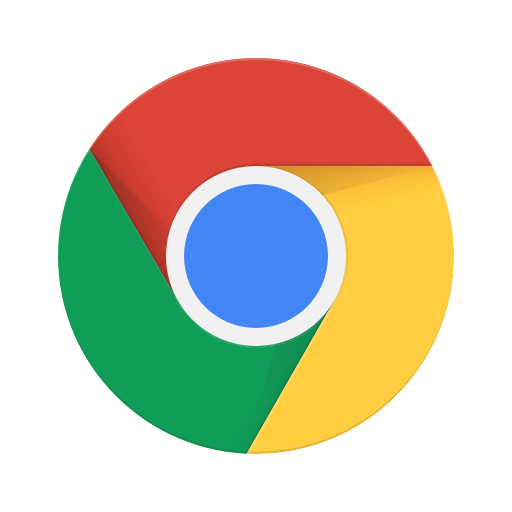






Comments closed.