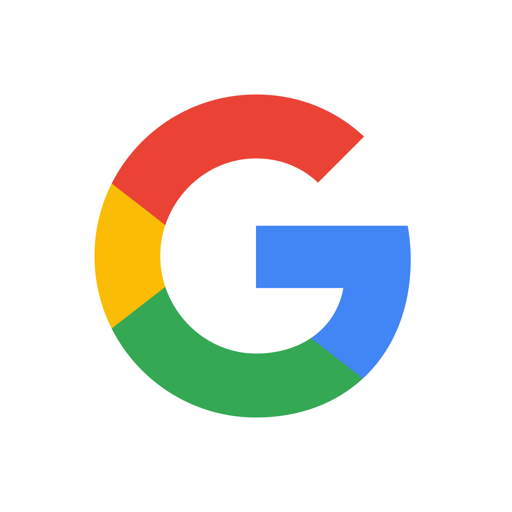
In a digital age dominated by Google’s expansive suite of services, the decision to delete a Google account is a significant one. Whether you’re looking to streamline your online presence or simply seeking a fresh start, knowing how to remove your Google account on both mobile devices and computers is essential.
In this comprehensive guide, we will walk you through the step-by-step process for deleting your Google account on Android and iPhone, as well as on Windows and Mac operating systems. We’ll explore the implications of deleting a Google account, including the loss of access to Google services, data deletion, and the impact on connected apps. Before you take the plunge, we’ll also cover important preparatory steps such as backing up your data and transferring ownership of Google Drive files. We’ll provide insights into the process of recovering a deleted Google account should you have a change of heart. Whether you’re ready to bid farewell to your Google account or are simply curious about the process, this guide has you covered.
Why Delete a Google Account?
There are various reasons why individuals may choose to delete their Google account, including:
- The need to deactivate their account for security or privacy concerns.
- To cancel and remove their account due to a change in personal preferences or circumstances.
Privacy is a significant consideration for many users, as they may want to limit the amount of personal information stored and accessed by Google. Security concerns, such as data breaches or unauthorized access to their account, can prompt users to opt for account deactivation. Personal preferences play a role in this decision, with some users choosing to remove their accounts to minimize their digital footprint or reduce their reliance on a particular platform.
How to Delete a Google Account on Phone?
Deleting a Google account from a phone involves specific steps based on the type of device, such as an Android phone or an iPhone, to ensure the account deactivation process is completed securely and thoroughly.
For Android phones, the process typically involves navigating to the settings menu, selecting ‘Accounts,’ then choosing the Google account to be removed. From there, the option to ‘Remove Account’ will be available.
On the other hand, for iPhones, users need to go to the ‘Settings’ app, select ‘Passwords & Accounts,’ then tap on the Google account and opt for ‘Delete Account.’
It’s crucial to note that before deleting the account, users should ensure that they have backed up any essential data and consider the impact on linked services, such as email, contacts, and calendar synchronization.
Step-by-Step Guide for Android Users
Are you ready to remove your Google account from your Android device?
If you are certain about removing your Google account, here’s a step-by-step guide to help you through the process.
- Navigate to the ‘Settings’ app on your Android device.
- From there, scroll down and tap on ‘Accounts’ or ‘Users & Accounts’ to access your Google account settings.
- Once you’ve located your Google account, tap on it to view the account details.
- Look for an option like ‘Remove account’ or ‘Delete account’ to initiate the removal process.
- Follow the prompts to confirm and complete the removal of your Google account from your Android device.
Step-by-Step Guide for iPhone Users
iPhone users looking to delete their Google account from the device can follow a specific step-by-step guide to ensure a seamless account deactivation process that aligns with Apple’s operating system requirements.
To begin, open the ‘Settings’ app on your iPhone and scroll down to find and tap on ‘Passwords & Accounts.’ From there, you’ll see a list of accounts linked to your device.
Locate and select the Google account you want to delete. Then, tap ‘Delete Account’ and confirm your decision. Keep in mind that deleting your Google account from your iPhone may remove access to certain Google services and apps, so you may want to consider any potential impact.
Once completed, your Google account will be successfully removed from your device.
How to Delete a Google Account on Computer?
Deleting a Google account from a computer, particularly a Windows device, requires a specific set of steps and considerations to ensure the account termination process is carried out effectively and securely.
To begin the deletion process, the user must first sign in to the Google account they wish to delete. Once logged in, they need to navigate to the ‘Data & personalization’ section within their Google Account settings. From there, they can select ‘Delete a service or your account’ and then choose ‘Delete your account’. It is important to carefully read through the information presented and follow the prompts to complete the deletion. Note that this action is irreversible, so it’s crucial to back up any essential data before proceeding.
Step-by-Step Guide for Windows Users
For Windows users, the process of deleting a Google account from their computer involves a step-by-step guide to ensure the account deactivation is carried out accurately and securely within the Windows operating system environment.
To begin, open your preferred web browser and log in to your Google account.
Once logged in, go to the Google Account preferences and locate the ‘Data & personalization’ section.
From there, find the ‘Download, delete, or make a plan for your data’ option, and click on ‘Delete a service or your account.’
Follow the on-screen instructions to confirm your identity and select ‘Delete your account.’
Be mindful that this action is irreversible and will delete all stored data associated with the Google account from your computer.
Step-by-Step Guide for Mac Users
Mac users seeking to delete their Google account from the computer can follow a specific step-by-step guide to ensure a seamless account termination process that aligns with the macOS operating system requirements.
To begin, Mac users should ensure that they are logged into their Google account on their web browser. Then, they can navigate to the ‘Data & Personalization’ section under their Google Account settings. From there, they can access the ‘Download, delete, or make a plan for your data’ option and select ‘Delete a service or your account’. After entering their password to confirm, they can follow the subsequent prompts to complete the deletion process.
It’s important to remember that deleting a Google account from a Mac will remove access to services like Gmail, Drive, and Photos, so users should make sure to back up any important data before proceeding.
What Happens When You Delete a Google Account?
When you delete a Google account, several significant consequences ensue, including the revocation of access to Google services, the unlinking of associated accounts, and the termination of the account’s existence within the Google ecosystem.
This action can lead to the loss of access to various essential Google services such as Gmail, Google Drive, and Google Photos, potentially resulting in the loss of important emails, documents, and photos. The termination of the account can have a cascading effect on linked accounts, such as those connected to Google Play, YouTube, and other third-party apps or services, disrupting the user experience across multiple platforms and services.
You Lose Access to Google Services
Upon deleting a Google account, you lose access to a wide array of essential Google services, including Gmail, Google Drive, and Google Photos, impacting your ability to utilize these platforms and access associated data.
The revocation of the account leads to the loss of access to Google Calendar, Google Keep, and Google Contacts, significantly affecting your productivity and communication. You may no longer be able to use Google Play Store for app downloads and purchases or enjoy the personalized recommendations from YouTube, as well as the convenience of Google Maps for navigation and location-based services.
The implications of account deletion go beyond immediate loss of data, affecting your daily activities and digital interactions.
Your Data Will Be Deleted
The deletion of a Google account results in the removal of all associated data, including emails, documents, and other personal information, aligning with Google’s privacy and data retention policies.
This process ensures that personal information and data files are completely erased from Google’s servers, safeguarding the user’s privacy and adhering to data protection regulations. Upon account termination, Google initiates a comprehensive deletion protocol, permanently erasing all user-generated content, search history, and personal settings. Any uploaded files, photos, and videos on Google Drive are also deleted, leaving no trace of the user’s presence on the platform. This meticulous approach to data deletion reinforces Google’s commitment to upholding data privacy and security for its users.
You Can’t Use Apps Connected to Your Google Account
After deleting a Google account, access to various apps and platforms connected to the account is restricted, requiring alternative login credentials or account associations to regain access to these services.
This restriction can be quite inconvenient, as users may lose access to important data and services linked to their now-deleted account. Some apps may provide the option to re-register using a different email or login method, but others may require starting from scratch with a new account. It’s essential for users to carefully consider the implications of deleting a Google account, especially in terms of the services and applications they regularly use and depend on.
What to Do Before Deleting a Google Account?
Before proceeding with the deletion of a Google account, it is advisable to take specific preparatory measures, including:
- Backing up essential data
- Changing email addresses for important accounts
- Transferring ownership of Google Drive files
Backing up data ensures that important emails, contacts, documents, and photos are safeguarded. Changing email addresses linked to essential accounts helps in maintaining access to important communications and notifications. Transferring ownership of Google Drive files is necessary to avoid losing access to shared and collaborative documents. These preparatory steps are crucial to ensure a smooth transition and minimize any potential inconveniences after the Google account is deleted.
Back Up Your Data
Prior to deleting a Google account, it is crucial to back up essential data, such as emails, photos, and documents, to ensure the preservation and accessibility of critical information beyond the account termination.
This can be accomplished through various methods and tools. Google Takeout is a useful feature for exporting data from Google services like Gmail, Drive, and Photos. Users can manually download specific files or use third-party backup services for comprehensive data preservation. By performing a thorough backup, users can avoid the permanent loss of valuable information and seamlessly transition to a new account or platform if required.
Change Your Email Address for Important Accounts
Changing the email address associated with important accounts and services before deleting a Google account is essential to ensure uninterrupted access and communication, preventing potential disruptions caused by the account termination.
It is crucial to update the email address linked to critical platforms such as banking, utilities, social media, and subscriptions. This proactive approach will safeguard against missed notifications, invoice delays, or even security risks. By making this adjustment beforehand, users can avoid the inconvenience of having crucial services inaccessible due to the deletion of their Google account, thereby ensuring a seamless transition to a new email address.
Transfer Ownership of Google Drive Files
For users with Google Drive files and documents, transferring ownership of these assets to alternative accounts before deleting the Google account is critical to ensure ongoing access and management of important files beyond the account termination.
By transferring ownership, individuals can safeguard their important documents and data from being lost or inaccessible. This process involves designating a new owner for the files, granting them the necessary permissions to view, edit, and manage the content. Such a transfer ensures continued collaboration and workflow efficiency, as the files remain accessible even after the original account is deleted. It prevents disruptions in accessing shared resources and maintains seamless continuity in file management and organization.
How to Recover a Deleted Google Account?
In the event of a deleted Google account, users can initiate the account recovery process by following specific steps and guidelines to potentially restore access to their account, subject to Google’s recovery policies and procedures.
This involves visiting the Google account recovery page and entering the email address associated with the deleted account. Users are then prompted to provide the last password used for the account, and if that information is unavailable, they can opt for account recovery via a linked phone number or an alternate email. Google may also ask for the date when the account was created or other details to verify the account owner’s identity before initiating the recovery process.
Step-by-Step Guide for Account Recovery
Account recovery for a deleted Google account involves a comprehensive step-by-step guide to navigate the recovery process effectively, ensuring users follow the necessary steps and considerations to seek account restoration.
The first and foremost step towards account recovery is to visit the Google account recovery page and provide the email address associated with the deleted account. Users should carefully follow the instructions and provide any requested information accurately. Depending on the security settings, Google may send a verification code to the linked recovery email or phone number. Once verified, users can reset the password and potentially restore access to their deleted Google account. It’s essential to consider the security measures in place during the recovery process to prevent any unauthorized access.
Frequently Asked Questions
Can I delete my Google account on both my phone and computer?
Yes, you can delete your Google account on both your phone and computer by following a few simple steps.
How do I delete my Google account on my phone?
To delete your Google account on your phone, go to your phone’s settings, select “Accounts” or “Users & accounts”, and then tap on your Google account. From there, you can select “Remove account” and follow the prompts to confirm the deletion.
How do I delete my Google account on my computer?
To delete your Google account on your computer, go to your Google account settings and select “Delete your account or services”. From there, you can choose “Delete Google Account and data” and follow the prompts to confirm the deletion.
What happens when I delete my Google account on my phone and computer?
When you delete your Google account, you will lose access to all Google services associated with that account, including Gmail, Google Drive, and Google Photos. Your downloaded apps and purchased content may also be affected.
Will deleting my Google account on my phone and computer also delete my email and files?
Yes, deleting your Google account will also delete all associated emails and files from services such as Gmail and Google Drive. It is recommended to back up any important data before deleting your account.
Can I recover my Google account after deleting it?
Yes, you have a brief window of time after deleting your Google account to recover it. If you change your mind, you can go to the Google Account recovery page and follow the prompts to recover your account. After this window of time has passed, your account and all associated data will be permanently deleted and cannot be recovered.






Comments closed.