Are you tired of the blinding white interface of the YouTube app? Or perhaps you’re looking to reduce eye strain and conserve battery life while watching your favorite videos? Look no further. In this comprehensive guide, we will delve into the world of dark mode in the YouTube app. From enabling and customizing dark mode to exploring its benefits and potential downsides, we’ve got you covered.
Whether you’re using an iOS or Android device, or even accessing YouTube via a web browser, this article will provide you with step-by-step instructions and tips for optimizing your dark mode experience. So, if you’re ready to make the switch to a more visually comfortable and energy-efficient YouTube viewing experience, keep reading to discover everything you need to know about dark mode in the YouTube app.
What Is Dark Mode in the YouTube App?
Dark Mode in the YouTube app is a feature that allows users to switch the interface’s theme to a darker color scheme, providing an alternative visual experience for enhanced user preferences and a user-friendly interface.
This feature not only caters to user preferences but also enhances the viewing experience, especially in low-light settings, by reducing eye strain and improving focus. The dark theme contributes to battery conservation, crucial for gaming sessions where prolonged screen time is common.
The darker backdrop of Dark Mode also allows videos and gaming content to stand out more, providing a more immersive and visually appealing environment for users. The integration of Dark Mode recognizes the diverse needs of users and caters to their visual and practical preferences.
How to Enable Dark Mode in the YouTube App?
Enabling Dark Mode in the YouTube app can be achieved through a few simple steps on both Android and iOS devices, ensuring a personalized visual experience that aligns with user preferences.
Step 1: Open the YouTube App
The first step to enable Dark Mode in the YouTube app is to open the application on your mobile device, whether it’s a smartphone or a tablet.
Once the app is opened, users can access the settings by tapping on the avatar icon in the top right corner of the screen. From there, they can navigate to the ‘Settings’ option and find the ‘General’ tab.
In the ‘General’ settings, users can easily find the ‘Appearance’ option, where they can toggle on the ‘Dark Theme’ to enable the Dark Mode. This streamlined process ensures that users can swiftly customize their viewing experience with just a few taps on their mobile device.
Step 2: Go to Settings
After opening the YouTube app, navigate to the settings menu on your mobile device to access the interface customization options for Dark Mode activation.
Once in the settings menu, tap on the ‘General’ or ‘Appearance’ tab, depending on your device’s interface. Look for the ‘Dark Mode’ option and switch it on to enable the feature.
For iOS users, the Dark Mode setting can be found under ‘Appearance’, while Android users may find it under ‘General’. It’s important to note that Dark Mode availability is subject to the device’s operating system version, so ensure that your device is running on a compatible system for the feature to function seamlessly.
Step 3: Select ‘Appearance’
Once in the settings menu, locate and select the ‘Appearance’ option to customize the visual experience and interface settings according to your preferences in the YouTube app.
This option allows you to modify the overall look and feel of the app, including themes, color schemes, and display settings. By choosing personalized options, you can create a more user-friendly interface that suits your individual taste.
Experiment with different themes and color combinations to find the perfect visual style that enhances your viewing experience. You can adjust font sizes, contrast, and other visual elements to ensure optimal readability and accessibility within the app.
Step 4: Toggle on ‘Dark Theme’
Toggle on the ‘Dark Theme’ feature within the ‘Appearance’ settings to enable Dark Mode and transform the visual display of the YouTube app according to your preferences.
Once you access the ‘Appearance’ settings, you’ll find the option to enable Dark Theme. Simply tap the toggle switch to activate it and notice the immediate transformation of the app’s interface to darker hues. Dark Mode not only reduces eye strain in low-light environments but also conserves battery life, making it a popular choice among users.
The aesthetic appeal of the app is enhanced, creating a more elegant and modern look. The icons, menus, and overall layout are optimized for easier visibility and seamless navigation.
How to Disable Dark Mode in the YouTube App?
Disabling Dark Mode in the YouTube app is a straightforward process that allows users to revert to the default visual interface by following a few simple steps on both Android and iOS devices.
To deactivate Dark Mode on your YouTube app, start by opening the app and tapping on your profile picture in the top-right corner. Then, navigate to ‘Settings’ and select ‘General.’
Under the General settings, locate the ‘Appearance’ option. Here, you can toggle off the Dark Mode to revert to the standard theme. Once deactivated, the app will display the default bright interface.
These steps ensure a seamless transition from Dark Mode to the regular display on your Android or iOS device.
What Are the Benefits of Using Dark Mode in the YouTube App?
Using Dark Mode in the YouTube app offers several advantages, including reduced eye strain, improved battery life, and a visually enhanced user experience, especially in low light settings.
Reduces Eye Strain
Dark Mode in the YouTube app helps reduce eye strain by optimizing the contrast and colors displayed on the screen, providing a more comfortable viewing experience for users.
The use of darker backgrounds and muted colors in Dark Mode reduces the overall brightness of the screen, which can be beneficial in low-light environments. The reduced glare and blue light emitted from the display in Dark Mode contribute to less eye fatigue, making it easier for users to watch videos for extended periods without discomfort. The user-friendly interface design also promotes better readability and minimizes the strain on the eyes, making the Dark Mode feature a valuable addition for those concerned about eye health while using the YouTube app.
Saves Battery Life
Enabling Dark Mode in the YouTube app contributes to saving battery life on mobile devices, as the darker color scheme requires less power consumption for display illumination.
This efficient use of power is especially beneficial for devices with OLED screens, as each pixel can be individually turned off in Dark Mode, further reducing energy usage. The compatibility of Dark Mode with various mobile operating systems ensures that users can enjoy battery savings across different devices.
The reduced strain on the device’s battery contributes to a longer-lasting and more sustainable user experience when enjoying content on the YouTube app.
Improves Visibility in Low Light Settings
Dark Mode enhances visibility and aesthetics in low light settings while using the YouTube app, ensuring an improved user experience with a visually optimized interface.
It creates a sleek and smooth user interface, reducing eye strain and offering a comfortable viewing experience even during late-night browsing sessions. The muted color palette in Dark Mode reduces the glare and makes the interface less distracting, allowing users to focus more on the content they are watching.
Dark Mode results in less display power consumption, which can be beneficial for devices with OLED screens, potentially extending battery life.
Is Dark Mode Available on All Devices?
Dark Mode availability varies across different devices and platforms, including iOS and Android mobile apps, as well as web browsers, depending on the system version and application compatibility.
iOS Devices
Dark Mode functionality on iOS devices depends on the system version and application support, offering users the option to enable it for a personalized visual experience.
This feature is particularly popular among users who prefer a darker interface, as it reduces eye strain in low-light environments. To activate Dark Mode, users can navigate to the Settings app on their iOS device and select ‘Display & Brightness.’ From there, they can toggle the Dark Mode option to switch the system interface to a darker color palette. It’s important to note that Dark Mode availability varies depending on the iOS version; it was officially introduced with iOS 13 and is supported on subsequent versions.
Not only does the system interface adapt to Dark Mode, but many native and third-party apps also provide compatibility, enhancing the overall user experience.
Android Devices
For Android devices, Dark Mode availability and enablement are influenced by the system version and mobile application compatibility, allowing users to customize their visual experience based on device settings.
The implementation of Dark Mode on Android has been received positively by users, as it provides a more comfortable viewing experience, especially in low-light environments. Devices running on Android 10 and above have native support for Dark Mode, and many popular applications have integrated this feature to ensure seamless compatibility.
As a result, users can enjoy the benefits of reduced eye strain and improved battery life, while also personalizing the appearance of their devices to suit their preferences.
Web Browsers
The availability of Dark Mode in web browsers is contingent upon the system version and application compatibility, offering users the flexibility to customize their visual preferences during online interactions.
Users relying on the latest system versions can seamlessly activate Dark Mode across various web browsers, ensuring a consistent visual experience. It’s noteworthy that application compatibility plays a crucial role, as some older web applications may not fully support Dark Mode, leading to potential display issues.
Mobile settings are essential, with many users preferring Dark Mode on their smartphones for reduced eye strain in low-light environments.
Are There Any Downsides to Using Dark Mode in the YouTube App?
While Dark Mode in the YouTube app offers numerous benefits, users should be aware of potential downsides such as increased eye strain and variations in appearance that may impact the overall user experience.
When using Dark Mode, the contrasting bright text against the dark background can cause eye strain, especially in low light environments. The appearance of images and videos may be distorted, as some content may not be optimized for dark themes. This divergence in visual presentation can affect user satisfaction and engagement, potentially leading to a less enjoyable viewing experience.
It’s essential for users to consider these aspects before fully embracing Dark Mode in the YouTube app.
How to Customize Dark Mode in the YouTube App?
Customizing Dark Mode in the YouTube app enables users to tailor the visual appearance and accessibility options according to their preferences, fostering a personalized and user-friendly interface.
Users can navigate to the Settings section within the YouTube app and locate the ‘Dark Mode’ option to activate this feature. Once enabled, users can experiment with different dark theme variants, adjusting the contrast, brightness, and hue to suit their comfort level. The Dark Mode feature not only reduces eye strain in low-light environments but also conserves battery life on mobile devices, making it an essential customization for many YouTube enthusiasts.
What Are Some Tips for Using Dark Mode in the YouTube App?
Optimizing the Dark Mode experience in the YouTube app involves adopting user-friendly practices related to screen adjustments, color contrasts, and eye strain prevention, enhancing the overall visual and functional aspects.
By making the most of Dark Mode in the YouTube app, users can adjust the screen brightness to a comfortable level, ensuring that the content remains easily visible without causing strain on the eyes. Leveraging the contrasting colors in Dark Mode can significantly reduce eye fatigue during prolonged viewing sessions. It is also advisable to take breaks and adjust the text size to suit individual preferences, thus creating a personalized and comfortable viewing experience.
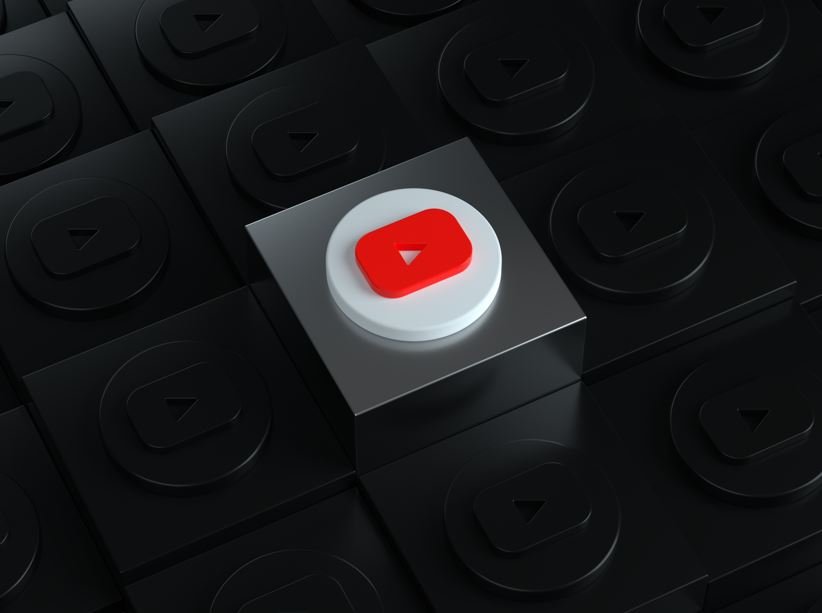





Comments closed.