
Google Lens has revolutionized the way we interact with the world around us, offering a seamless and intuitive way to access information and take actions through the lens of our smartphone cameras. In this comprehensive guide, we will explore the ins and outs of Google Lens, from activation to practical usage and device compatibility.
We’ll delve into the step-by-step process of activating Google Lens through Google Assistant and Google Photos, and then move on to explore its myriad uses, including object and product identification, text translation, barcode and QR code scanning, and even adding events to your calendar. We’ll take a close look at the devices that support Google Lens, including Android, iOS, and Google Pixel devices, and discuss the limitations and privacy concerns associated with this powerful tool. We’ll provide troubleshooting tips for common issues users may encounter. Join us as we unravel the world of Google Lens and discover how it can enhance your daily life.
What is Google Lens?
Google Lens is an innovative technology that offers a wide range of features and functionalities, including:
- Image recognition
- Text translation
- Barcode scanning
- Landmark identification
- Object recognition
Its advanced image recognition capabilities allow users to simply point the device’s camera at an object, landmark, or text, and receive instant information about it.
The text translation feature empowers users to easily translate printed text from one language to another by simply pointing the camera at the text.
The barcode scanning function enables quick access to product information, while the landmark identification feature provides details about famous landmarks just by capturing a photo of them.
The object recognition feature helps users identify and learn more about various objects around them.
How to Activate Google Lens?
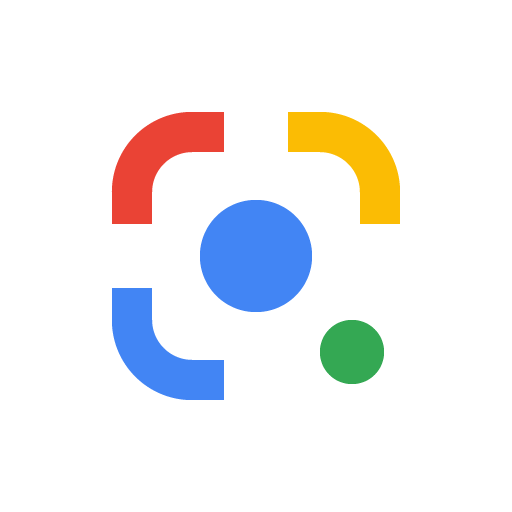
Activating Google Lens can be done through various methods, such as using Google Assistant, Google Photos, or accessing the application directly from your smartphone’s device settings.
To activate Google Lens through Google Assistant, simply open the Assistant by saying ‘Hey Google’ or holding down the home button. Next, tap the Google Lens icon located in the lower right corner and point your camera at the object you want to identify. If you prefer using Google Photos, open the app, select a photo, tap the Google Lens icon, and follow the prompts.
Alternatively, accessing Google Lens from your phone’s settings involves navigating to the app list, selecting Google Lens, and granting the necessary permissions for it to function effectively.
Using Google Assistant
Using Google Assistant to activate Google Lens involves issuing specific voice commands and following simple instructions to access the feature seamlessly.
To activate Google Lens, simply activate Google Assistant by saying ‘Hey Google’ or by pressing and holding the home button on your device. Once Google Assistant is activated, voice out the command ‘Open Google Lens’ or ‘Use Google Lens’. This will prompt Google Lens to open and be ready for use.
If it’s your first time using Google Lens, the app may ask for certain permissions. Simply follow the on-screen prompts to grant access, and you’re all set to explore the numerous functionalities of Google Lens seamlessly.
Using Google Photos
Activating Google Lens through Google Photos on your mobile device requires following a set of specific steps and instructions to access the feature efficiently.
To begin, open the Google Photos app on your mobile device and select the photo you want to use with Google Lens. Next, tap the Google Lens icon, usually located in the lower right corner of the photo. This will activate Google Lens and allow you to explore its various functionalities. From there, you can interact with the information in the photo, such as extracting text, identifying objects, or even getting information about landmarks.
The integration of Google Lens within Google Photos provides a seamless and convenient way to access this powerful visual search tool.
How to Use Google Lens?
Utilizing Google Lens involves leveraging its diverse functionalities through various tips, tricks, and how-to tutorials for image recognition, text translation, barcode scanning, landmark identification, and object recognition.
By using Google Lens, users can harness its image recognition feature to identify plants, animals, landmarks, and even artwork. For text translation, simply point the lens at the foreign language and let it translate into your preferred language seamlessly.
The barcode scanning function is handy for instantly getting product information and prices. Google Lens can recognize famous landmarks and provide relevant details, making it a valuable tool for travelers and explorers.
Identify Objects and Products
Using Google Lens to identify objects and products provides users with an enhanced visual search experience, leveraging its advanced object recognition features and functionality.
This innovative tool allows users to simply point their smartphone’s camera at an object or product to receive instant information about it. Google Lens can recognize various items such as plants, animals, landmarks, and even text, making it incredibly versatile.
The technology behind Google Lens enables users to access relevant details, reviews, and shopping options, empowering them to make informed decisions and discover more about the world around them.
Translate Text
Google Lens offers a seamless text translation feature, allowing users to effortlessly translate various languages through its advanced image recognition capabilities and intuitive functionalities.
By simply pointing your phone’s camera at the text you want to translate, Google Lens can quickly identify the language and provide an accurate translation in real-time. It supports a wide range of languages, including commonly spoken ones and less widely used dialects, making it a versatile tool for travelers, language learners, and anyone in need of instant translation assistance.
Google Lens also allows users to save translated text for future reference and access translation history, enhancing its convenience and practicality.
Scan Barcodes and QR Codes
Google Lens enables users to scan barcodes and QR codes efficiently, providing instant access to product details and leveraging its advanced functionality for seamless scanning.
It uses the device’s camera to quickly capture the barcode or QR code, and then processes the information to retrieve comprehensive details about the product. This innovative tool eliminates the need for manual input, allowing users to simply point their camera at the code and receive instant results.
Google Lens can recognize various types of barcodes, including UPC, EAN, and QR codes, making it a versatile and convenient tool for accessing product information on the go.
Get Information on Landmarks and Artwork
Google Lens offers a valuable feature for obtaining information on landmarks and artwork, providing contextual details and enhancing the visual search experience for users.
It uses image recognition technology to identify famous landmarks, including buildings, monuments, and natural formations. By simply pointing the camera at a landmark, Google Lens can display relevant historical facts, architectural details, and popular tourist information. This enriches the user’s understanding of their surroundings and fosters a deeper appreciation for the cultural significance of the landmarks.
For artwork, Google Lens can identify famous paintings and sculptures, displaying contextual information such as the artist’s background, art movement, and historical significance.
Add Events to Calendar
Google Lens facilitates the seamless addition of events to the calendar, offering real-time, interactive, and user-friendly event management capabilities for users.
This functionality allows users to simply point their phone’s camera at a flyer, poster, or any event-related material, and Google Lens can instantly recognize the event details. The integration with the calendar app enables users to swiftly add the event with all relevant information, such as date, time, location, and description, directly to their schedule. Its user-friendly interface further streamlines the process, ensuring that users can efficiently manage and organize their events in a hassle-free manner.
This real-time, interactive approach to event scheduling enhances the overall user experience, showcasing Google Lens as a valuable tool for effective calendar integration and event coordination.
What Devices Support Google Lens?
Google Lens is supported on a variety of devices, including those running on Android and iOS platforms, ensuring compatibility and accessibility for users across different smartphone models.
It is available on a wide range of Android smartphones from manufacturers such as Samsung, LG, and Xiaomi, as well as on iOS devices like iPhones and iPads. Google continually expands the list of supported devices through software updates, aiming to make this powerful visual search tool available to an even broader audience. This ongoing support for new devices showcases Google’s commitment to providing a seamless and inclusive experience for all users.
Android Devices
Google Lens is seamlessly integrated into Android devices, offering users access to its advanced features, functionality, and cutting-edge technology for enhanced visual experiences.
Its integration within the Android platform allows users to leverage the power of Google’s image recognition technology directly from their mobile devices. By simply pointing the device’s camera at an object, Google Lens can provide instant information about products, landmarks, or even translate text in real-time. This seamless integration expands the possibilities for users, allowing them to access contextual information and take advantage of the latest advancements in mobile technology.
iOS Devices
iOS users can leverage Google Lens on their Apple devices, benefiting from its compatibility and access to a range of innovative features tailored for the iOS platform.
This integration allows Apple smartphone users to seamlessly tap into the power of Google Lens, enabling them to explore a variety of functionalities, including visual search, text recognition, and augmented reality experiences.
The seamless integration of Google Lens with the iOS environment ensures that Apple users can seamlessly access and utilize this powerful visual search tool directly from their devices, enhancing their overall user experience and productivity.
Google Pixel Devices
Google Pixel devices offer an optimized experience for Google Lens, harnessing the power of advanced camera technology, artificial intelligence, and augmented reality for seamless visual interactions.
This integration enables users to effortlessly identify objects, landmarks, and plants through their camera lenses, while also providing real-time language translation and interactive shopping experiences. Google Lens leverages the advanced processing capabilities of Pixel devices to offer enhanced image recognition, allowing users to quickly access relevant information and take action directly from their camera viewfinder.
With the seamless integration of Google Lens, Pixel devices redefine the way users engage with the world around them, bridging the gap between physical and digital experiences.
What are the Limitations of Google Lens?
Despite its numerous advantages, Google Lens has certain limitations, including:
- limited language support,
- object recognition capabilities, and
- accessibility features that may impact user experience.
For instance, Google Lens may struggle with recognizing specific objects or accurately interpreting non-Western languages, hindering its utility for users in diverse cultural and linguistic contexts. The accessibility features of Google Lens may not fully accommodate individuals with visual impairments or other disabilities, presenting potential constraints for a portion of the user base. These challenges signify areas where Google Lens needs to enhance its functionality to provide a more inclusive and comprehensive user experience.
Limited Language Support
Google Lens faces limitations in language support, impacting its translation functionality and accessibility for users conversant in diverse languages and dialects.
These challenges pose obstacles for individuals seeking to translate text from languages with complex scripts or structures. The lack of comprehensive language support undermines the accuracy and reliability of the translation feature, restricting its utility for multilingual users.
The difficulties in accurately recognizing and interpreting non-Latin scripts add to the barriers faced by the users. Overcoming these language barriers is crucial for Google Lens to truly enhance its accessibility and effectiveness for a global audience.
Limited Object Recognition
The object recognition capabilities of Google Lens are subject to limitations, affecting the accuracy and reliability of visual search results and related functionalities.
These limitations can lead to instances where the recognition may not be precise, resulting in incorrectly identified objects or incomplete information. This, in turn, impacts the overall user experience and hinders the potential applications of Google Lens in various scenarios.
Users may also encounter difficulties when attempting to search for specific items or details through the visual search feature, as the accuracy of the results cannot always be guaranteed. These challenges raise important considerations for the development and improvement of object recognition technologies within Google Lens and similar platforms.
Limited Accessibility Features
Google Lens presents challenges in accessibility features, particularly in providing a fully user-friendly, hands-free experience and seamless integration with device settings and permissions.
This limitation poses significant obstacles for users with disabilities who rely on accessibility features to navigate and interact with digital content. The lack of effective integration with device settings and permissions hinders the smooth and efficient functioning of Google Lens, impacting the overall user experience.
Overcoming these hurdles is vital to ensure that individuals with diverse accessibility needs can fully utilize the capabilities of Google Lens and benefit from its innovative technology.
What are the Privacy Concerns with Google Lens?
Privacy concerns related to Google Lens revolve around user permissions, data security, and the retrieval of personal information, raising important considerations regarding user privacy and data protection.
When utilizing Google Lens, users grant permissions to access their camera, photo gallery, and potentially other sensitive data. Ensuring that these permissions are used responsibly and only for their intended purposes is crucial for safeguarding user privacy. Google must prioritize data security measures to protect any information collected by the Lens, employing robust encryption and stringent access controls.
Transparent information retrieval practices are essential, providing users with the ability to understand and control the data that Google Lens accesses and utilizes.
How to Troubleshoot Common Issues with Google Lens?
Troubleshooting common issues with Google Lens involves addressing compatibility challenges, navigating software updates, and implementing best practices for optimizing the user experience.
For successful troubleshooting, ensuring that the device and operating system are compatible with Google Lens is essential. Regularly checking for and installing the latest software updates can resolve many issues.
When using Google Lens, it’s important to follow best practices such as capturing images in well-lit conditions and ensuring a stable internet connection. By following these steps, users can effectively address common challenges and enhance their overall experience with Google Lens.






Comments closed.