In today’s fast-paced digital world, staying updated with the latest app versions is crucial to ensure optimal performance and security of your mobile devices. Automatic app updates offer a convenient way to keep your apps current without the need for manual intervention. In this comprehensive guide, we will explore the concept of automatic app updates, the reasons for enabling or disabling them, and the step-by-step methods to manage these settings on both Android and iOS devices.
We will delve into the benefits and drawbacks of automatic updates, as well as provide insights on how to manually update apps and check for app updates. Whether you’re a tech-savvy individual or a casual user, understanding how to navigate these settings can help you make informed decisions about managing your app updates effectively. So, let’s dive into the details and empower ourselves with the knowledge to optimize our app management experience.
What Are Automatic App Updates?
Automatic app updates refer to the functionality that allows mobile apps to update themselves without user intervention.
This feature is highly significant as it ensures that users have the latest versions of the apps, containing bug fixes, new features, and enhanced security measures. By automatically updating, mobile applications maintain optimal performance and security, leading to an improved user experience.
The seamless nature of software maintenance through automatic app updates enhances the overall management of mobile applications, saving users from the hassle of manually checking for updates and ensuring that they are always running the most current and secure versions of their favorite apps.
Why Should I Enable or Disable Automatic App Updates?
Understanding when to enable or disable automatic app updates is crucial for managing the update behavior of mobile applications.
For instance, toggling automatic updates can significantly impact data usage, especially for users with limited data plans. By enabling automatic updates, users may inadvertently consume a substantial portion of their data allocation without realizing it. On the other hand, disabling automatic updates provides users with greater control over when updates are downloaded, allowing them to manage their data usage more effectively.
Managing update preferences ensures that users can prioritize critical app updates while avoiding unnecessary ones, contributing to a smoother and more streamlined app store experience.
How To Enable Automatic App Updates?
Enabling automatic app updates can be accomplished through update settings on your mobile device’s operating system, offering a convenient way to manage software updates.
For Android users, navigate to the Google Play Store, tap on the menu icon, select ‘Settings,’ and then ‘Auto-update apps’ to choose the desired option. In iOS, go to ‘Settings,’ tap on ‘iTunes & App Store,’ and enable ‘Updates’ under Automatic Downloads. Windows users can access the Microsoft Store, click on the profile picture, select ‘Settings,’ and enable ‘Update apps automatically.’
By utilizing these settings, the hassle of manually updating apps can be avoided, while ensuring that your mobile device stays up-to-date with the latest software releases.
On Android Devices
On Android devices, you can enable automatic app updates through the Google Play Store settings, ensuring seamless software maintenance and timely updates for your installed applications.
This can be achieved by navigating to the Google Play Store app on your device and tapping on the menu icon located at the top left corner. From there, select ‘Settings’ and then ‘Auto-update apps.’ Here, you can choose to enable automatic updates over Wi-Fi only or allow them at any time. You can opt to receive notifications when apps are updated. These settings empower you to stay current with the latest features and security improvements without manual intervention.
On iOS Devices
Enabling automatic app updates on iOS devices involves configuring the App Store settings to ensure a streamlined update behavior for your installed mobile applications.
To set up automatic app updates, go to ‘Settings’ on your iOS device and scroll down to find the ‘App Store’ section. Tap on ‘App Store’ and then toggle on the ‘App Updates’ option within the ‘Automatic Downloads’ section. By doing this, your apps will be updated in the background without requiring your manual intervention, ensuring that you always have the latest versions with improved features and security patches.
This simple adjustment in the App Store settings can keep your device up to date and your apps running smoothly.
How To Disable Automatic App Updates?
Disabling automatic app updates allows users to have greater control over the update policy for their installed mobile applications.
This control empowers users to choose when to update their apps, ensuring that updates do not disrupt important tasks or consume excessive data without their consent. By taking charge of the update process, users can also evaluate the changes introduced by each update and decide whether to implement them based on their individual needs and preferences.
This approach can prevent automatic updates from interfering with app functionality or altering features that users have grown accustomed to, promoting a more stable and customized user experience.
On Android Devices
On Android devices, users can disable automatic app updates by adjusting the update schedule within the device settings, providing flexibility in managing software maintenance.
By accessing the Google Play Store app and then navigating to the settings, users can choose the update schedule that best suits their preferences. Options such as ‘Do not auto-update apps,’ ‘Auto-update apps at any time,’ and ‘Auto-update apps over Wi-Fi only’ allow users to tailor their update control.
Choosing the ‘Do not auto-update apps’ option prevents apps from updating automatically, giving users more control over when and how updates are carried out, especially important for those with limited data plans or those who want to review changes before updating apps.
On iOS Devices
Disabling automatic app updates on iOS devices involves adjusting the update notifications settings, allowing users to customize their update preferences and control the update behavior of their applications.
This process empowers users to decide when and how their apps are updated, giving them more control over their device’s functionality. By managing update notifications, users can avoid unexpected updates and ensure that their apps are always running the desired versions. Adjusting these settings can also help users conserve data and battery, as automatic updates can consume resources in the background.
With the ability to customize update preferences, users can tailor their app update experience to fit their specific needs and preferences.
What Are The Benefits Of Enabling Automatic App Updates?
Enabling automatic app updates offers several advantages, including streamlined update management and a hassle-free update process for mobile applications. It ensures that users have the latest features, bug fixes, and security patches without the need for manual intervention. This considerably reduces the burden on users and administrators to keep track of numerous app updates, enhancing software maintenance.
Automatic app updates contribute to a more secure and stable device by promptly delivering critical security fixes, which is crucial in today’s fast-paced digital environment. The seamless nature of automatic app updates enhances user experience and minimizes potential vulnerabilities.
Saves Time and Effort
Enabling automatic app updates saves time and effort by eliminating the need for manual updates and ensuring that applications are always up-to-date with the latest features and improvements.
This feature reduces the hassle of constantly monitoring app updates and manually initiating the process. With automatic updates enabled, users can stay current with application features without having to worry about missing critical updates. It allows developers to push updates more frequently, ensuring that users have access to the most recent improvements and security patches.
By setting the update frequency preferences, users can strike a balance between keeping their apps current and minimizing any disruption from frequent updates.
Ensures Security
Enabling automatic app updates enhances device security by promptly delivering critical updates and patches that address potential vulnerabilities in mobile applications.
This feature plays a crucial role in enforcing a robust update policy, ensuring that devices are consistently equipped with the latest security measures. By automatically installing essential updates, users can mitigate the risk of exploitation by malicious actors seeking to exploit known app vulnerabilities. It also streamlines the process for users, eliminating the need for manual intervention and reducing the likelihood of overlooking important security updates. Automatic app updates contribute significantly to the overall security posture of mobile devices.
What Are The Drawbacks Of Enabling Automatic App Updates?
While enabling automatic app updates offers convenience, it also entails certain drawbacks related to update behavior and limited update options for users.
It is important to consider that automatic app updates may lead to unexpected changes in app functionality for users, potentially disrupting their accustomed experience. Users might prefer manual updates to ensure compatibility with their current device settings and preferences.
The constraints on user preferences due to automatic updates could create dissatisfaction and apprehension, as they may be hesitant to accept changes without their knowledge or consent. This can impact user trust and satisfaction with the app ecosystem as a whole.
Uses Data and Battery
Enabling automatic app updates may consume data and battery resources on mobile devices, impacting the system settings and leading to potential performance implications.
This constant background activity not only utilizes data but also drains the device’s battery. The automatic updates, while convenient, can run at inopportune times, disrupting the user’s experience.
The increased network and processor usage may lead to slower device performance and diminished battery life. Users should carefully manage their app update settings to balance the convenience of automatic updates with the impact on data usage and battery life.
May Cause App Malfunctions
Enabling automatic app updates may result in app malfunctions and conflicts, limiting user control over specific update features and preferences for their installed applications.
This unintentional consequence can have significant implications for users, as it can disrupt their seamless app experience. For example, an automatic update could introduce a bug that affects the app’s functionality, causing inconvenience and frustration for the user.
Users may have specific reasons for delaying updates, such as ensuring compatibility with other software or waiting for essential features. Without the ability to manage update settings, users are forced to accept changes that may not align with their preferences or necessities.
How To Manually Update Apps?
Manually updating apps involves the process of installing available updates or uninstalling outdated versions on your mobile device to ensure that applications are current and functional.
This maintenance task is essential for optimizing performance and security. By regularly checking for updates, users can benefit from improved features, bug fixes, and enhanced stability within their apps.
Uninstalling older versions can free up storage space and streamline the device’s operation. Staying proactive in app management ultimately contributes to a seamless user experience and mitigates potential vulnerabilities associated with outdated software.
On Android Devices
On Android devices, users can manually update apps by accessing the Google Play Store and initiating the installation of available updates for their installed applications.
Once inside the Play Store, users can tap on the menu icon in the top left corner and select ‘My apps & games’. This will display a list of all installed apps with available updates. By clicking on the ‘Update’ button next to each app, users can manually trigger the installation of the latest versions.
It’s important to keep apps updated to ensure they run smoothly and benefit from the latest features and security enhancements. This process also helps users to maintain their device’s performance and security.
On iOS Devices
Manually updating apps on iOS devices involves navigating to the App Store and initiating the installation of available updates to ensure the latest versions of applications are installed.
Once inside the App Store, users can tap on their profile picture at the top right to access their account, then scroll down to find the ‘Updates’ section. Here, any pending updates will be listed, and users can choose to update individual apps or select ‘Update All’ to refresh all applications at once.
It’s important to keep apps updated to benefit from the latest features, bug fixes, and security enhancements, providing a smooth and secure user experience.
How To Check For App Updates?
Checking for app updates involves monitoring the update notifications on your mobile device or accessing the dedicated update interface within the app store to stay informed about available updates.
You can enable notifications for app updates on your device to receive alerts whenever new updates are available. Accessing the update interface in the app store allows you to see a list of all installed apps that have pending updates. This provides a convenient way to review and install the latest versions, ensuring that your apps are always up-to-date with the latest features and security enhancements.
Regularly checking for app updates ensures that you can enjoy the best performance and user experience from your favorite applications.
On Android Devices
On Android devices, users can check for app updates by managing the update settings within the device settings or utilizing the dedicated update management interface for their installed applications.
This can be easily done by accessing the ‘Settings’ menu on your Android device and navigating to the ‘Apps’ or ‘Applications’ section. Once there, you can select the ‘App Updates’ or ‘Updates’ option to manually check for any available updates for your installed applications.
Within the Google Play Store, you can open the menu and select ‘My apps & games’ to see a list of apps with available updates. By staying proactive with app updates, users can ensure their devices are running the latest versions and benefit from enhanced features and security fixes.
On iOS Devices
Checking for app updates on iOS devices involves exercising update control through the mobile device settings and accessing the update management interface to stay informed about available updates for installed applications.
Once you navigate to the ‘Settings’ app on your iOS device, you can select ‘iTunes & App Store’ to manage your app update preferences. Enabling the ‘Updates’ option ensures that your apps are automatically updated when new versions are available.
You can manually check for updates by opening the ‘App Store’ and tapping your profile icon to view available updates. This proactive approach keeps your apps up to date with the latest features and security enhancements, ensuring a smooth and secure user experience.
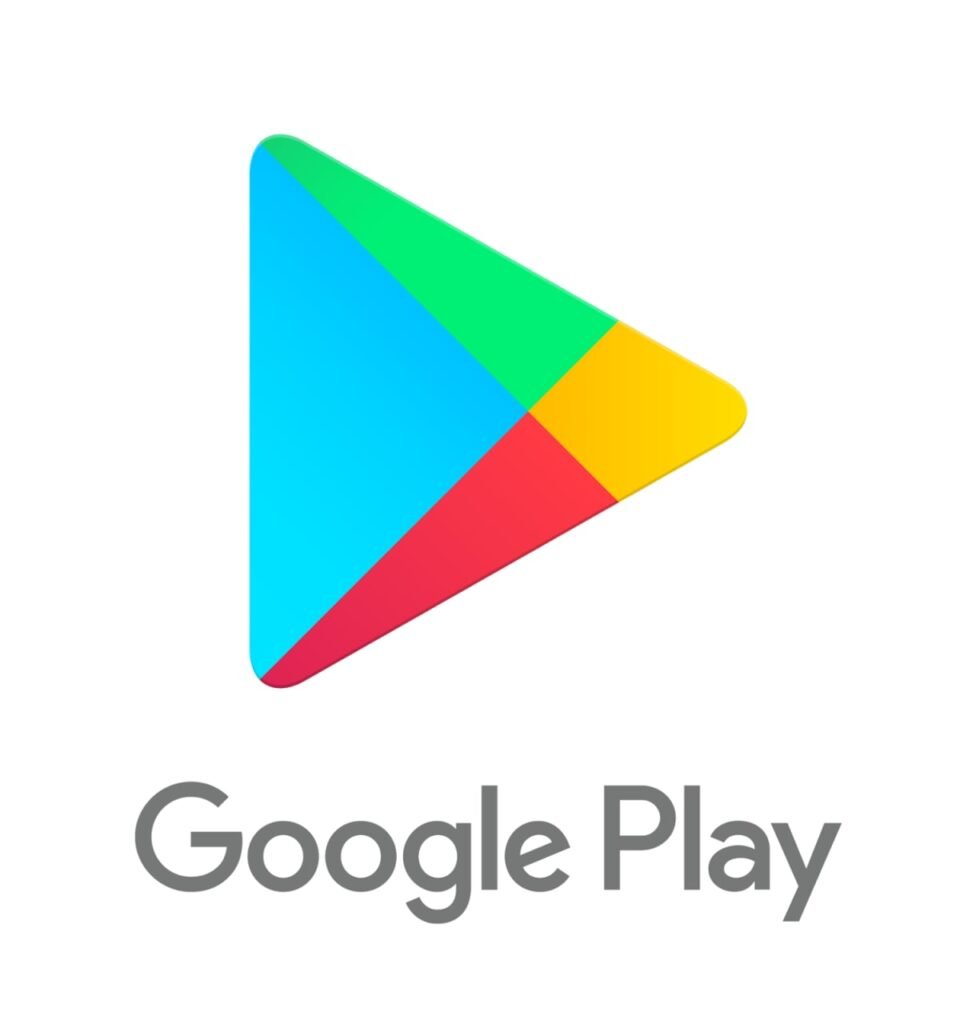





Comments closed.