If you own a Galaxy phone from Samsung, you can open a hidden menu with a special code. We show how.
Very simple trick: how to transfer your phone screen
To transfer your screen, you first need to access the developer menu of your Samsung smartphone. To do so, drag your quick settings down and then press the “Smart View” tile for a longer time.
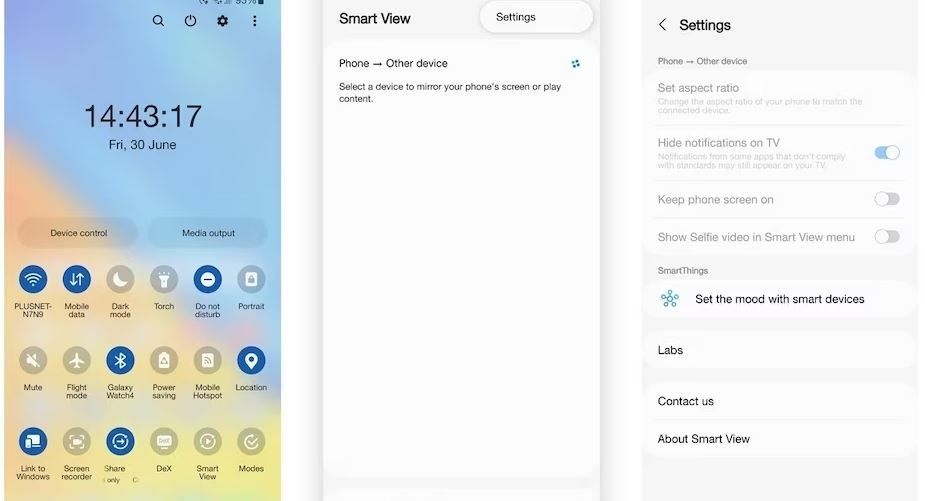
Now, these steps are essential for the transfer:
-Tap the three-dot icon at the top right and open the settings.
-Open the “About Smart View” menu at the bottom of the screen.
-Quickly tap 10 times on the part of the screen that says Smart View.
-When prompted, enter this password: #00rtsp00
-Once the developer options menu is open, enable the Google Cast toggle.
Now, you can shut down your Quick Settings, tap Smart View as usual, and view all your Chromecast, Android TV, and Google TV devices. However, the developer menu you need is only available if you repeat the above steps.
If you want to try it out first, feel free to make a note of the password provided. However, it is advisable to test only this setting rather than the others.
To change your Samsung phone into a portable monitor
Follow the steps above to access the developer menu. First, launch the “Start SecondScreen” option by enabling the switch. Then, tap on the corresponding words to open the settings for this feature. Here, you can now choose your preferences regarding delay or video quality.
Once you have activated the feature, press the Windows + K key on your PC keyboard and select the phone you want from the list that appears. However, Windows only supports 16:9 format so black bars may appear on your screen. The function automatically deactivates after each use, so it is advisable to remember the password for reaccessing it.





Comments closed.