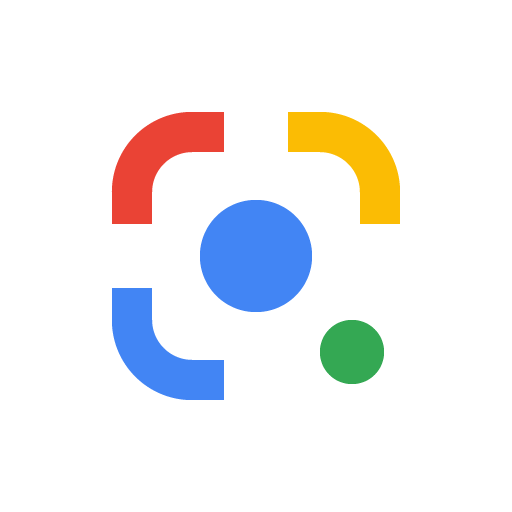
The new Google Lens homework mode is rolled out
So far, Google Lens already has 6 modes:
-Translate
-Text
-Search
-Shopping
-Places
-Restaurant
Now another mode, the Google Lens Homework mode, is added. The official announcement was made on the Google Blog. The homework mode has a doctor’s hat as its icon.

You open Google Lens and tap on the doctor hat icon. Google Lens will then highlight any equations or math questions it finds. After selecting an equation, another editing option appears (copy the text, send to PC, or edit the math equation).
Editing the mathematical equation offers various options such as overview, solving with quadratic formula, and solving by factorization. After the selection, the step-by-step solving of the equation is displayed.
Unlocking the educational/homework mode is done by server-side switch.
How to use Google Lens homework?
To use the new feature, first, open Google Lens from your home screen. Pixel smartphones already have Google Lens on board. However, if this is different for you, for example, because you have a smartphone from another manufacturer, you can also download Google Lens from the Play Store.
You will then be shown different modes. Click on the Homework mode here. Use the camera to capture the task you want solved and then click on the camera trigger. You now can adjust the area of the task in the photo.
Once this is done, the calculation task to be solved is displayed again under the camera. Here you can adjust the task again. If you are satisfied with the result, scroll down a bit further, and you will find the result.
Google Lens Homework cannot solve all tasks perfectly. If the camera cannot scan the task correctly or does not find a solution, Google Lens will show you various websites with further information about your task.





Comments closed.