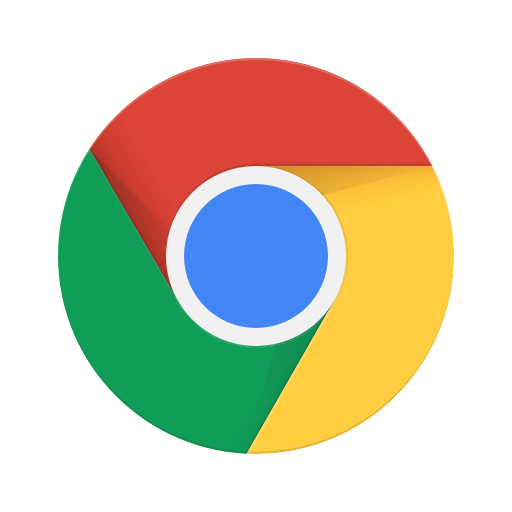
Google Chrome is a popular web browser known for its user-friendly interface and customizable features. One of the key elements that set Chrome apart from other browsers is its extensive library of extensions, which are small software programs that can modify and enhance the functionality of the browser. These extensions can add new features, improve security, and streamline various tasks for users. With the increasing use of mobile devices, including Android smartphones and tablets, the ability to install and manage Chrome extensions on Android has become a valuable asset for users on the go.
In this comprehensive guide, we will explore the world of Google Chrome extensions and delve into the process of installing and managing them on Android devices. From enabling developer mode to adding extensions to Chrome, we will provide step-by-step instructions to ensure a seamless installation process. We will highlight some of the best Chrome extensions available for Android, including popular choices such as AdBlock Plus, LastPass, Pocket, Grammarly, and Dark Reader.
We will discuss the essential techniques for managing Chrome extensions on Android, including disabling or removing extensions, updating them, and reordering them on the toolbar. We will examine the advantages of using Google Chrome extensions on Android, emphasizing how they can enhance browsing experiences, increase productivity, and improve security for users.
Whether you are a seasoned Chrome user or new to the world of browser extensions, this article will provide valuable insights and practical guidance for maximizing the potential of Google Chrome on your Android device.
What Are Google Chrome Extensions?
Google Chrome extensions are small software programs that customize the browsing experience on the Google Chrome web browser by adding new functionality and features.
They can perform a wide range of tasks, from blocking ads and pop-ups to increasing productivity with task management tools and enhancing security with password managers. Many Chrome extensions also improve the user experience by offering customization options for themes, layouts, and shortcuts. They enable users to integrate with third-party services such as social media platforms, email clients, and cloud storage, allowing for seamless access and interaction directly from the browser.
With thousands of extensions available in the Chrome Web Store, users have access to a diverse array of tools to tailor their browsing experience to their specific needs.
How To Install Google Chrome Extensions On Android?
Installing Google Chrome extensions on Android involves a series of steps to enable the installation from sources other than the Google Play Store and add the desired extensions to the mobile browser.
Enable Developer Mode
If you’re looking to enable Developer Mode on Google Chrome for Android, it’s important to understand the permissions and security considerations involved.
Enabling Developer Mode allows users to access advanced features for testing and debugging, but it also opens up potential security vulnerabilities if not used carefully. When enabling Developer Mode, users should be aware that they are granting additional permissions to the browser, which could potentially expose the device to risks. It’s crucial to only enable Developer Mode on trusted devices and to refrain from installing unknown apps or granting unnecessary permissions to ensure the security of the device and its data.
Download the Extension File
Downloading the extension file for Google Chrome on Android is a crucial step in the installation process, ensuring that the desired extensions are obtained from trusted sources and ready for installation.
- First, open the Google Chrome app on your Android device.
- Then, navigate to the three-dot menu in the top right corner and select ‘Settings’.
- Next, tap on ‘Extensions’ and enable ‘Developer mode’.
- Now, you can navigate to the Chrome Web Store on your Android device using the Chrome browser.
- Search for the desired extension and click on ‘Add to Chrome’.
- The extension file will download, and you can proceed to the installation process on your Android device.
Add the Extension to Chrome
Adding the downloaded extension to Chrome on Android involves integrating the new functionality into the mobile browser, enhancing the browsing experience with the desired add-ons.
Once the extension is downloaded, open the Chrome browser on your Android device. Tap the three-dot menu in the upper right corner and select ‘Settings’. From there, tap on ‘Extensions’ and then on ‘Load unpacked’. Choose the folder where the extension is downloaded and select it. The extension will then be added to Chrome on your Android, providing the additional features and functionality you desire.
What Are The Best Google Chrome Extensions For Android?
When it comes to the best Google Chrome extensions for Android, several options stand out based on user reviews, popularity, and top-rated recommendations, offering enhanced functionality and user satisfaction.
One of the top-rated extensions for Android is ‘LastPass‘, known for its efficient password management and secure storage, garnering high praise from users for its ease of use and reliability.
Another popular choice is ‘Adblock Plus‘, favored for its ability to block intrusive ads and improve browsing speed, receiving glowing reviews for its effectiveness.
Additionally, ‘Pocket‘ is highly recommended for its seamless bookmarking and content saving capabilities, earning widespread acclaim for its convenience and intuitive interface.
These extensions not only enhance the browsing experience but also contribute to user satisfaction and overall extension quality.
AdBlock Plus
AdBlock Plus is a notable Chrome extension for Android, known for its ad-blocking capabilities and user-friendly interface. It effectively blocks intrusive ads, pop-ups, and other unwanted content, providing a smoother browsing experience. The extension also allows users to customize their ad-blocking preferences and whitelist specific sites. With its intuitive features, AdBlock Plus has garnered positive feedback from users, who appreciate its ability to enhance privacy and reduce distractions. Its seamless integration with Chrome on Android devices makes it a popular choice for those seeking an ad-free browsing environment.
LastPass
LastPass is a leading Google Chrome extension for Android, renowned for its secure password management and seamless usability, offering additional functionality through in-app purchases for advanced features.
It has gained widespread recognition for its robust security features that provide peace of mind to users, ensuring that their sensitive information is protected from unauthorized access. With LastPass, users can securely store their passwords, credit card information, and other important data, accessible across different devices with a single master password.
LastPass offers a variety of features through in-app purchases, such as:
- Secure storage for digital records.
- Two-factor authentication for added security.
- The ability to share passwords securely with trusted individuals.
Pocket stands out as a versatile Google Chrome extension for Android, facilitating seamless content download and offering an engaging user interface that encourages community contributions to enrich the reading experience.
This extension enables users to save articles, videos, and web pages directly from the browser and access them offline. With its intuitive interface, Pocket allows easy organization and retrieval of saved content, ensuring a seamless reading experience. Users also benefit from the curated content recommendations and the ability to highlight, annotate, and share saved items, fostering a sense of community engagement. The collective contributions of users further enhance the content diversity and quality, making Pocket a valuable tool for knowledge acquisition and leisure reading on the go.
Grammarly
Grammarly is a feature-rich Google Chrome extension for Android, offering enhancements in grammar checking, writing suggestions, and ensuring user privacy and data security through advanced functionalities.
The extension seamlessly integrates into your browser, providing real-time feedback on spelling, punctuation, and grammar errors to enrich your writing. It offers multiple writing styles tailored to the intent and audience of your content, ensuring that your message is clear, concise, and impactful.
Grammarly’s emphasis on data security and privacy gives users peace of mind as it operates with strict confidentiality guidelines, ensuring that sensitive information is protected while utilizing its robust writing enhancements.
Dark Reader
Dark Reader is an innovative extension for Google Chrome on Android. It optimizes the user interface by converting websites into a dark mode, which not only reduces eye strain, but also enhances the overall experience. The extension is known for its seamless integration, offering a customizable experience, and providing a smooth transition from the traditional bright backgrounds to a more soothing dark theme. Users can adjust the contrast, brightness, and grayscale and apply various filters to further personalize their browsing experience, making it a popular choice for those who prefer a more visually comfortable and accessible interface while using Google Chrome on their Android devices.
How To Manage Google Chrome Extensions On Android?
Effective management of Google Chrome extensions on Android involves tasks such as:
- Disabling or removing extensions
- Ensuring timely updates
- Organizing the extension toolbar for optimal accessibility and usability
By regularly reviewing and tidying up the list of extensions, users can declutter their browser environment, maintaining its performance. It’s also vital to stay updated with the latest versions of extensions to ensure compatibility and security. Arranging the toolbar according to usage frequency can enhance browsing efficiency and streamline access to essential tools.
Disable or Remove Extensions
In certain scenarios, it may be necessary to disable or remove specific Google Chrome extensions on Android to address issues related to performance, usability, or user engagement, ensuring a smooth browsing experience.
Troubleshooting such issues often involves identifying the problematic extension causing slow loading times or compatibility issues. By disabling extensions, users can pinpoint the root of the problem and alleviate the impact on their browsing experience. This process can also improve overall device responsiveness and reduce the strain on system resources, ultimately leading to enhanced user engagement and satisfaction with Chrome’s mobile browsing capabilities.
Update Extensions
Regularly updating Google Chrome extensions on Android is crucial to address potential issues, ensure optimal performance, and leverage the latest enhancements and optimizations offered by extension developers.
By keeping the extensions updated, users can stay ahead of potential troubleshooting problems that may arise from using outdated versions. Updating extensions can significantly improve the overall performance of the browser, ensuring a smoother and faster browsing experience. It allows users to access the latest features and security patches, thereby enhancing the overall functionality and security of their browsing sessions.
Reorder Extensions on the Toolbar
Reordering extensions on the toolbar of Google Chrome for Android allows users to personalize their browsing experience by arranging the extensions for optimal accessibility and enhancing the overall user interface.
This feature empowers users to prioritize and access their preferred extensions more conveniently, leading to a seamless and tailored browsing journey. By customizing the order of extensions, users can streamline their workflow, making essential tools readily available with just a tap. This level of control significantly impacts user experience, allowing individuals to shape their browser interface according to their specific needs and preferences. The ability to reorder extensions not only enhances efficiency but also fosters a sense of ownership and personalization in navigating the online realm.
What Are The Advantages Of Using Google Chrome Extensions On Android?
Utilizing Google Chrome extensions on Android offers numerous advantages, including enhanced browsing functionality, improved productivity, and strengthened user privacy, contributing to an overall enriched mobile browsing experience.
Chrome extensions enable users to customize their browsing experience, block intrusive ads, and streamline repetitive tasks through tools such as password managers and note-taking extensions. This not only saves time but also ensures a seamless and personalized browsing experience. These extensions are designed to prioritize user privacy, offering features like ad and tracker blockers, encryption tools, and secure password generators, further enhancing the security of browsing activities on Android devices.
Enhances Browsing Experience
Google Chrome extensions on Android play a pivotal role in enhancing the browsing experience by providing additional usability features, expanded functionality, and encouraging active user engagement with the mobile browser.
These extensions enable users to customize their browsing experience, such as ad blockers, password managers, and productivity tools, making it more convenient and efficient. Extensions can seamlessly integrate with other apps and services, offering a holistic browsing environment. With the ability to add, remove, and manage extensions directly from the mobile browser, users can tailor their browsing experience to suit their preferences, ultimately increasing their overall satisfaction and productivity.
Increases Productivity
The use of Google Chrome extensions on Android contributes to heightened productivity through user interface optimizations, performance enhancements, and the integration of productivity-focused functionalities within the mobile browser.
These extensions offer users the ability to customize their browsing experience, enabling them to streamline tasks, improve efficiency, and make the most of their time spent online. With the inclusion of productivity-focused functionalities, such as task managers, note-taking tools, and ad blockers, users can tailor their browsing experience to their specific needs. By optimizing the user interface and enhancing performance, these extensions enable users to access information and complete tasks more effectively, ultimately boosting overall productivity on their Android devices.
Improves Security
The adoption of Google Chrome extensions on Android contributes to improved security measures, safeguarding user privacy and data security through the incorporation of security-focused extensions and features within the mobile browsing environment.
These extensions play a critical role in protecting users from potential threats such as phishing attacks, malware, and unauthorized data access. By enabling features like ad blockers, script blockers, and password managers, users can mitigate the risk of encountering malicious content and enhance their overall browsing experience. The seamless integration of security-focused extensions ensures that users can browse with confidence, knowing that their personal information and sensitive data are being safeguarded effectively.
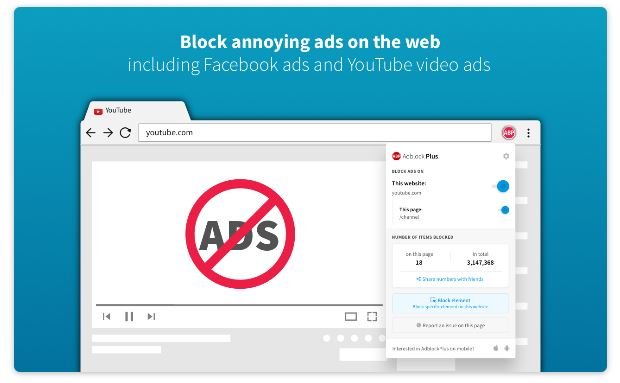
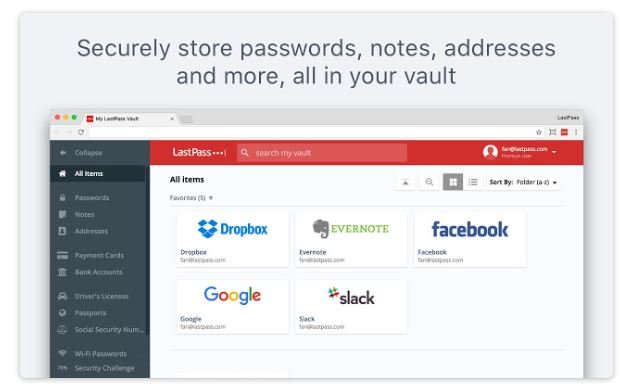
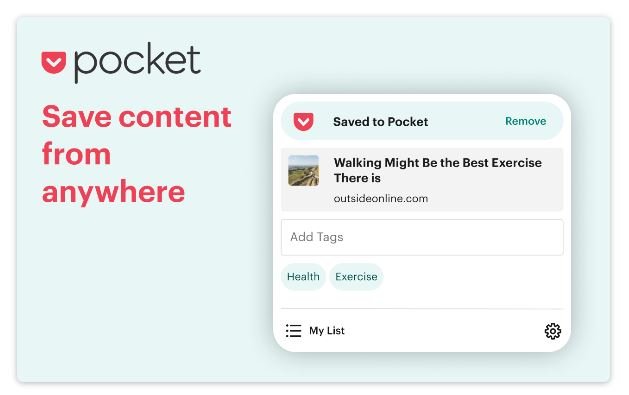
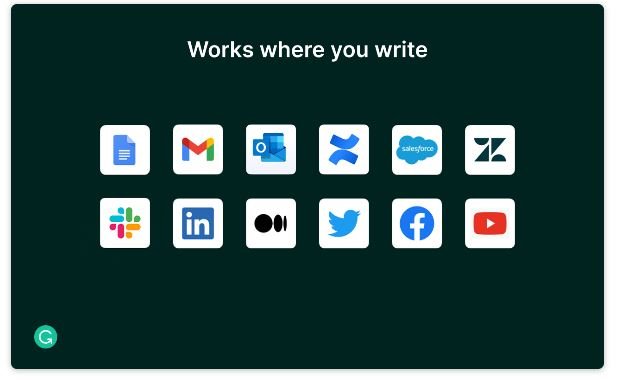
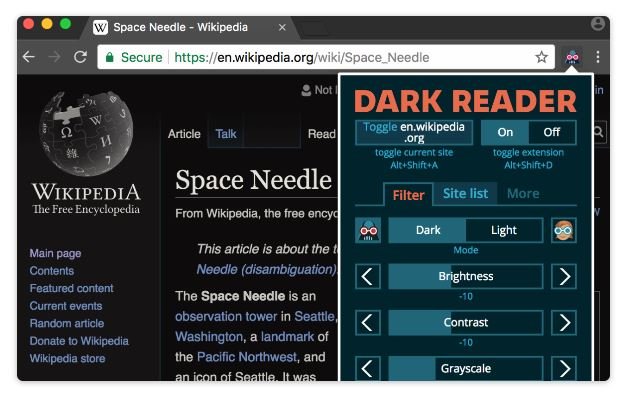





Comments closed.