If you want to visit a website frequently on your Android smartphone, you can place a bookmark on the home screen. This practical tip will show you how to create and put a bookmark on your home screen.
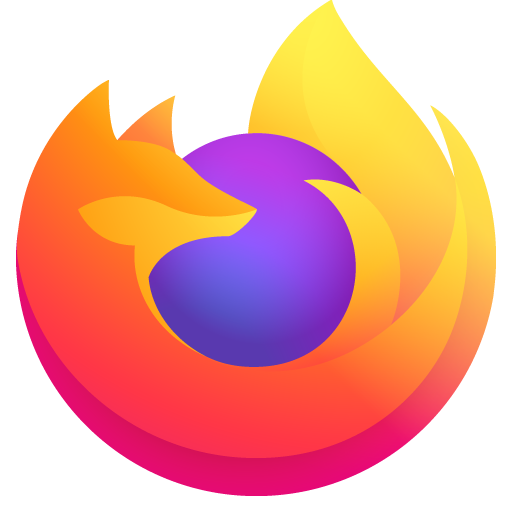
Save the web page as a bookmark
You can set a bookmark in almost any mobile browser. Using the Firefox browser as an example, we’ll show you how it works.
Visit a web page of your choice and tap the overflow menu (three small dots at the top right).
By tapping the star, you can save the bookmark under Favorites and later find it again next to the most visited pages in the Bookmarks tab.
You can immediately tap “Settings” in the small pop-up below the bookmark and place the web page directly on the home screen.
Alternatively, you can place the bookmark on the Home screen as follows:
Open the bookmarks overview via the context menu.
Long-tap the desired bookmark once.
You can now edit, delete or share it here.
With a tap on the menu item “Add to Home Screen,” the shortcut lands directly on the home screen.
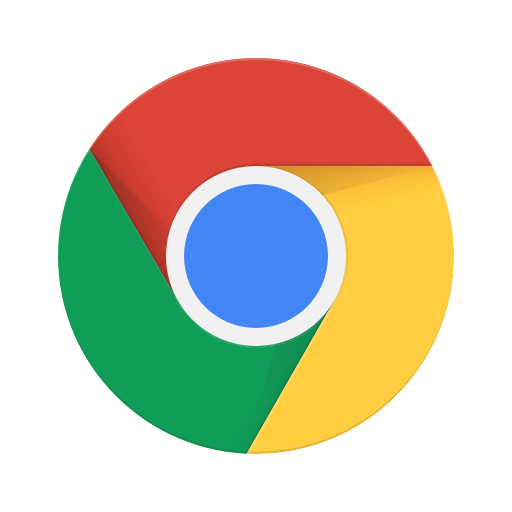
Putting bookmarks on the home screen – this is how to do it with Chrome on Android
If you use Chrome as a mobile browser on your smartphone, there is also a way to store bookmarks directly on the home screen. This is how it works:
Open a desired page in the Chrome browser.
Tap the three small dots in the upper right to open the menu.
Select “Add to the home screen.”
The icon with the corresponding web page link will then appear on
Bookmarks for the Chrome browser via a widget
The Chrome browser has an additional option to place a bookmark on the home screen via a widget.
Drag one of the widgets from the overview to the home screen.
This will automatically open the bookmark overview of the Chrome browser.
Select the desired bookmark. From now on, it will appear as a quick access on the home screen.
In addition to the simple widget, there is a larger variant for up to four bookmarks.





Comments closed.